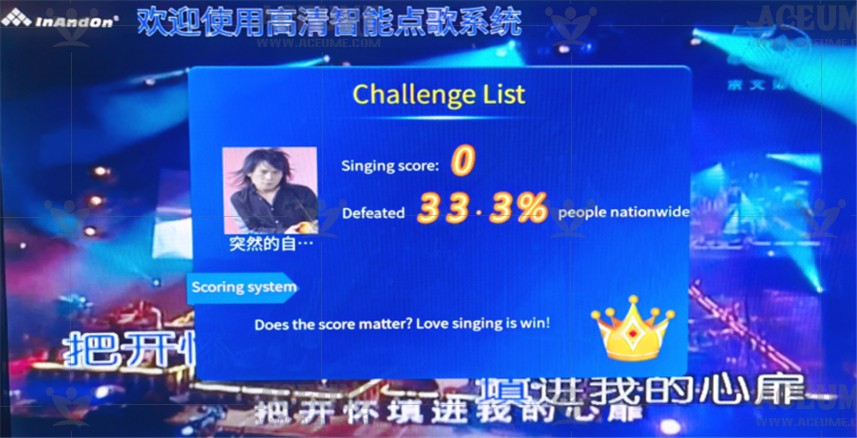Directory
★★★Product Features - Video description
★★★Product Features - picture text description
A.1. Function button of song player
A.2. Song machine control button
A.3. Song list (function introduction)
B.1. Set up WIFI network connection
B.2. Enter the Android application to set the language
B.3. Switch Android input method to Sogou input method to realize Chinese and English input
B.4. Modify and set a new password
B.5. Solve inaccurate contacts
B.7. Online update song library
B.8.Manually discover and update songs
B.9.View software version number
B.10.Turn on or off TV display wechat QR code
B.12.Turn off the reporting setting function
B.13.Set Full Screen Phantom Time
B.15.Tuning instructions for tone, music, microphone, sound effects
C.1. Add songs to favorites list
C.2. Download songs (find the latest songs)
C.3. Feedback songs that cannot be found
C.4. Set AI voice song request
C.5. Watch videos through You tube
C.6. Order songs via mobile phone (We Chat order songs)
C.8. Modify the automatically played songs (public songs)
C.9. Delete unnecessary songs (click/cloud download interface)
C.10. Simple and quick find you like songs and singers
C.11. Choose songs in different languages
C.12. Open the second song list
D.1. U Disk Play Songs/Add Songs
D.2. Check how many songs are in the hard drive
D.3. Check the free space in the hard disk
D.4. Check the amount of space in the hard disk
D.5. Delete songs intelligently
E.1. Intelligent central control, light control, atmosphere barrage experience
E.2. Make the song on demand interface rich and interesting
E.4. Set up the song scoring function
★★★Product Features - Video description
1.Song list icon introduction
☞ https://youtu.be/2wWPtg5j0iU
2.How to set up a WIFI network connection
☞ https://youtu.be/-t-x8bgRl0g
3.How to enter the Android app to set the language
☞ https://youtu.be/riEiuzk64x0
4.How to switch Google input method to Sogou input method to realize Chinese and English input
☞ https://youtu.be/HcE7wH7QisE
5.How to modify and set a new password
☞ https://youtu.be/uyg0j7KE4v0
6.How to calibrate the touch screen
☞ https://youtu.be/jnhZGhxFsLc
7.How to set the menu language
☞ https://youtu.be/enD9xn-7suY
8.How to upgrade the song library online
☞ https://youtu.be/LggrOIiUpI4
9.How to manually discover update songs
☞ https://youtu.be/yzdp1pJx45Q
10.How to check the software version
☞ https://youtu.be/rMY4DkKef-k
11.Turn on or off TV display wechat QR code
☞ https://youtu.be/vFGQUPVahHE
12.How to add songs to favorite list
☞ https://youtu.be/4M7cIX1BOf8
13.How to download songs
☞ https://youtu.be/7a5LzMmSlfg
14.How to feedback songs that cannot be found
☞ https://youtu.be/SdFTgs3kpDg
15.How to watch videos via Youtube
☞ https://youtu.be/t6n2xsUapNQ
16.How to play songs on mobile phone (WeChat song on demand)
☞ https://youtu.be/4_8uPEQd0ic
17.How to order songs on mobile phone (mobile APP order songs)
☞ https://youtu.be/smBtRPxb0SI
18.How to set song priority
☞ https://youtu.be/DVrIOD2wz6g
19.How to modify the songs that are automatically played at startup (public songs)
☞ https://youtu.be/h5plVqSzVYM
20.How to delete unnecessary songs (point cloud download interface)
☞ https://youtu.be/k6JPALbCSS8
21.How to find favorite songs and singers easily and quickly
☞ https://youtu.be/_WmLYIBLYAg
22.How to choose songs in different languages
☞ https://youtu.be/r-r-MhOeBhE
23.How to play/add songs to U disk
☞ https://youtu.be/Ad7FDfOvX8s
24.How to check how many songs are in the hard drive
☞ https://youtu.be/tDg3q6ayvZw
25.How to check the free space in the hard drive
☞ https://youtu.be/UqHW8OrKiPw
26.How to check the amount of space in the hard disk
☞ https://youtu.be/s8OYv7jZWjM
27.How to delete songs smartly
☞ https://youtu.be/UPeGr5Oz4gg
28.Intelligent voice control, scene, atmosphere barrage experience
☞ https://youtu.be/kNqw6fy6SMs
29.How to make the interface of on-demand songs rich and interesting
☞ https://youtu.be/G5EgRM6n18A
30.How to record a song
☞ https://youtu.be/c53z7UmSsTA
31.How to connect and set up the song scoring function
☞ https://youtu.be/_pmRc0DzNo8
32.How to set the touch screen baud rate
☞ https://youtu.be/qeavhear_FQ
33.How to set AI voice song request
☞ https://youtu.be/bZptqtRSfP8
34.How to open the second song list
☞ https://youtu.be/dio21lErd0Y
35.How to restore factory settings
☞ https://youtu.be/bYbEQXU8hFc
36.How to search for English songs
☞ https://youtu.be/JSEnNCotI6I
37.Smart tone setting
☞ https://youtu.be/kqKbMAom_9w
38.Turn off the reporting setting function
☞ https://youtu.be/gKCDwpaxG8Q
39.Repair hard drive
☞ https://youtu.be/SBBBLdPNuV8
40.Set Full Screen Phantom Time
☞ https://youtu.be/C9YTdi_HQZI
41.Turn on or off HDMI audio output
☞ https://youtu.be/5Etvx7txP68
42.Set the shutdown save play list
☞ https://youtu.be/tq_nt9UDhvY
43.Install apk files on your own
☞ https://youtu.be/FaKftsB5ZLo
44.How do I switch the TV single screen mode
☞ https://youtu.be/yWn6DbdUAbE
45.How to set resolution
☞ https://youtu.be/g2EwP126cXo
46.Set up WIFI network connection (overseas version)
☞ https://youtu.be/iegtu90zNzY
47.Set Android system language(overseas version)
☞ https://youtu.be/Kc2MBnGOiCI
48.White microphone how to frequency
☞ https://youtu.be/wVTfFA0wKyA
49.Black microphone how to frequency
☞ https://youtu.be/WNCj8pm-p7E
50.Set menu language(overseas version)
☞ https://youtu.be/-fkhXCwb4uA
51.How to connect external Bluetooth devices(overseas version)
☞ https://youtu.be/ult5ki_PaGQ
52.Mobile song request switch wechat song request(overseas version)
☞ https://youtu.be/q9SaiDq0dBQ
53.How to add multiple language keyboards(overseas version)
☞ https://youtu.be/4vs5nTpJ8Ik
54.How to project mobile video onto a karaoke music machine
☞ https://youtu.be/3p0TD4hLsww
55.Get the local playlist by scanning the disk
☞ https://youtu.be/29jWP08uf_Q
56.Online APP upgrade
☞ https://youtu.be/fvzEUlIZBR8
57.Forcibly restore factory Settings
☞ https://youtu.be/qBqKe29vWPk
☞Tip: If you receive machine boot interface is overseas special version
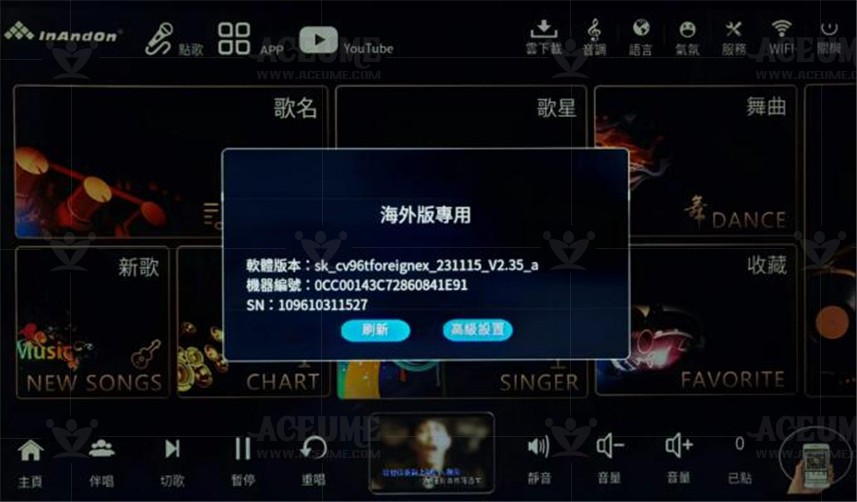
✔How to Connect to WIFI Network
● Home Click 【Advanced Settings】--【Network and Internet】, click 【WiFi】 to select the network to be connected, enter the WiFi password, click "Connect" to display the connection。
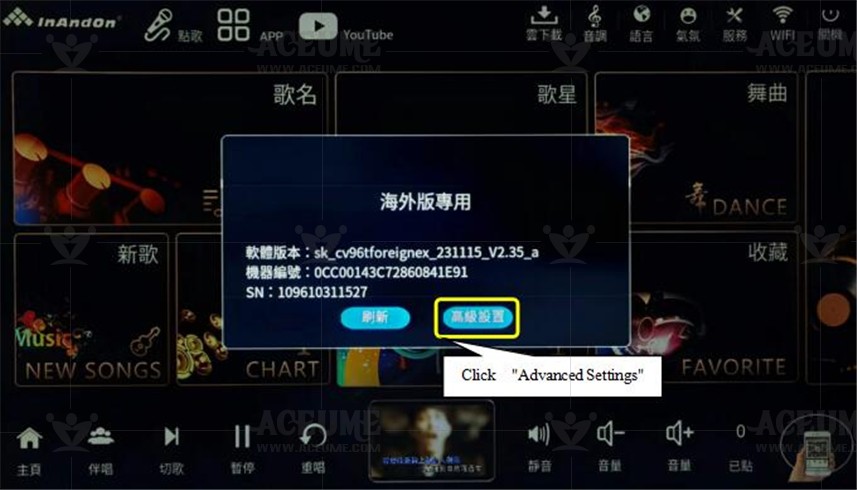
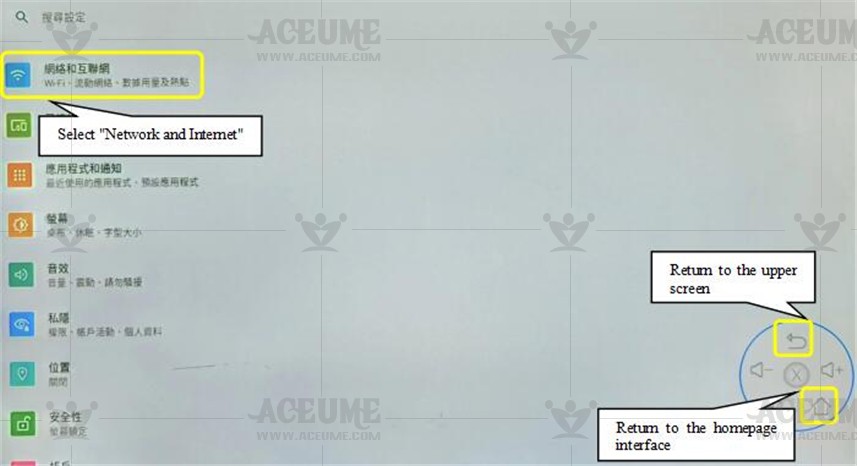
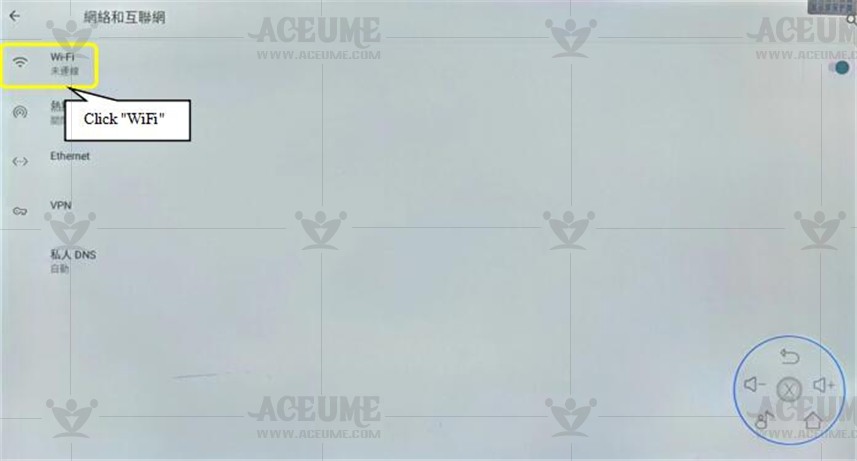
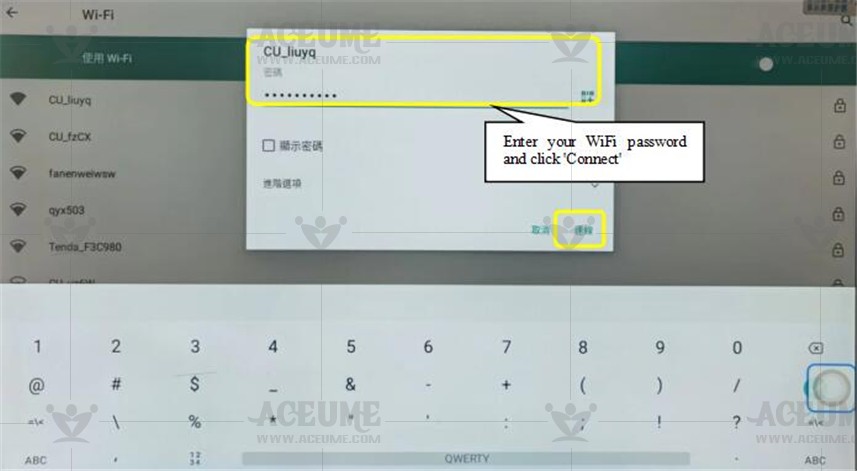
✔How to switch Android interface language
● Click 【Advanced Settings】--【System】 to enter the interface.
Do as follows: ① Select Language and Input Method. ② Click "Language" and long press to switch the language behind【=】 to move up to the first. You can complete the language switch. ③ If "Add language" is not selected.【Add language】is completed, the same method to switch the language is set。
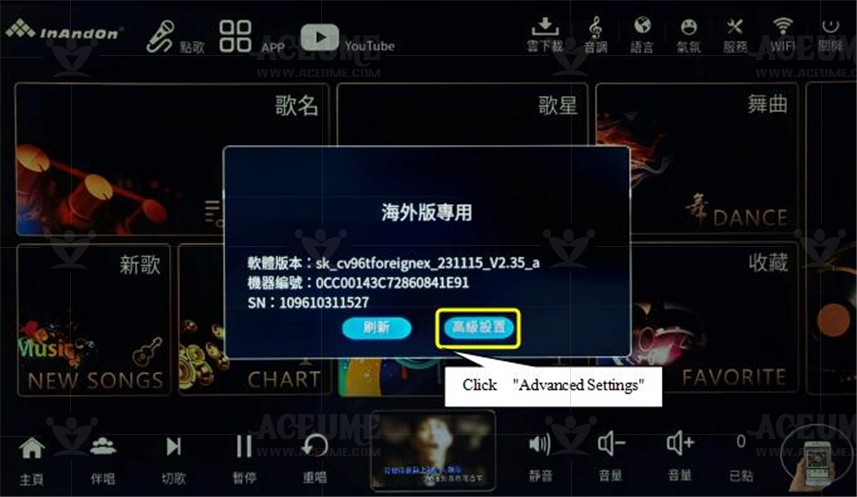
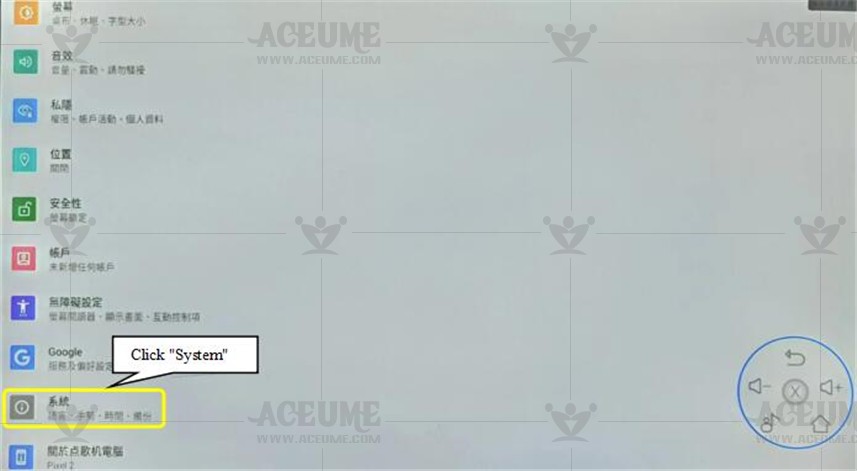
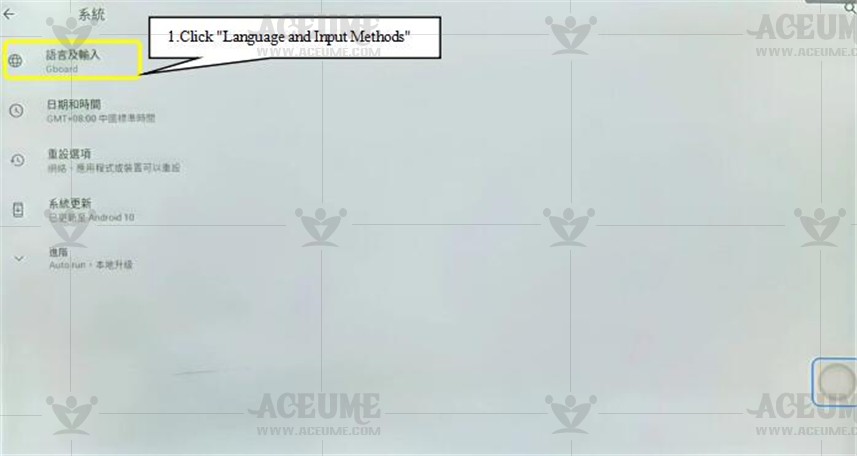
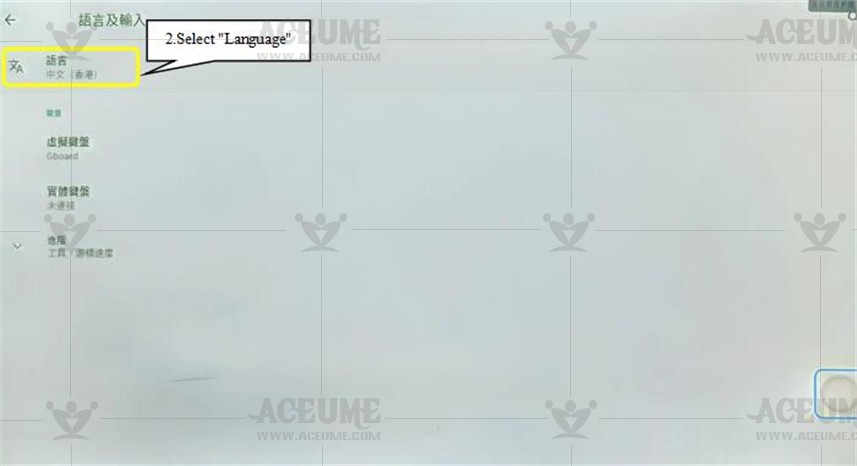
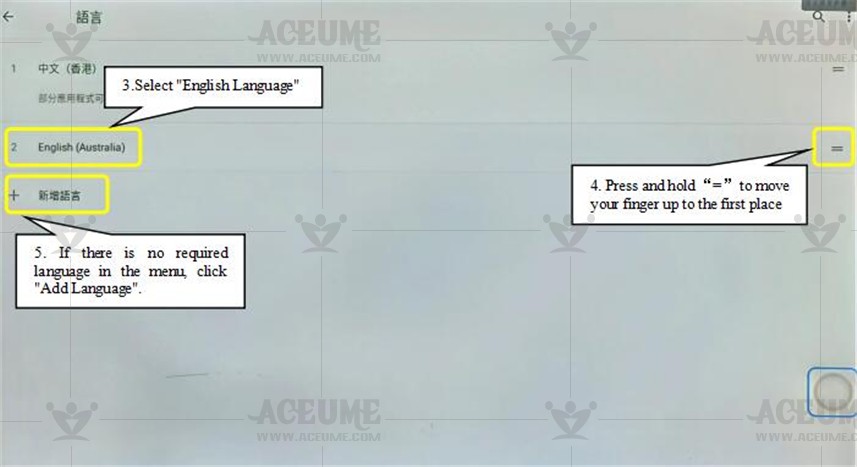
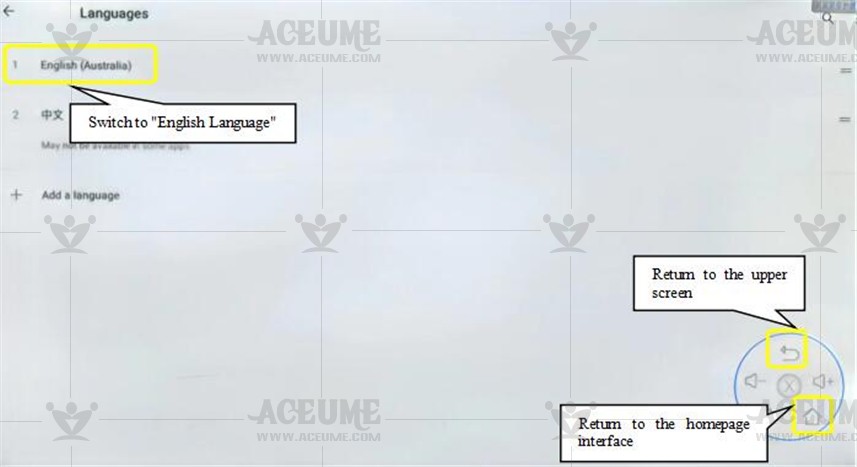
✔Mobile song request switch wechat song request
● Click "Service" -- "System Settings", enter password 347437, click "OK", click "General Settings", select "Mobile Song Request" to switch wechat song request or mobile song request option. The system displays the following message: Switch automatically restarts. Do you want to switch? Click 'OK'.
.
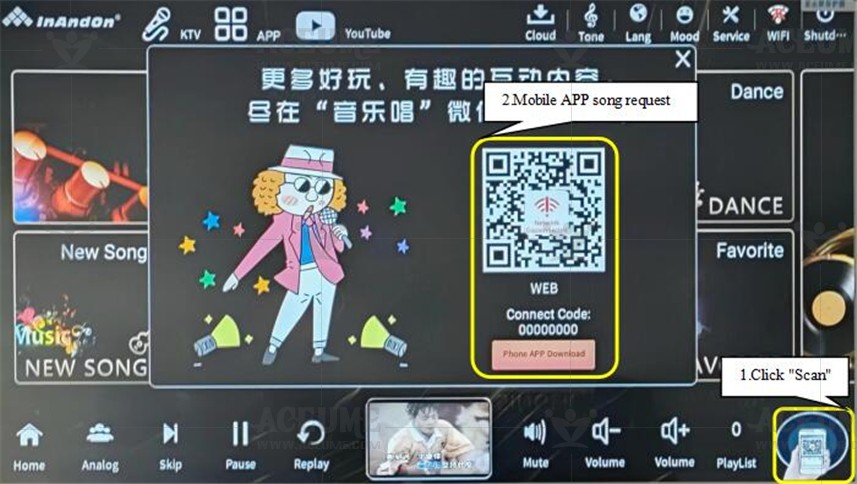
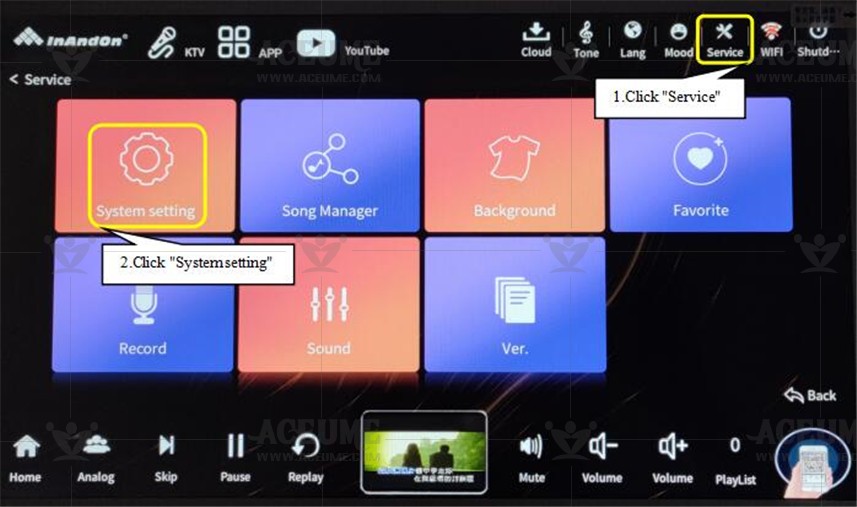
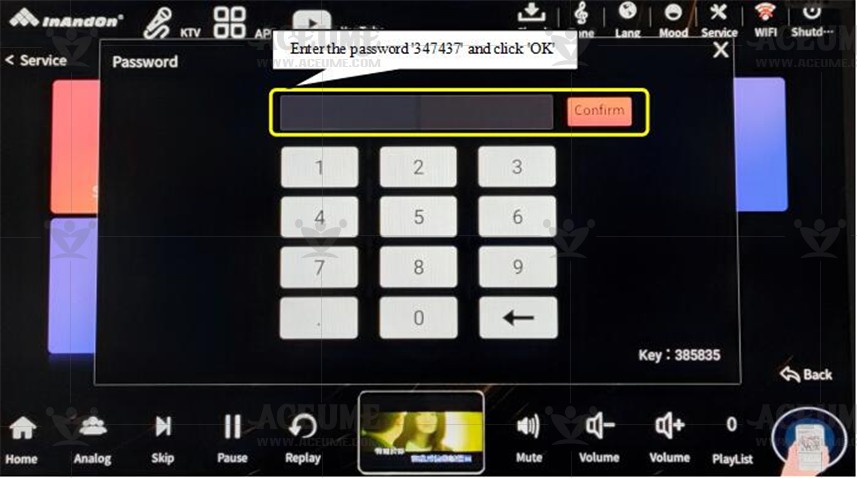
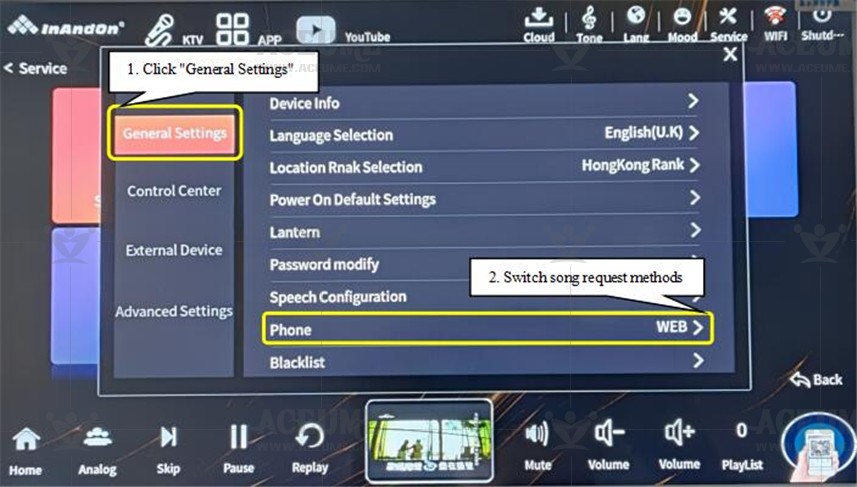
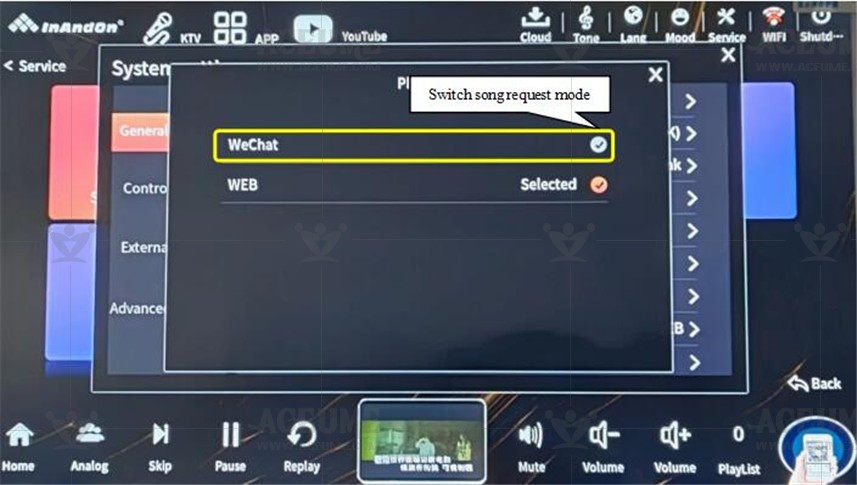

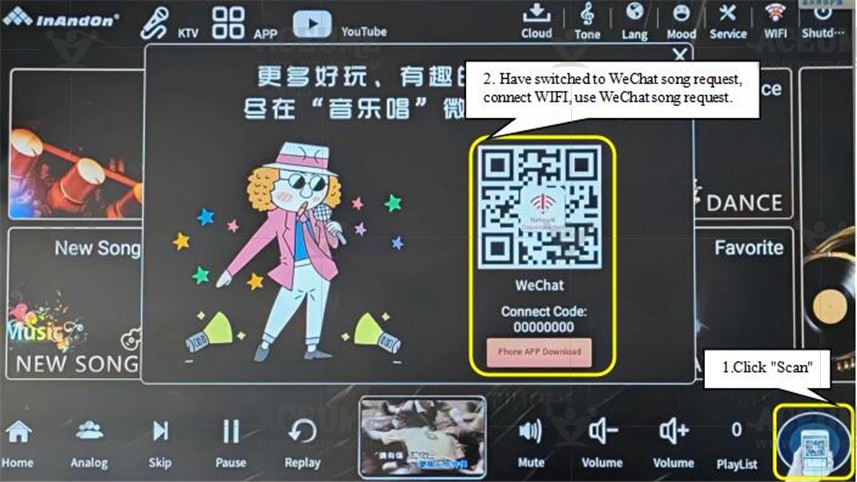
✔How to add a multilingual keyboard
● Search interface, pop up input keyboard, long press 'Change keyboard icon' - select keyboard language. If you do not have the desired language input keyboard can also be set.
Method 1. Click "Language Settings" -- Select the language -- click "OK" to complete the language Settings.
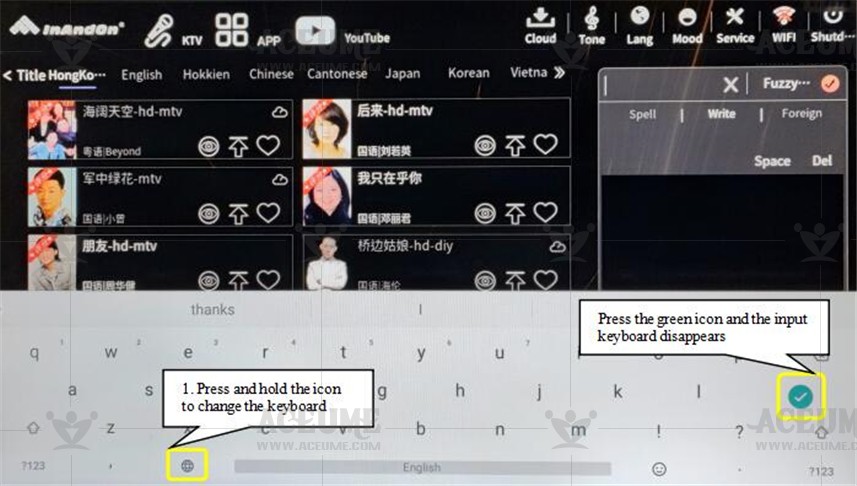
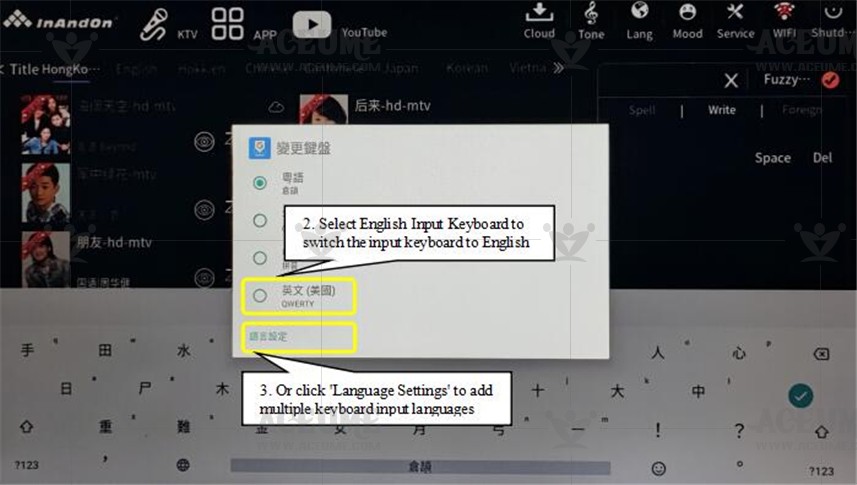
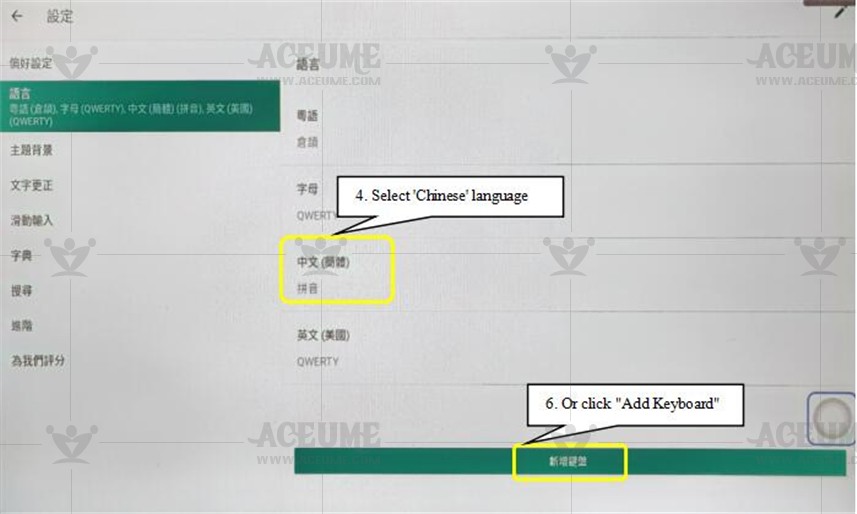
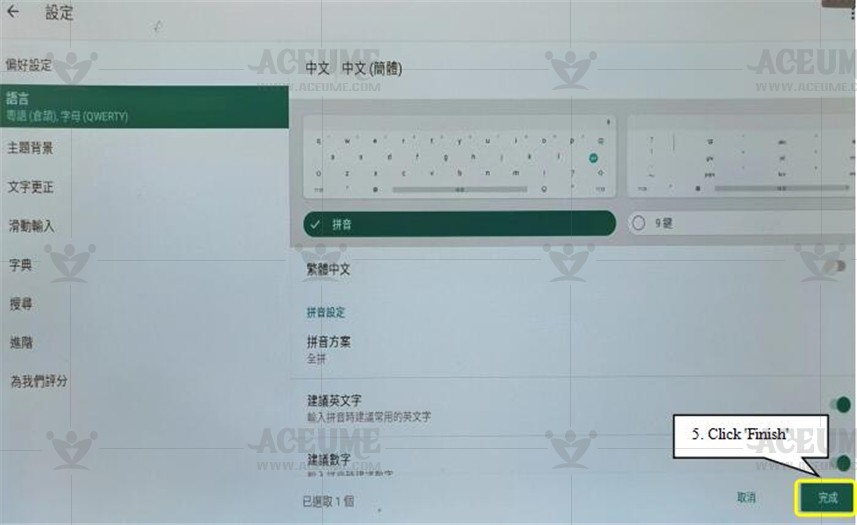
Method 2. Search to find the language keyboard, click "Add keyboard" - click the search icon to find the language, click "OK" to add the language to complete.

★★★Product Features - picture text description
A. Function description
A.1. Function button of song player
● The initial display page after the song player starts can enter the corresponding function pages from here.
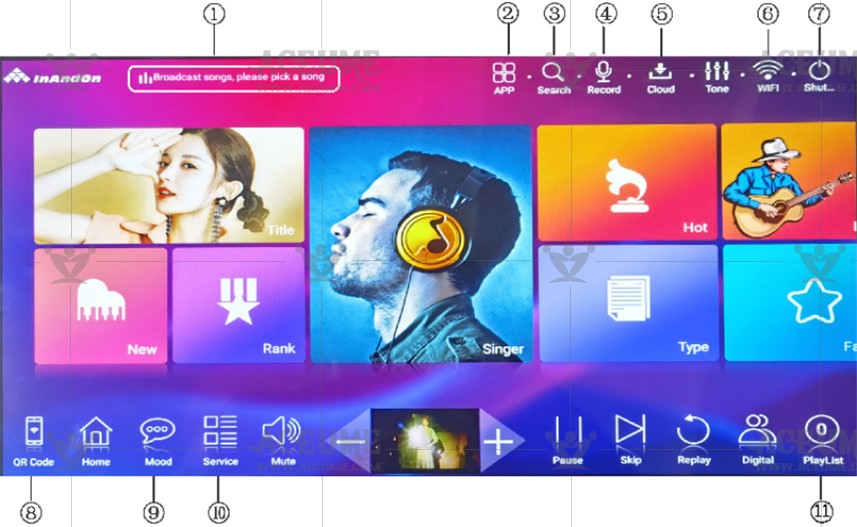
①Scroll window: displays the currently playing song and the next playing song.
②Application: it is not only a song ordering machine, but also a home entertainment center. The song ordering anzhuo dual system is intelligent and integrated, and entertainment is diversified. Online cinema, cable TV, event live broadcast, music broadcast projection screen, perfect system configuration, and large storage capacity.
③Search: enter the song list interface to search for the desired song information.
④Recording: through recording, you can transfer the songs you want to store to USB disk through USB port, which can be enjoyed in the future.
⑤Cloud Download: users can download multiple songs. In the cloud download list, they can download, delete and download priority songs on the cloud download interface. Songs are downloaded in a queue. The second song in the current list will be automatically downloaded only after the first song is downloaded.
⑥WiFi connection: connect to the wireless network: search the surrounding signals, select the WiFi name to be used, enter the WiFi password, and the connection is successful.
⑦Shutdown: click the shutdown icon in the upper right corner to prompt "confirm shutdown" and click OK to shutdown.
★Tip: This shutdown is a soft shutdown, which is equivalent to the logout state of the computer. The actual hard disk is still running. To protect the hard disk, it is recommended to click the shutdown button and then cut off the power supply to completely shut down the machine. This prevents the hard disk from continuing to run and can prolong the service life of the hard disk
⑧Scan: open wechat software, scan the screen QR code and enter the wechat song ordering interface. (please ensure that the song ordering machine and mobile phone are connected to the network before wechat song ordering)
⑨Atmosphere: it can be used for atmosphere, graffiti, bullet screen interaction and light adjustment.
⑩More: enter system settings, song library management, background settings, collection, feedback and other tools.
⑪Clicked: in the "Playlist" list, you can view the songs currently on demand, and perform operations such as "priority" and "delete".
A.2. Song machine control button
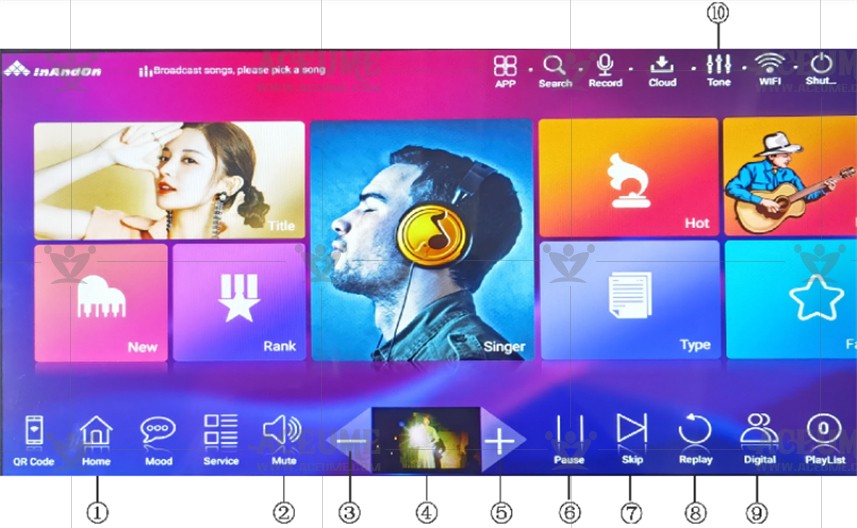
①Home page: click【Home page】to return to the initial interface of the machine.
②Mute: click【Mute】to mute the currently playing song, and then click【Cancel mute】again.

③⑤Volume: adjust the sound size, click volume 【-】to decrease the volume, and click volume 【+】 to increase it

④Preview interface: click the preview screen to switch to the full screen interface and display the TV screen synchronously.

⑥Play/pause: play/ pause the song currently playing.


⑦Cut song: stop playing the current song and switch to the next song.

⑧Sing again: replay the currently playing song.

⑨Original singing / accompaniment: switching the track of a song
Original singing: listen to or follow the original singer
Accompaniment: singing with accompaniment (Pure Music)


⑩Tone: the tone function key can adjust the tone and sound effect.
Music tone change: adjust a variety of tone changes.
Music: music related parameters can be adjusted.
Microphone: adjustable microphone related parameters.
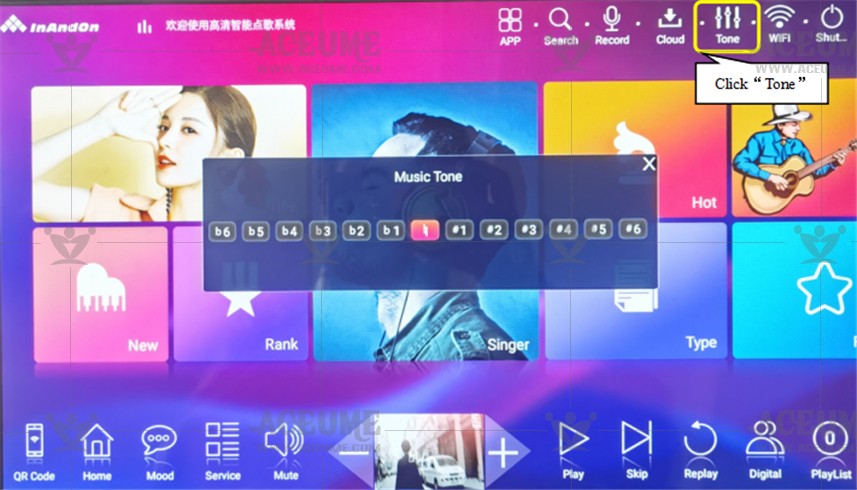
A.3. Song list (function introduction)
● Click the【Song name】or【Search】icon to enter the song list interface.
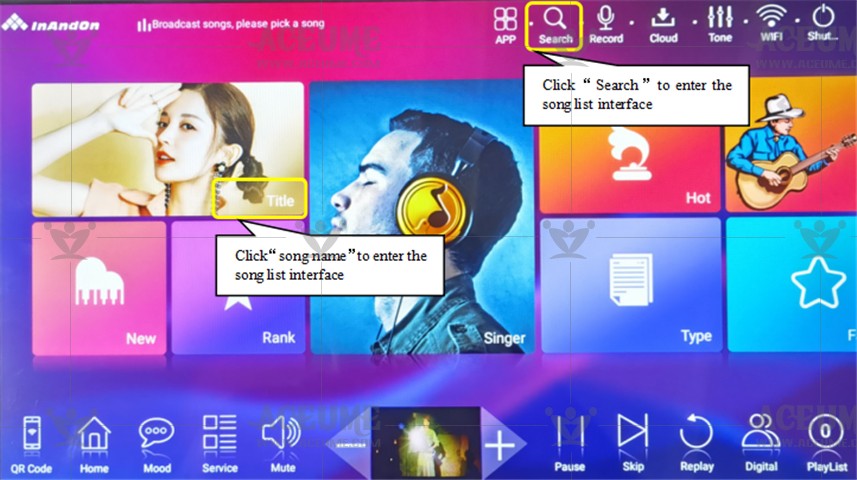
● Click the【Song name】area to add songs to the playlist in order and play them one by one
● Click the【Singer name】area, which will list all songs sung by the singer.
●【 】Icon is used to insert a song at the top of the playlist. It will play first before other added songs.
】Icon is used to insert a song at the top of the playlist. It will play first before other added songs.
●【 】The icon is used to add songs to the【My favorites】list.
】The icon is used to add songs to the【My favorites】list.
●【 】The icon is used to preview the song and play the current song on the small screen, so as to check whether the song version is what you want.
】The icon is used to preview the song and play the current song on the small screen, so as to check whether the song version is what you want.
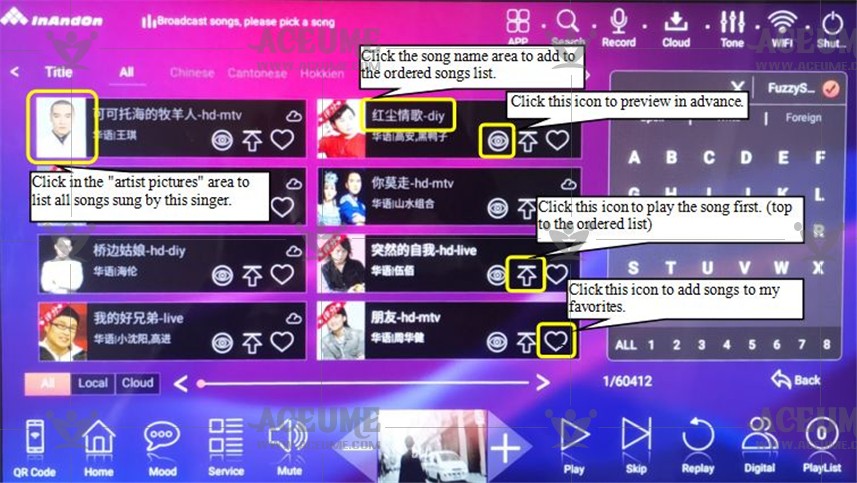
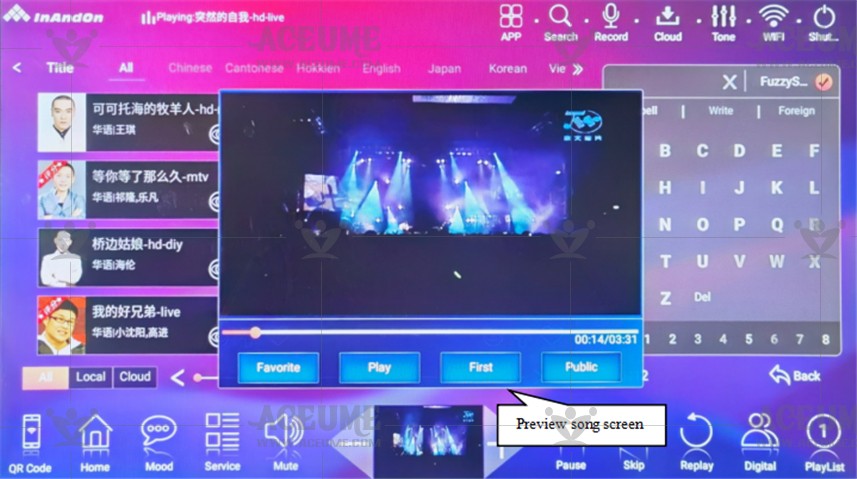
●【 】The icon indicates that the song is in the cloud and needs to be downloaded to the hard disk before singing.
】The icon indicates that the song is in the cloud and needs to be downloaded to the hard disk before singing.
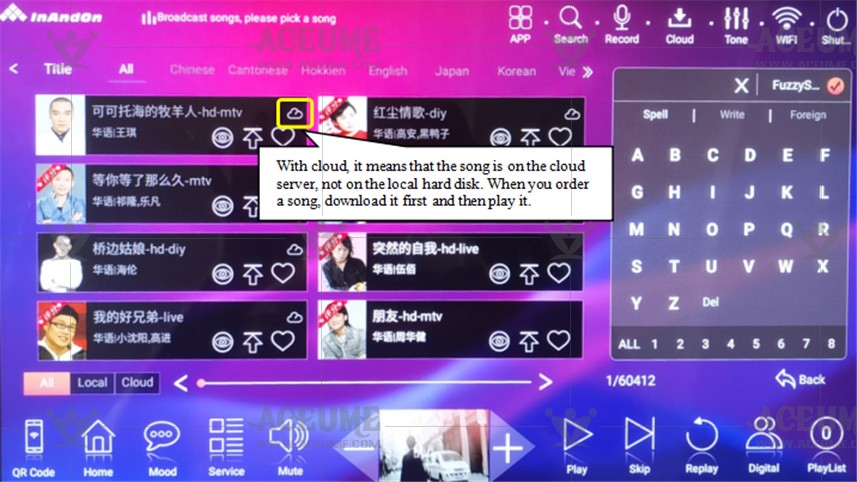
B.Machine settings
B.1. Set up WIFI network connection
●Click the【WiFi】icon, select "wireless network", select the WiFi name to connect, enter the WiFi password, and click "connect". WiFi function is required for cloud song download, mobile phone song ordering and applications.
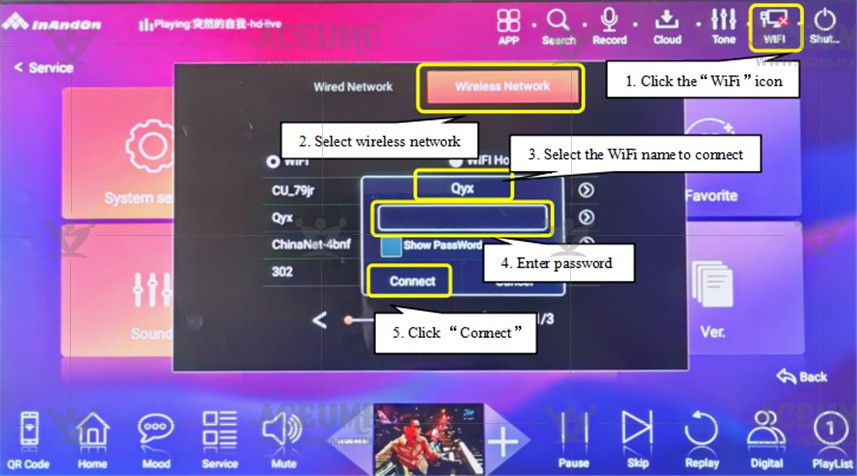
B.2.Enter the Android application to set the language
● Click 【Service】--【System Setting】to enter the password '347437' and click 【Advanced Setting】--【Advanced Setting】to enter the interface.
● The steps are as follows: ① select 'language and input method'; ② click the 'language' menu to switch between different languages; ③ select 'add language' to reset the language, and the system will automatically switch. Click 【APP】to view the switched language.
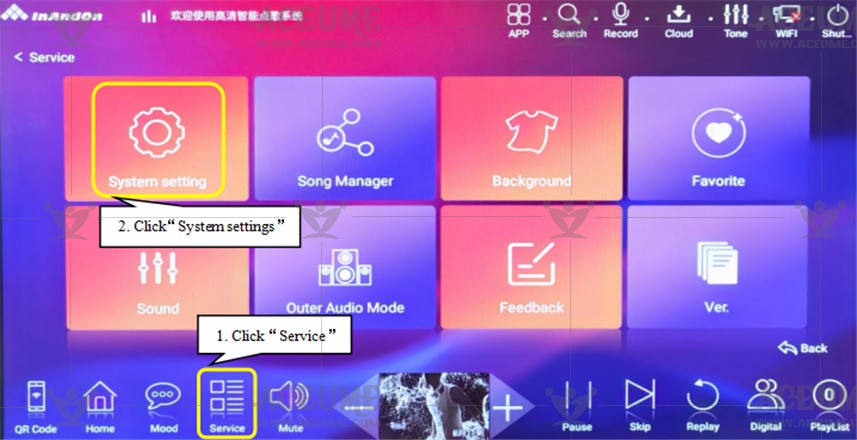
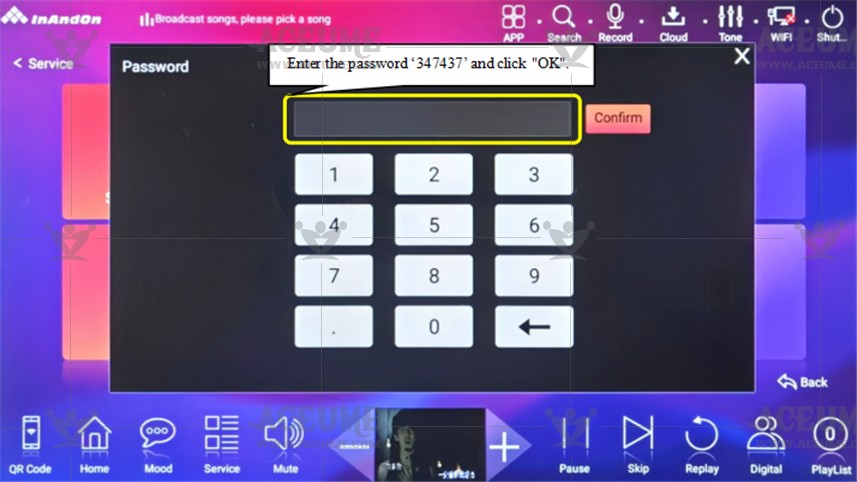
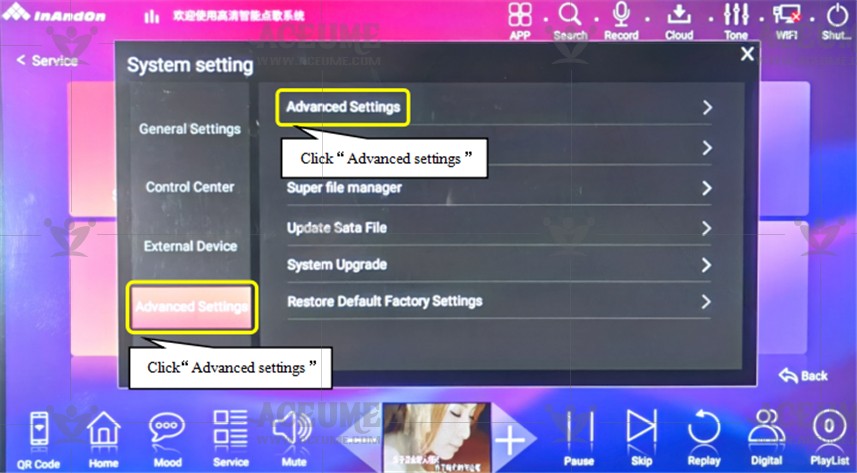
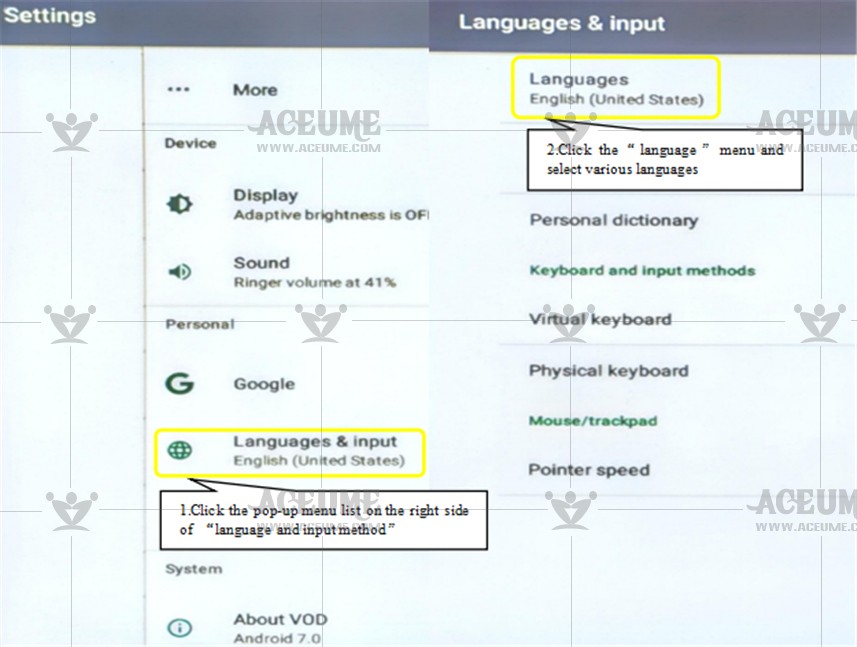
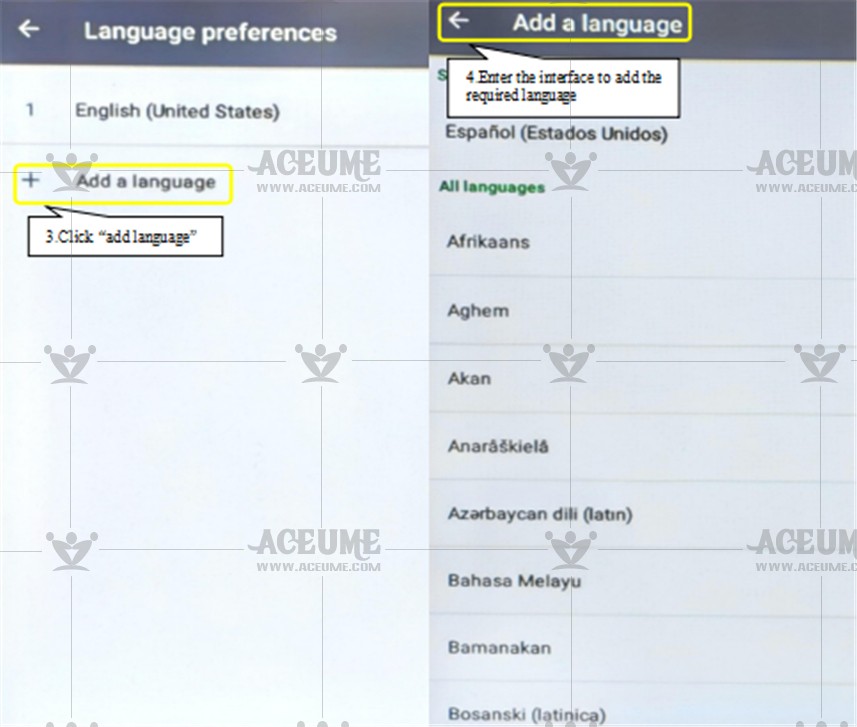
● After the language setting is completed, click【APP】on the home page to enter the interface to view that the application language has been changed.
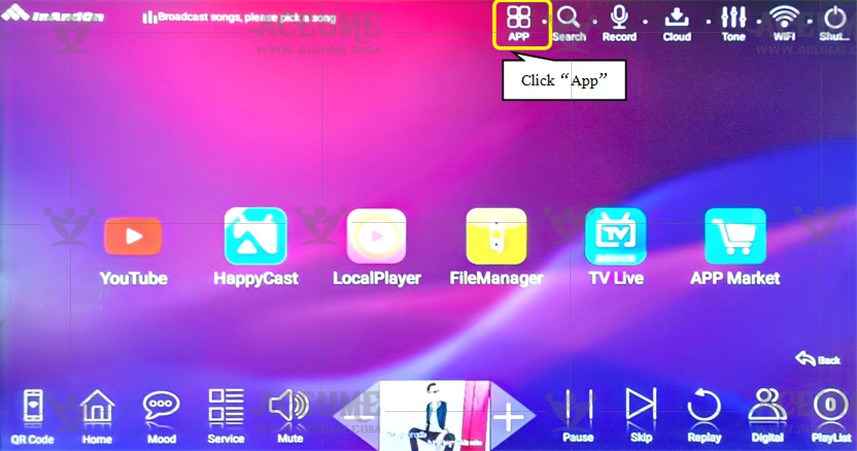
B.3. Switch the Android keyboard input method to Sogou input method to realize Chinese and English input
● If the keyboard used in the search state is Android keyboard input method, you need to switch to Sogou input method.
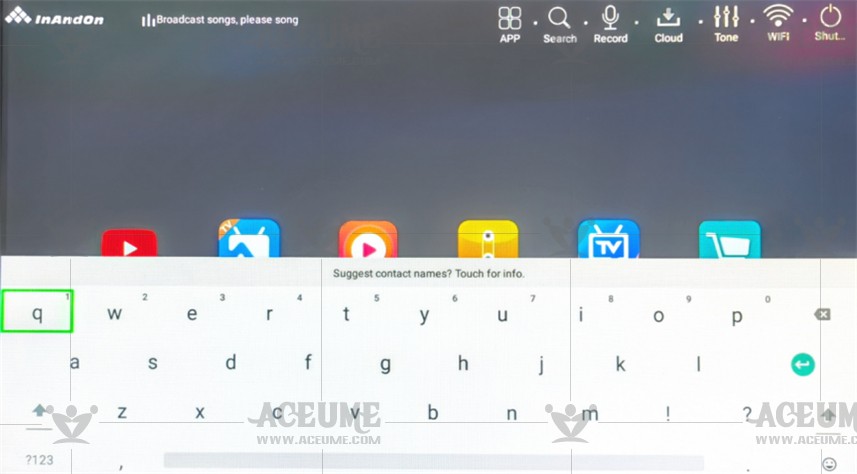
● Click【Service】--【System setting】to enter the password"347437"and click 【Advanced setting】--【Advanced setting】to enter the setting interface.
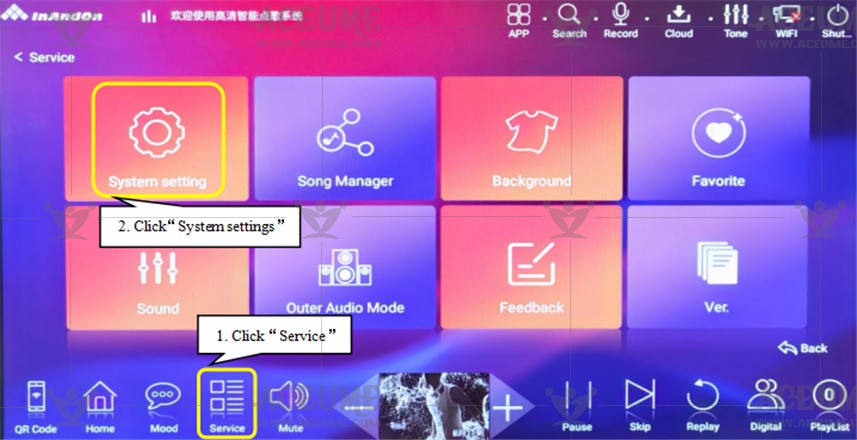
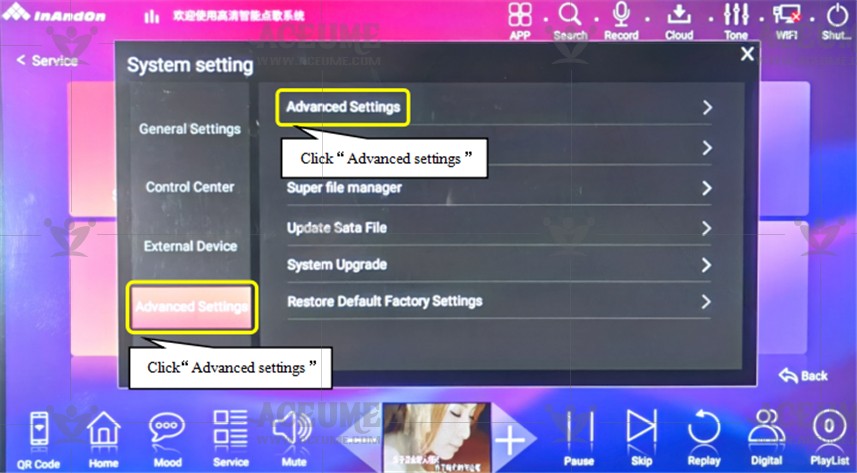
● The steps are as follows: ① select 'language and input method'; ② select 'virtual keyboard'; ③ select 'Sogou input method TV version'; ④ Confirm to select 'step 1: activate Sogou input method' ⑤ click 'setting' ⑥select Sogou input method TV version; ⑦ After successful activation, click "start input" and the system will automatically return to the home page interface to complete the switching.
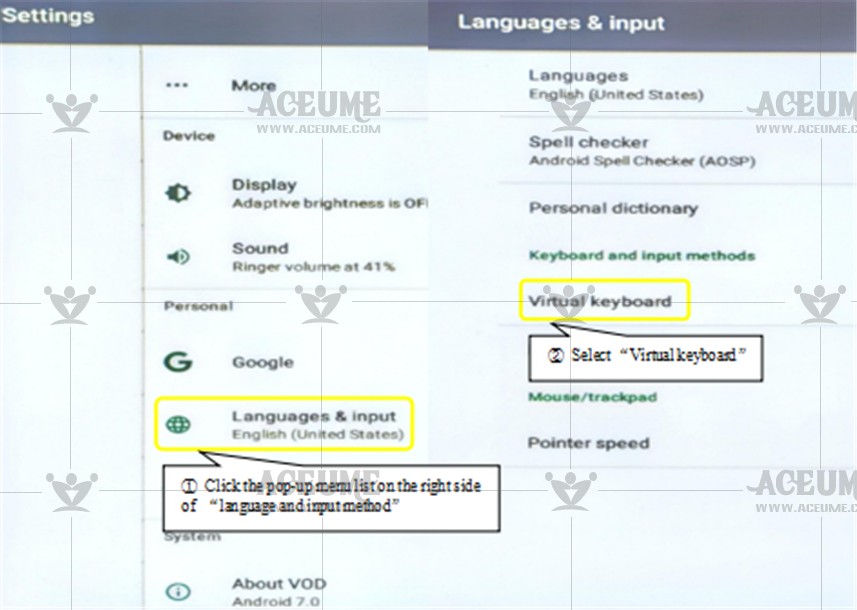
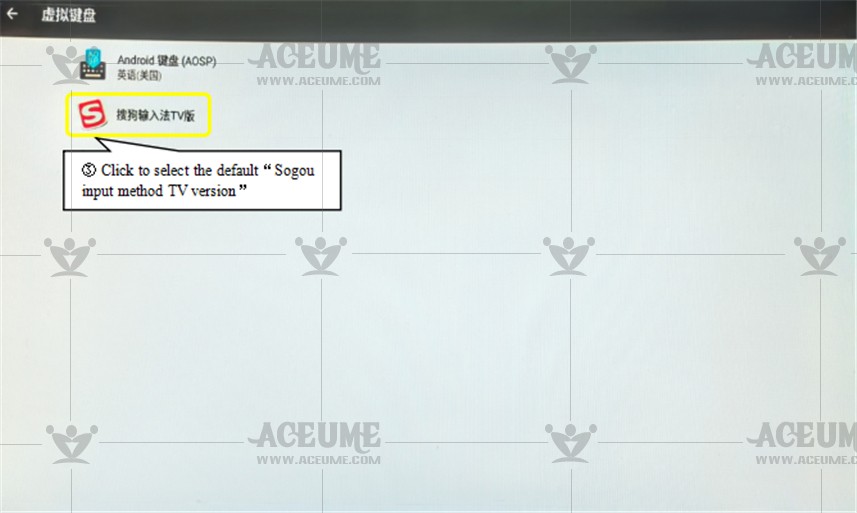
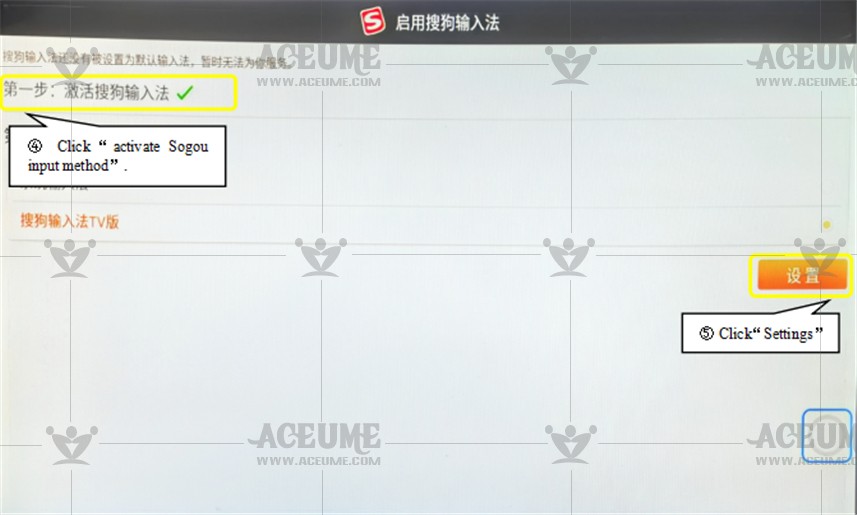
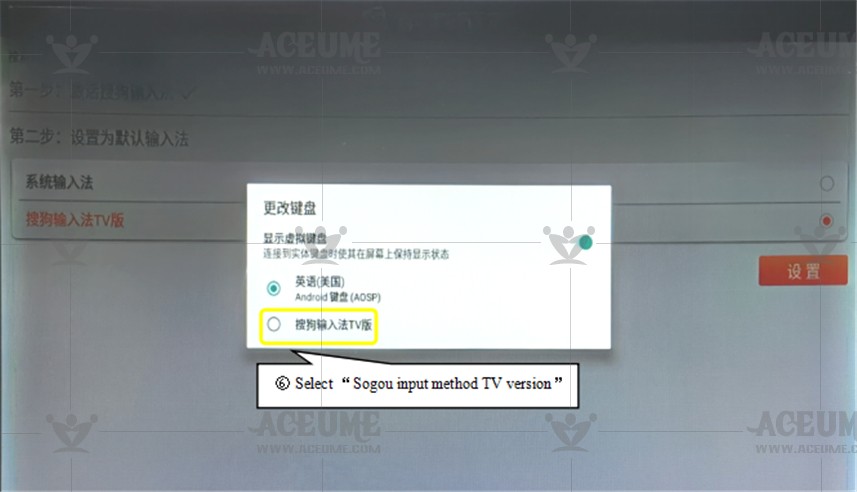
B.4.Modify and set a new password
● Click【Service】--【System setting】to enter the password '347437'. Select 【General settings】--【Password Modify】to enter the“original password”. Enter the “new password”twice and press“OK”to complete the password modification.
★ We strongly recmmend that you do not omodify the system password. Once forgotten, resetting the password later can be very troublesome. So. If you must change your password, be sure to save it.
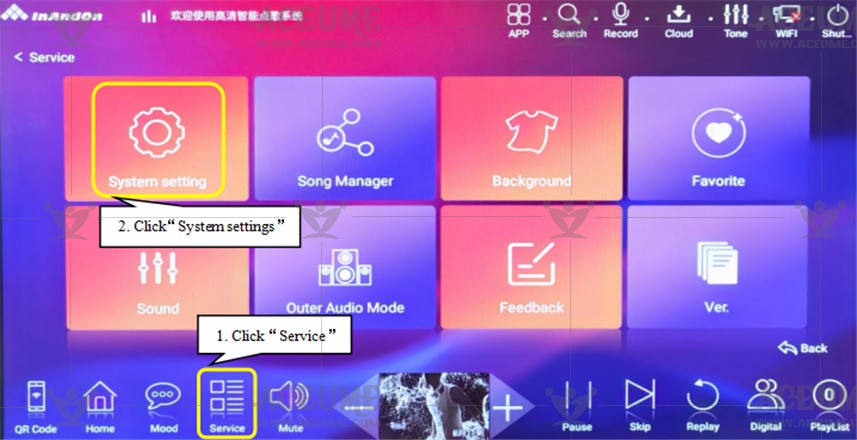
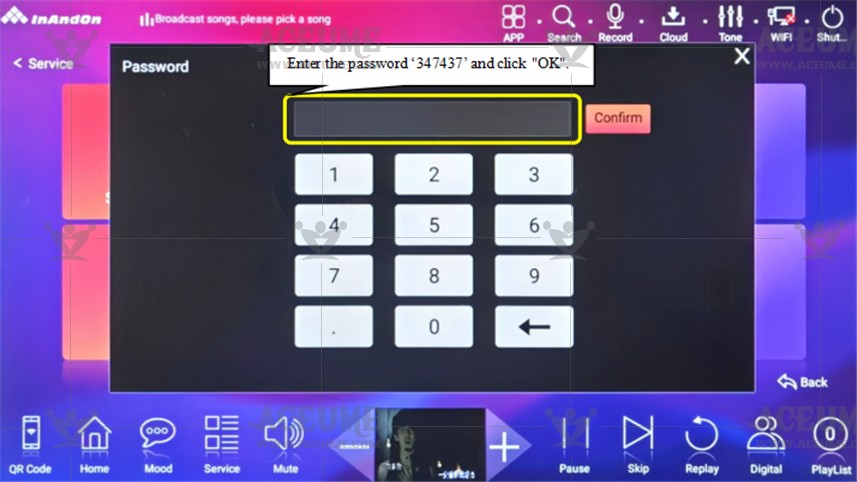
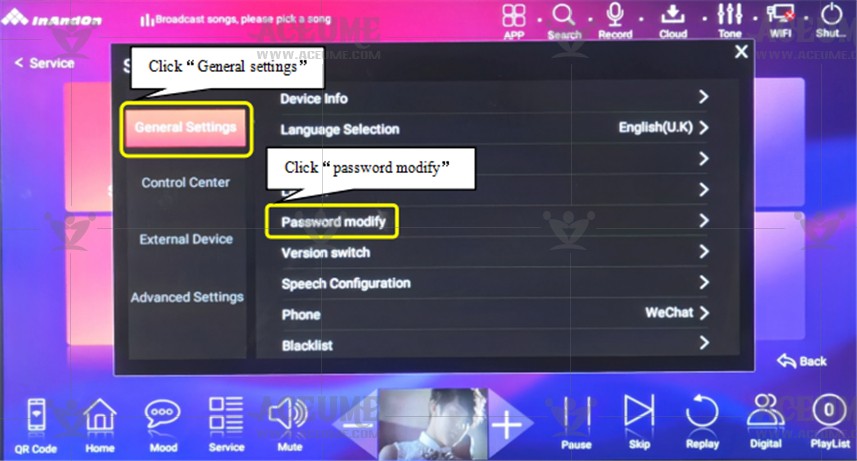
B.5. Solve inaccurate contacts
● Click【Service】--【System settings】and enter the default password '347437'. Click 【Peripherals】--【Touch screen calibration】and the system will prompt: "do you need touch screen calibration settings?" click "OK" to enter the calibration interface.
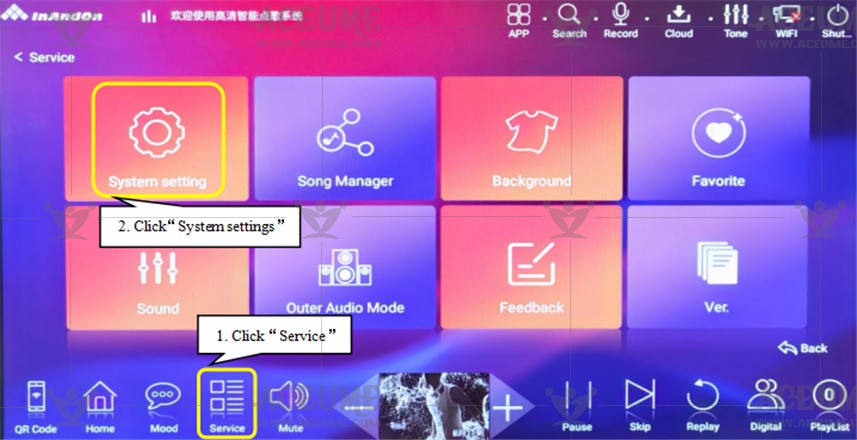
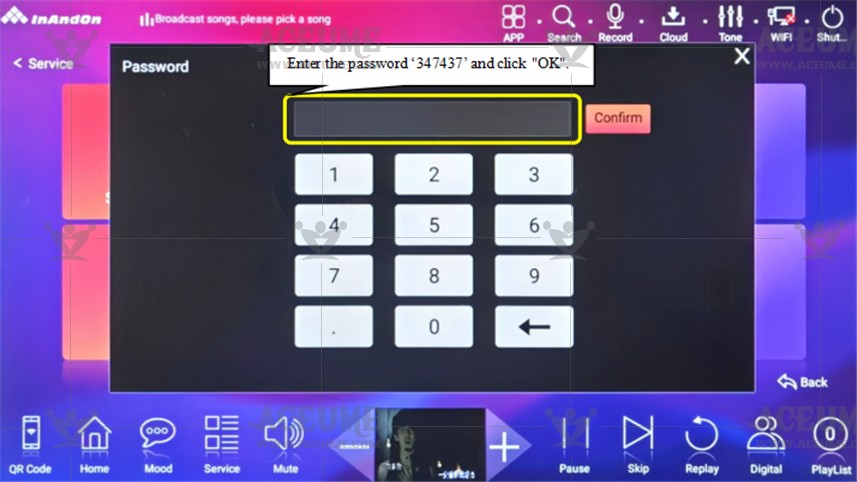
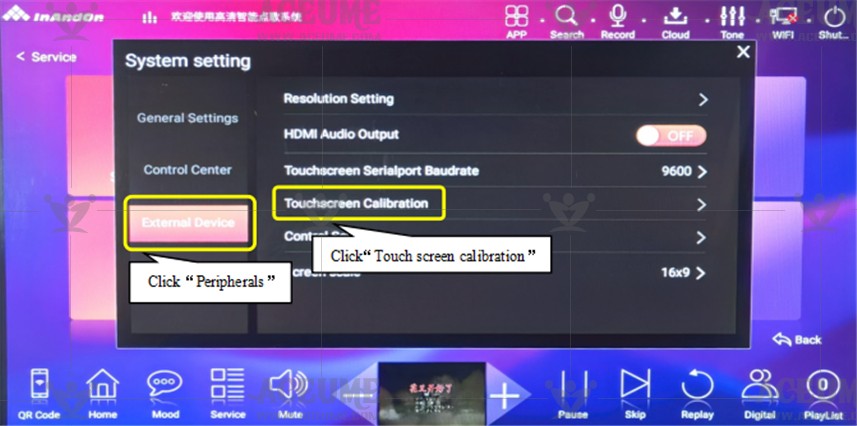


★Note: operate with caution. If too much deviation is not allowed after screen calibration, please use the USB mouse to re calibrate or restore the factory setting.
B.6. Set the menu language
● Click【Service】--【System Settings】to enter the default password '347437' and click 【General Settings】--【Language selection】.
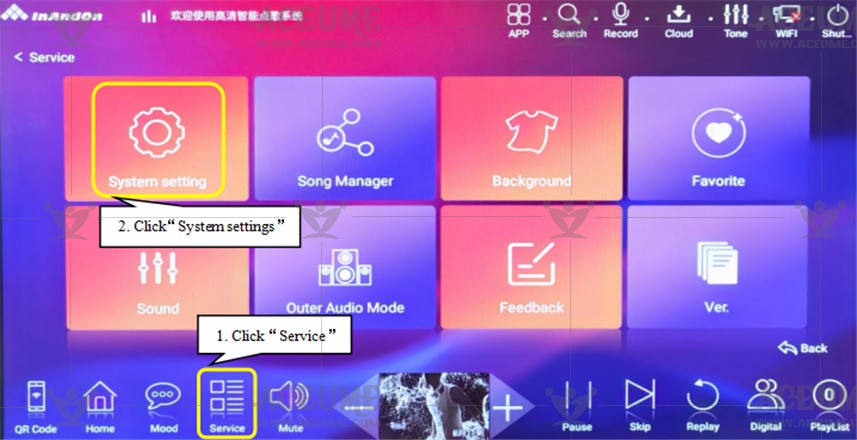
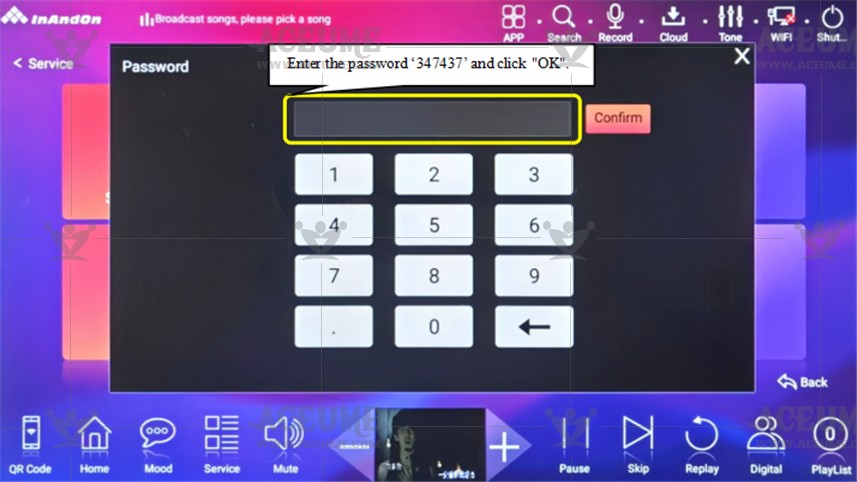
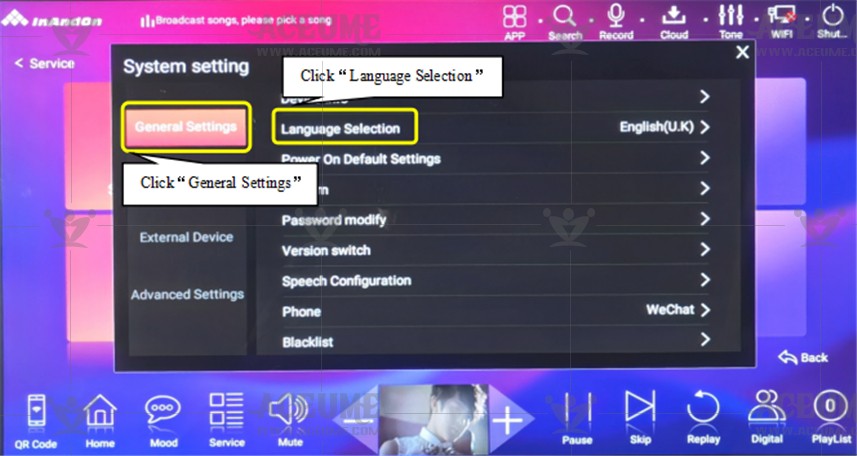
●Consider built-in for users of different nationalities: Simplified Chinese (default), Traditional Chinese, English, Japanese, Korean and other 16 languages. Users can change the system language by themselves.
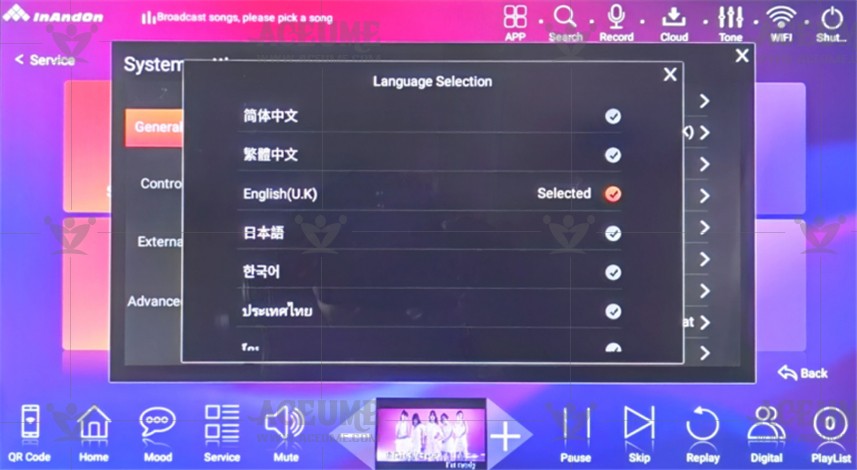
B.7. Upgrade the song library online
●Click【Service】--【System Settings】, enter the default password '347437', click “confirm”. Select 【Advanced settings】--【System upgrade】, click【Network upgrade】--【Song library upgrade】. The system prompts: “The current version is the latest version”. Click 【New song】on the home page interface to view the latest song.
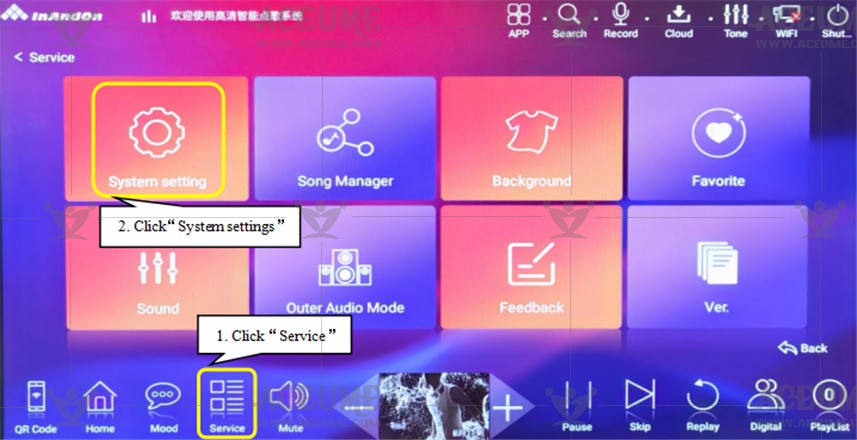
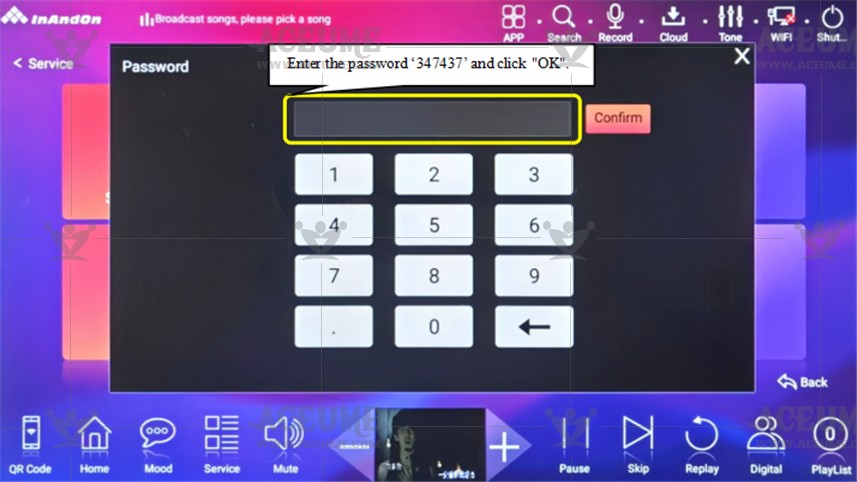

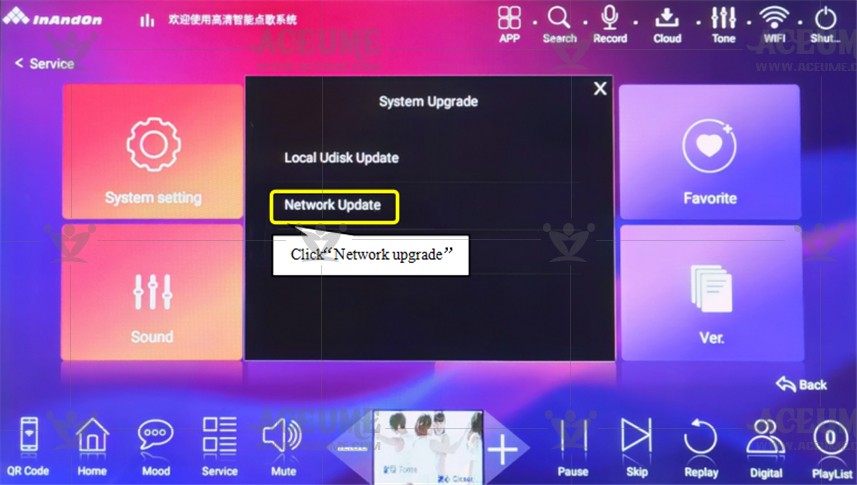
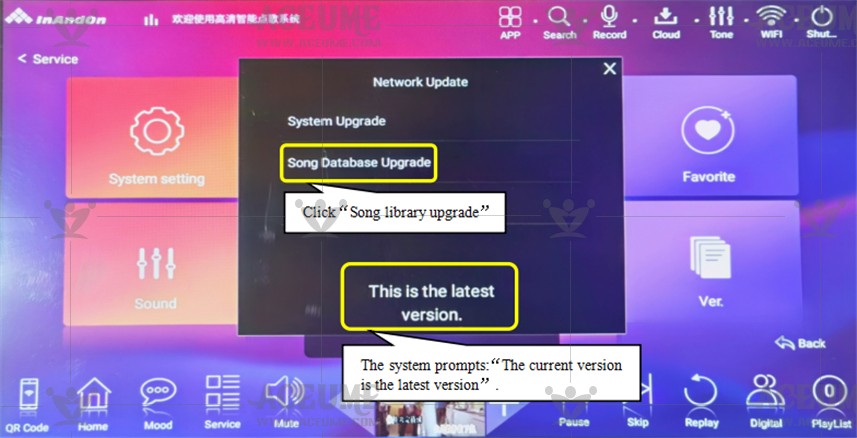
B.8. Manually discover and update songs
● Click【Service】--【Song Management】, enter the default password '347437', click "confirm", click 【Disk Management】--【Scan Song】, click the icon on the screen to start scanning. Warm prompt: “scanning succeeded”, click "OK", and then try to search for a new song.
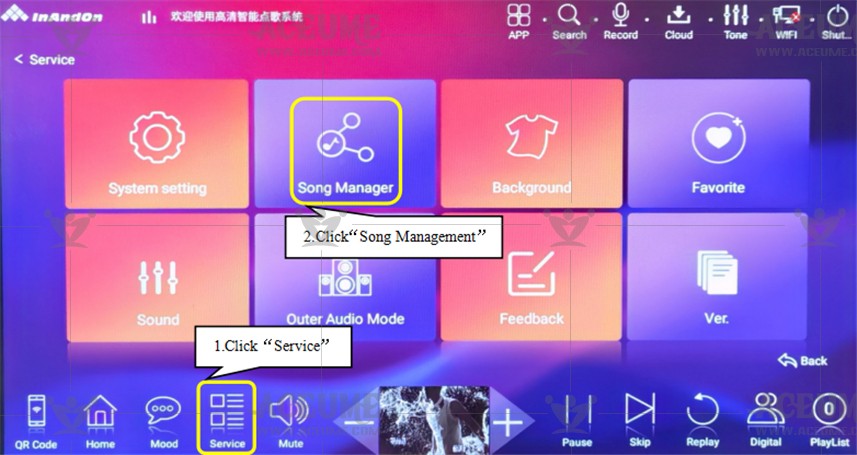
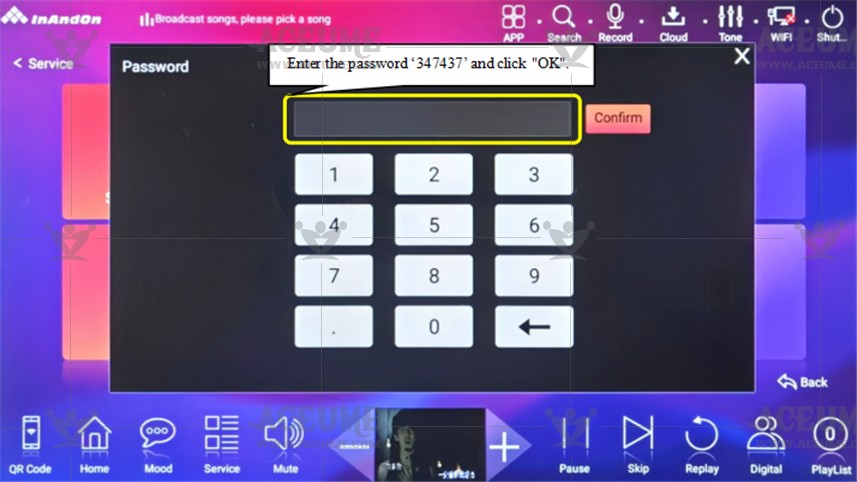
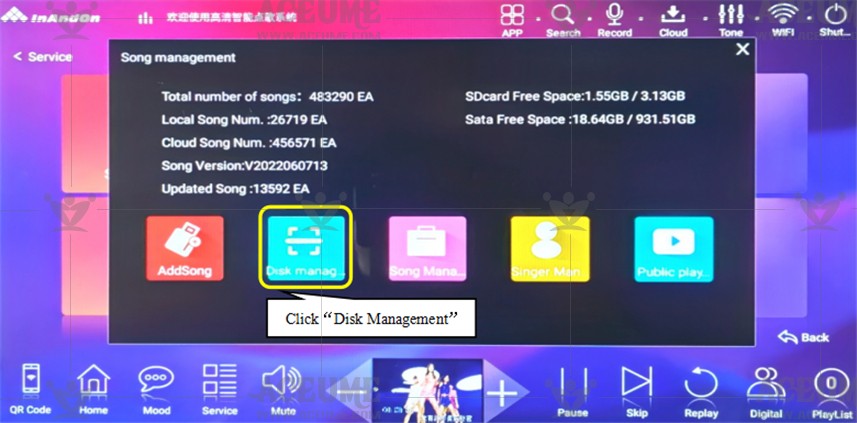
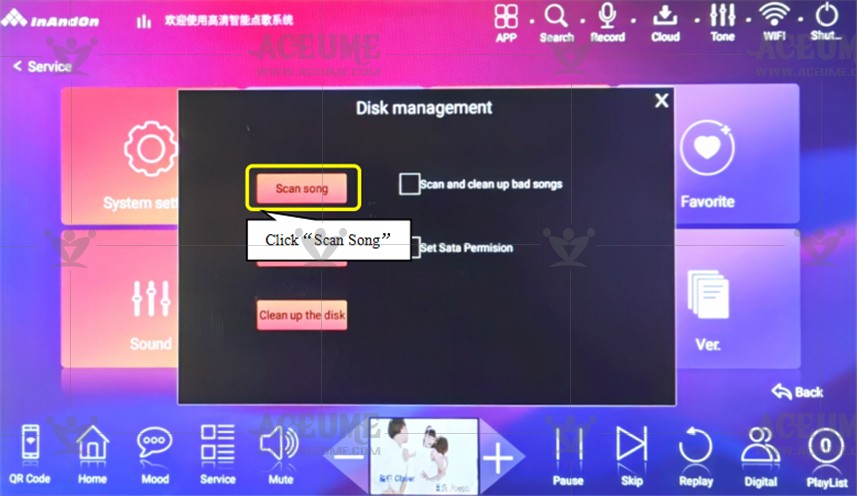
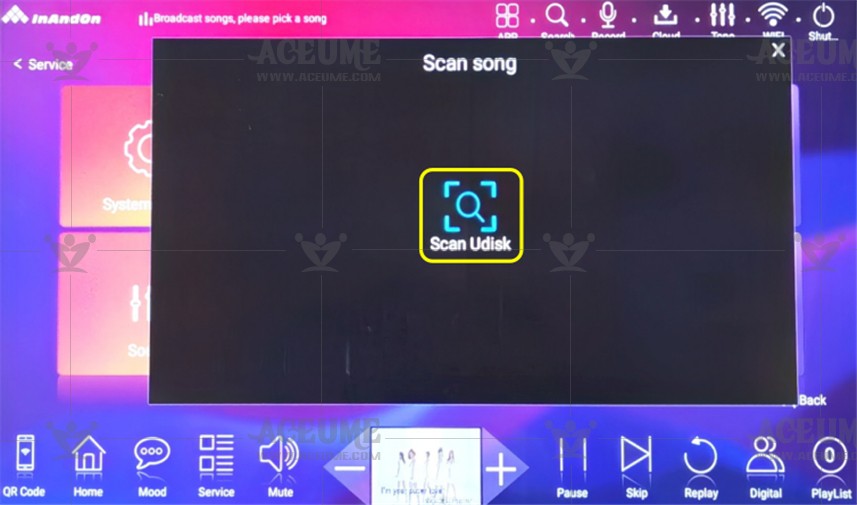
★Prompt: by default, the system will automatically detect whether there is a new song to update every time the machine is turned on. This step is used to manually detect and update the song if the machine does not prompt for update in time.
B.9. Check the software version number
● Click【Service】--【Version】to view the version number of the software.
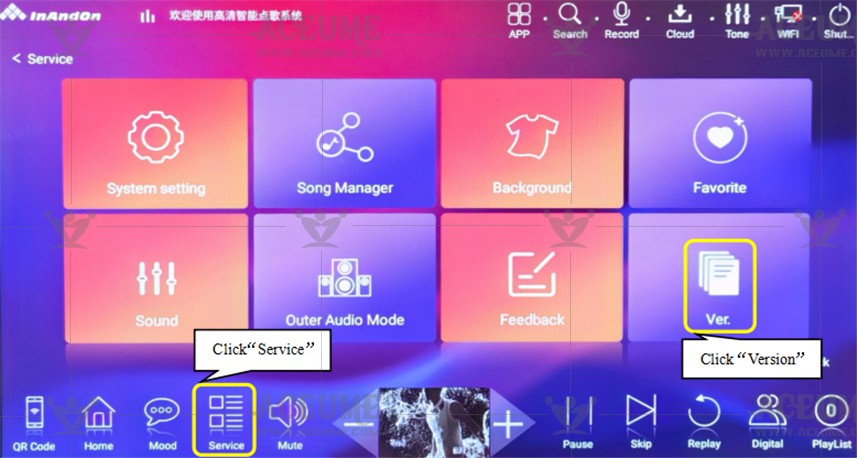

B.10. Turn on or off TV display wechat QR code
●Click【Service】--【System Setting】, enter the password‘347437’, click “OK”, select【Control Center】-- set【QR code display】to “ON” or “OFF”.
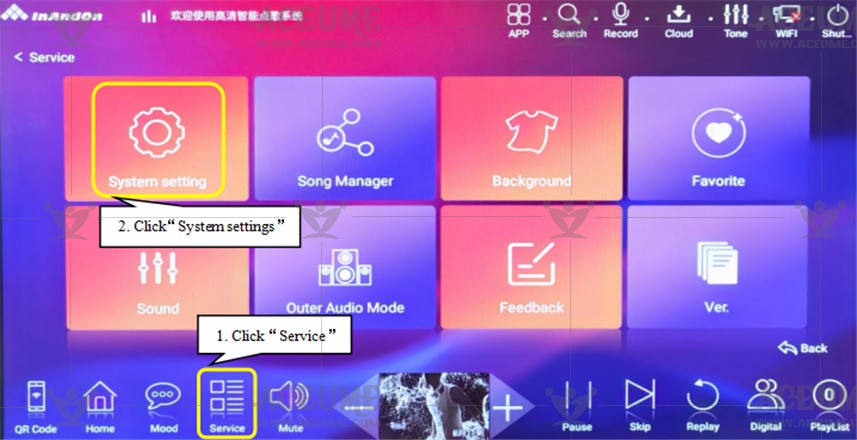
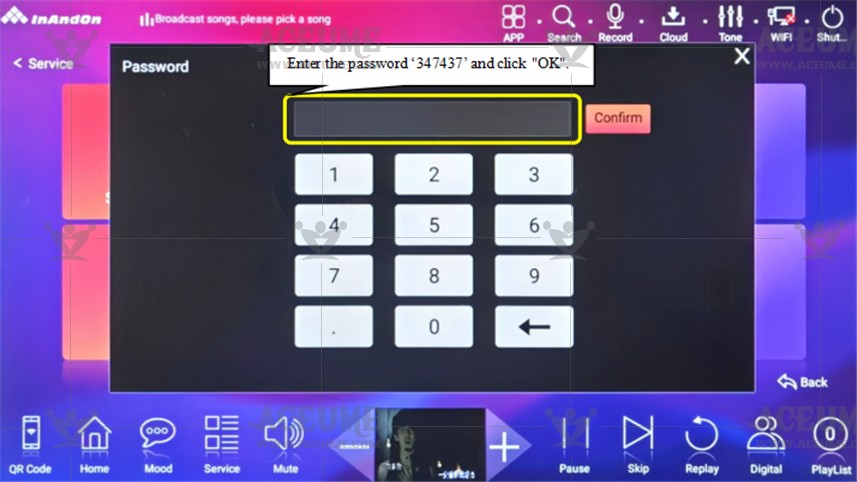
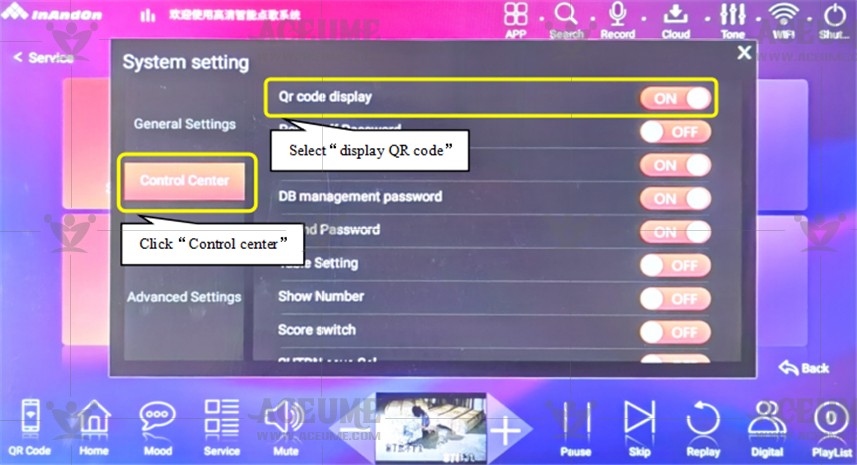
B.11. Restore factory Settings
●Click【Service】--【System Settings】, enter the default password '347437', click “confirm”. Select 【Advanced settings】--【Restore Default Factory Settings】The system prompts: “Do you want to restore factory settings?” Click" OK ".
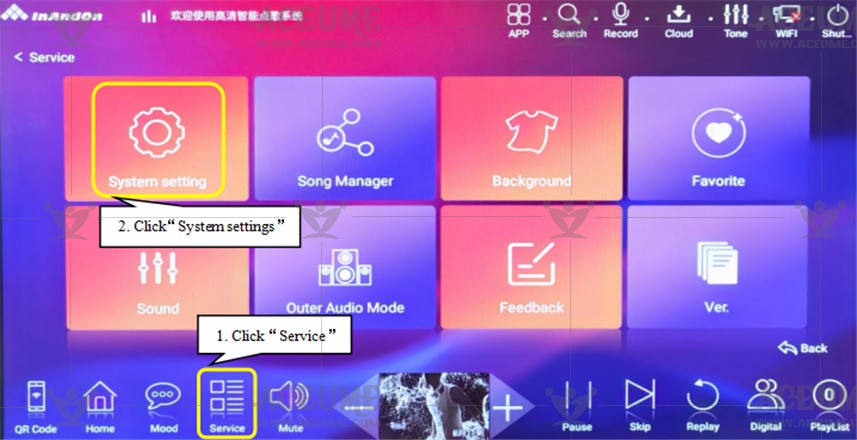
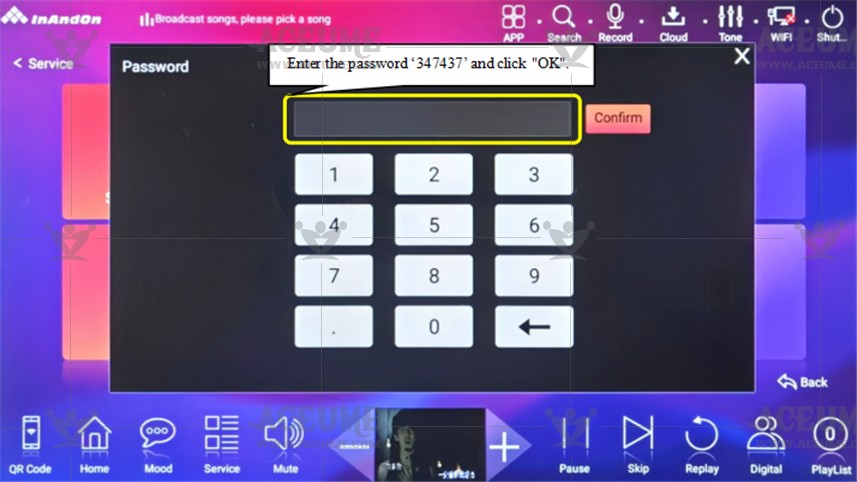
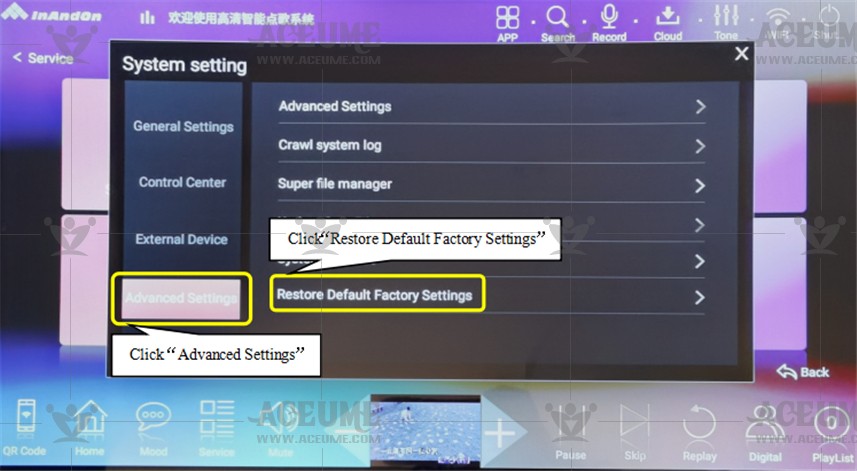
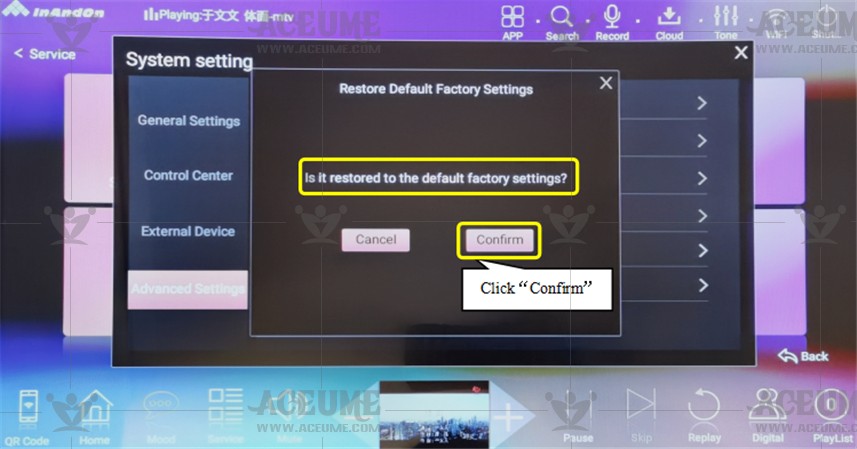
B.12. Turn off the reporting setting function
●When ordering a song, prompt 'Enter channel number', please turn off the channel setting function.
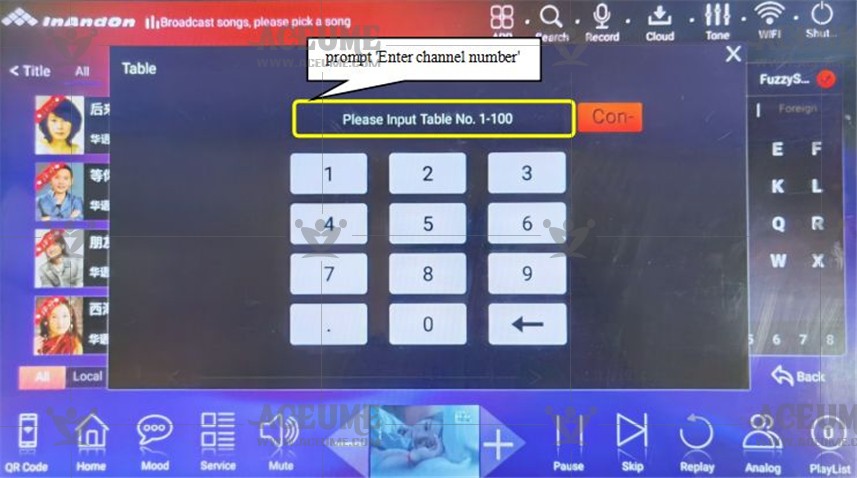
●Click "Service", select "System Setting", enter the password "347437", and click "OK".Select "Table Setting " in "Control Center" set ‘OFF’.
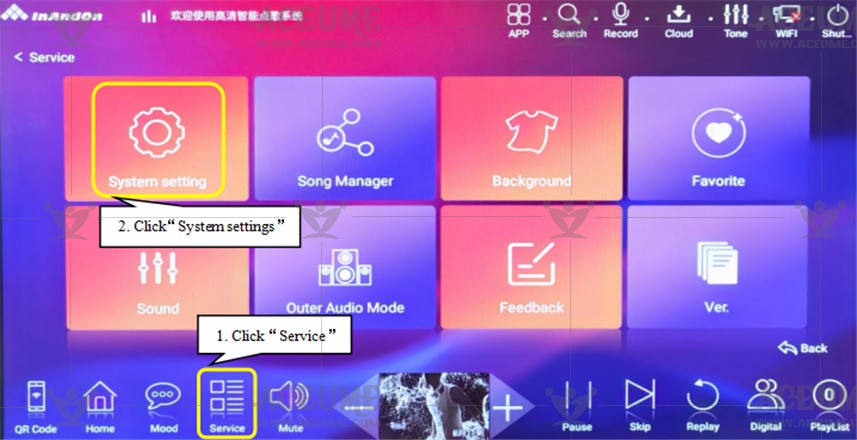
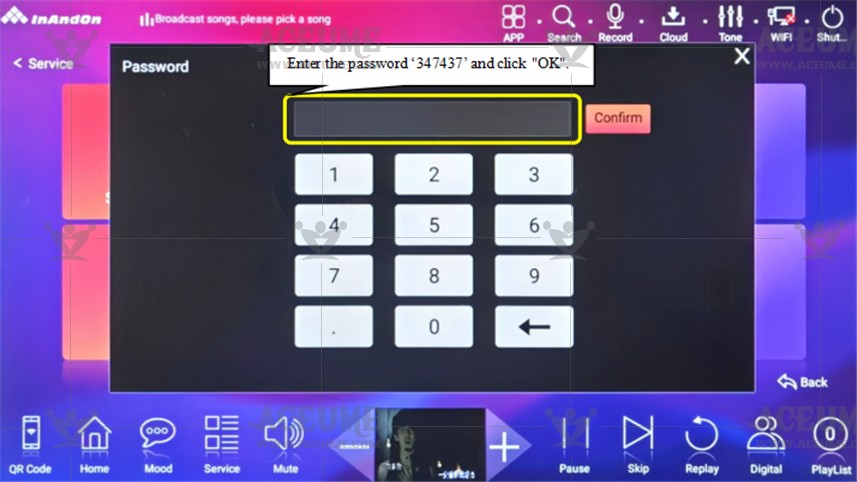
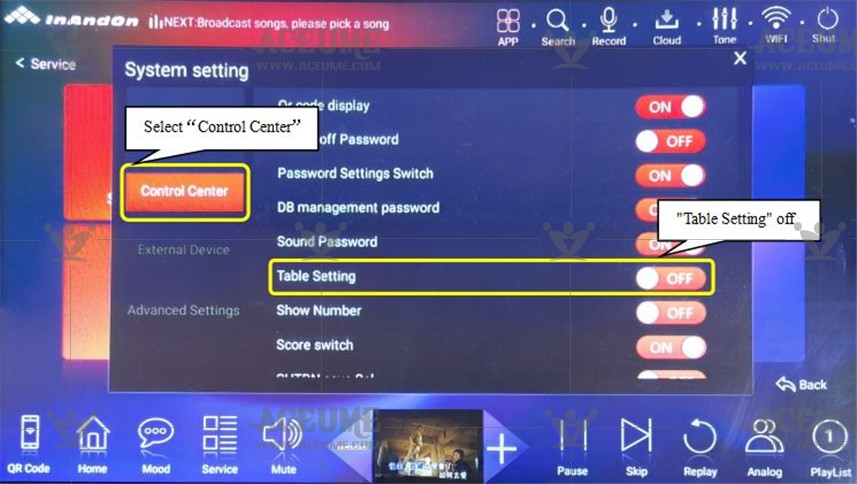
B.13. Set Full Screen Phantom Time
●On the homepage, click on【Services】and select【General Settings】--【Default Settings for Power on】--【Full Screen Phantom Time】. The default phantom time for the machine is 60 seconds, and the smaller the number, the shorter the open phantom time. For example, set the full screen phantom time to 10 seconds, and after 10 seconds, the phantom will open. For example, set it to "0" to turn off the phantom by default.
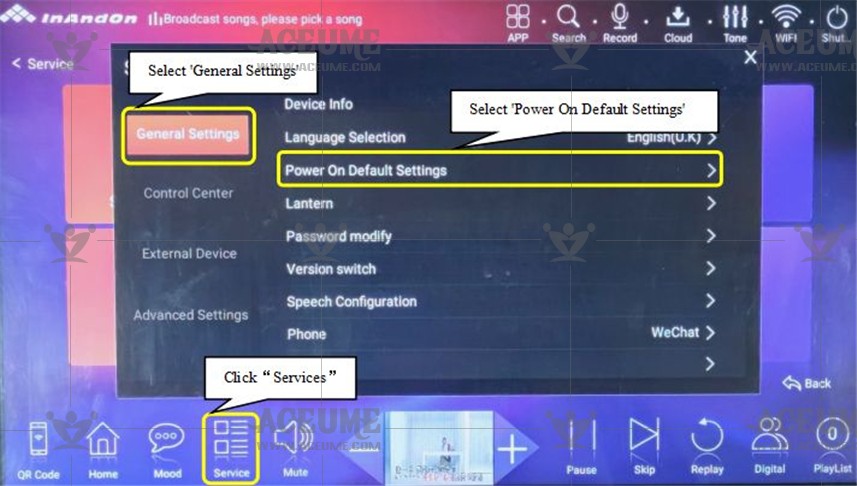
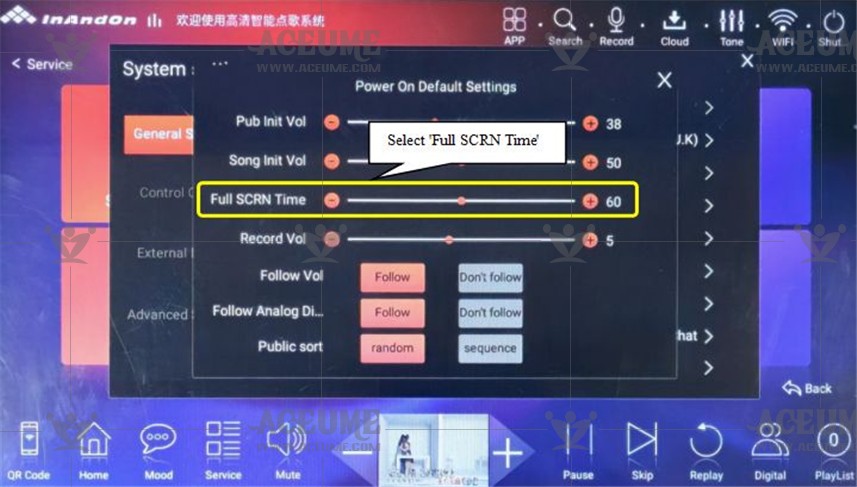
B.14. Set HDMI audio output
●Home Click【Service】--【System Settings】 Enter the default password '347437' and click 'Confirm'. Select 【Peripheral】--【HDMI Audio Output】 Set to 'ON' karaoke sound output from the TV.
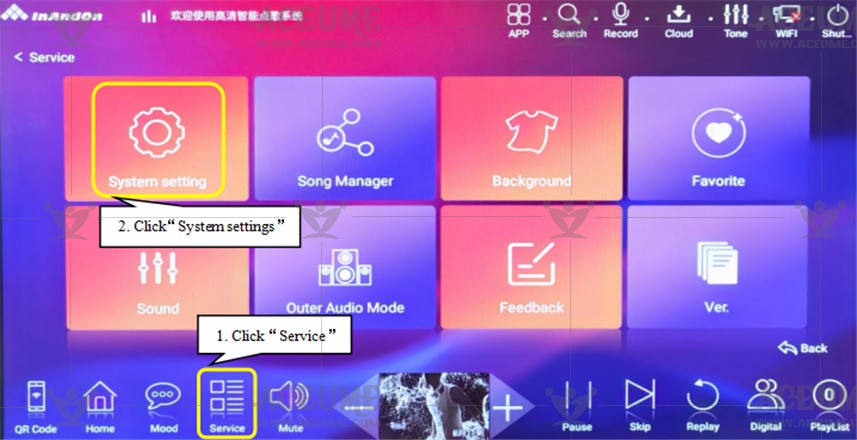
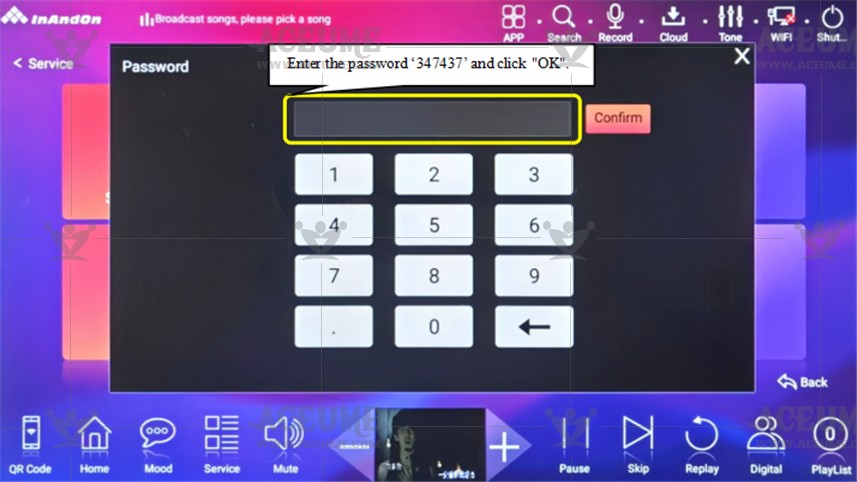

Instructions:Under normal circumstances, it is not recommended to use a TV to output sound during karaoke. The HDMI interface of the TV is only used for image display, and sound needs to be output separately from external audio devices.
B.15. Tuning instructions for tone, music, microphone, sound effects
● On the home page, click【More】and select【Sound】the tuning function key can adjust the tone and sound effect.
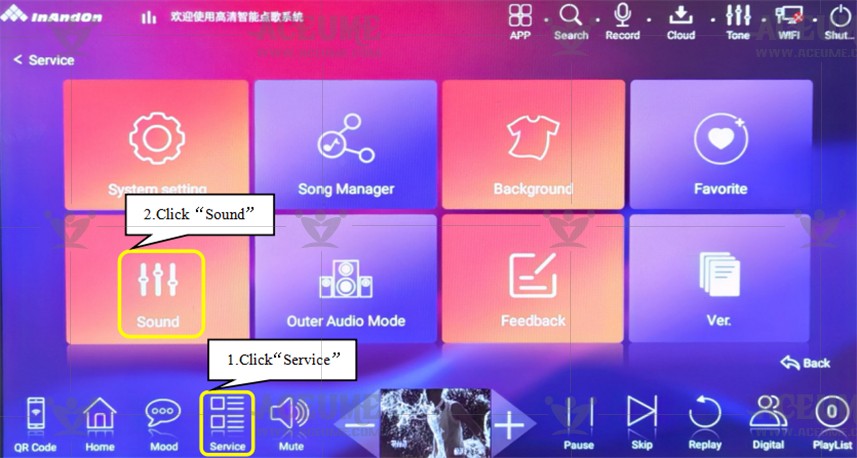
● Music tone sandhi: adjust a variety of tone sandhi.
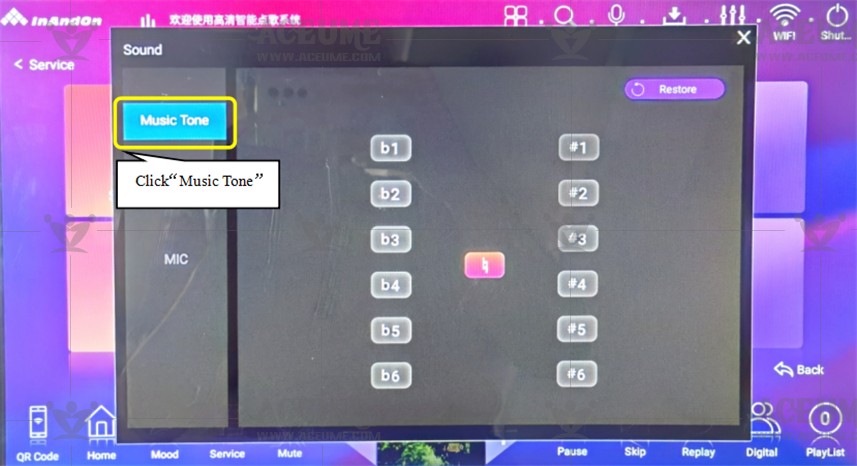
● Music: music related parameters can be adjusted.
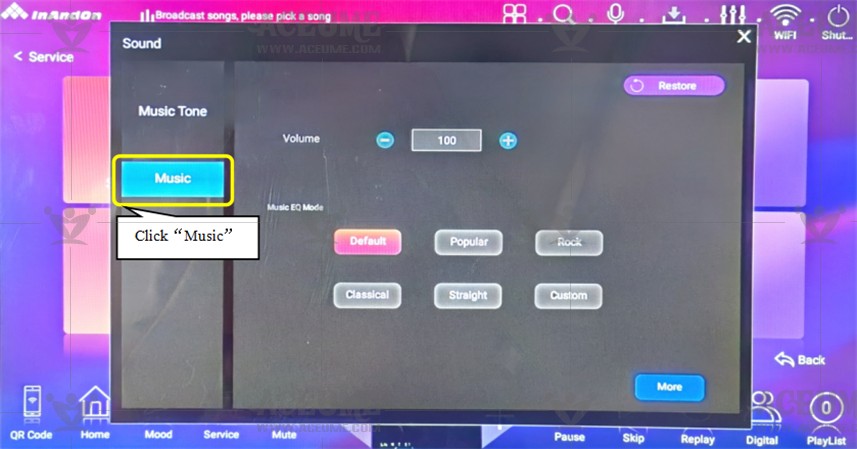
● Microphone: Click "More" to adjust more parameters related to the microphone.
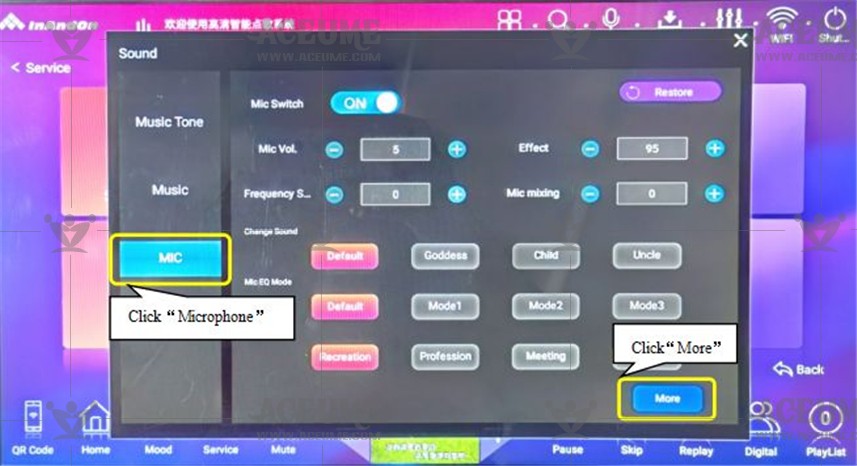
(1)Select microphone effect: entertainment, professional, conference, custom corresponding to different scene Settings.
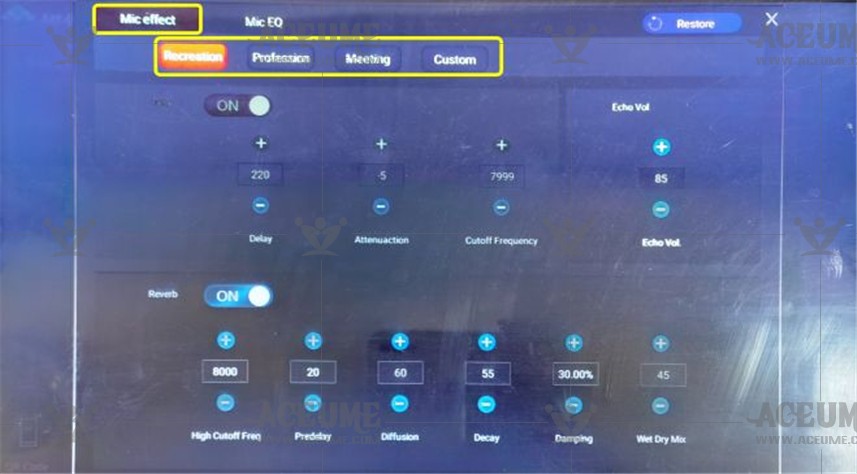
(2)Choose microphone equalization: There are four different mode settings.
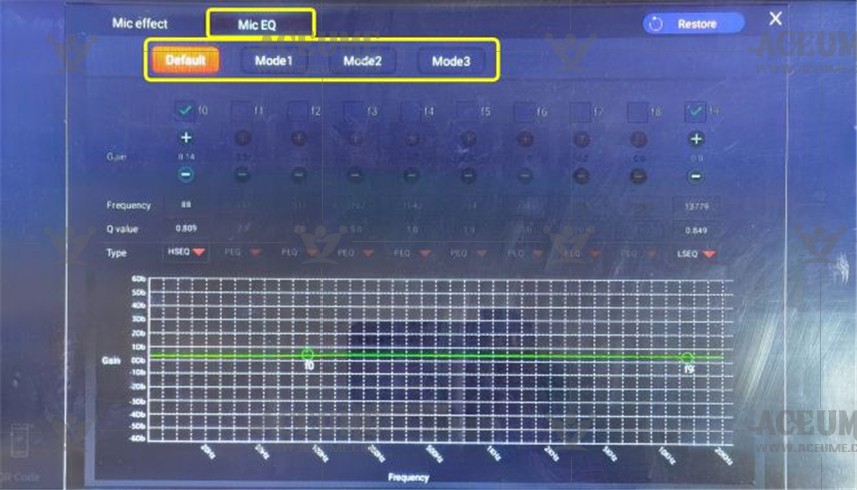
C. Song skills
C.1. Add songs to favorites list
(1) On the homepage interface, find【Favorite】or click on 【Service】--【Favorite】. This function allows you to bookmark your favorite songs for future on-demand playback. Find your favorite songs on my favorite list.
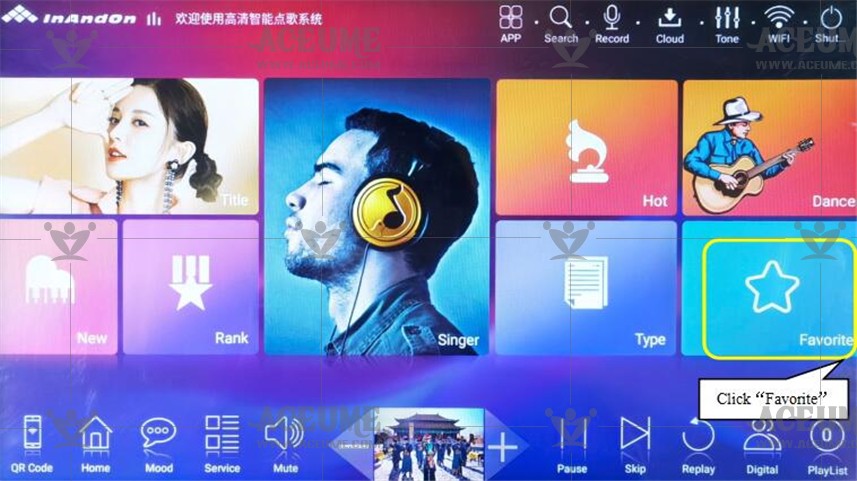
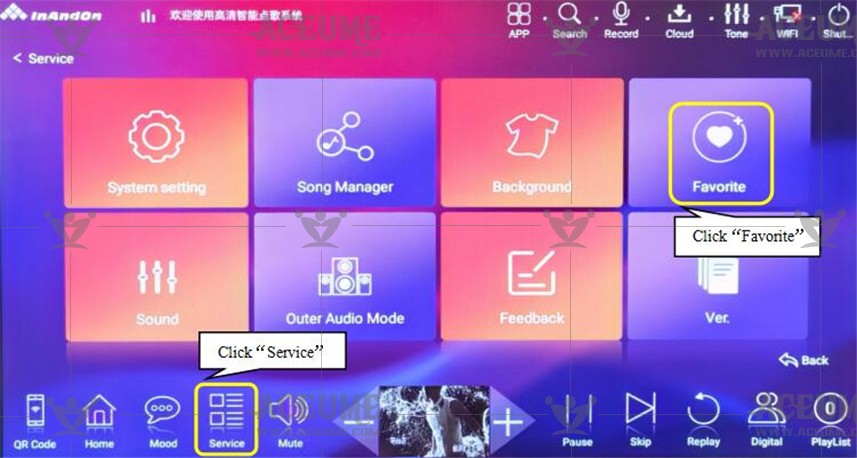
(2) A pop-up window, “User login: please enter your mobile phone number”, you can set a different favorite number according to your personal preference (such as: a: 01, b: 02 or use your personal mobile phone number as your favorite number) and click OK. The favorites have been created.



(3)Return to the home page, select different categories such as: song name, singer, ranking, etc., enter the song list and press【 】after the song to add it to the 【Favorites】 list.
】after the song to add it to the 【Favorites】 list.

(4)Click on 'Favorite' and select 'Favorite' (01) to enter the list of favorite songs. Press the【 】icon to prioritize playing songs and view them in the 'Playlist' list. Press the【
】icon to prioritize playing songs and view them in the 'Playlist' list. Press the【 】
】
icon to delete songs.
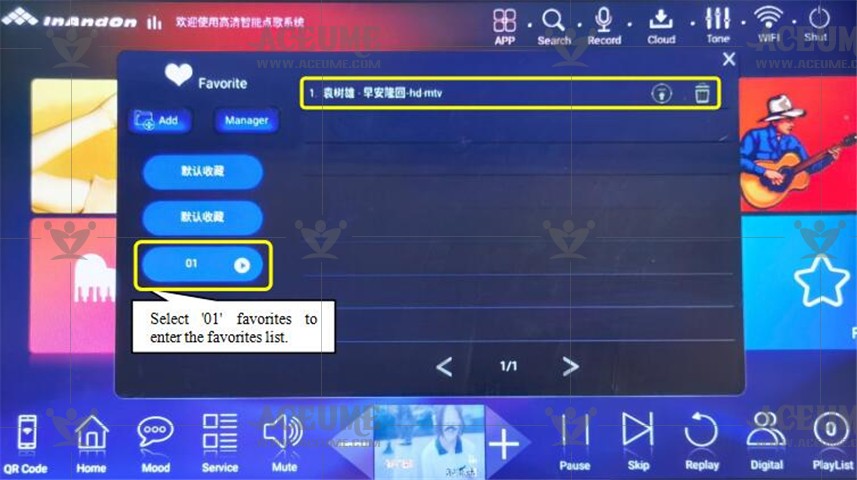
(5)If you want to delete or rename your favorites, click on 【Manager】 to display all their names, and you can rename or delete them.
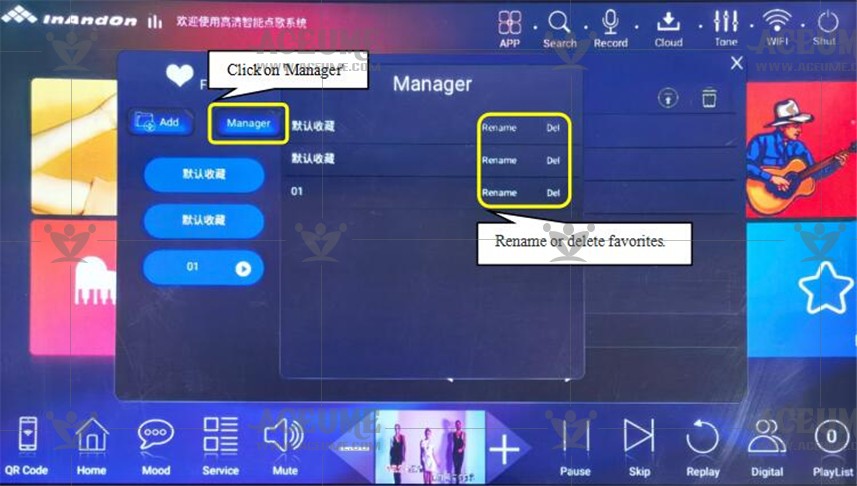
C.2. Download songs
Download system settings: connect your player to a Wi-Fi network or a wired Ethernet network (see serial number B1 for details). Update songs every month: the system defaults to automatically update the song list every time you turn on the system. If you find that the song is updated, you will be prompted to update Song list.
Step 1: click the【Song Name】or【Search】icon to enter the song list interface.
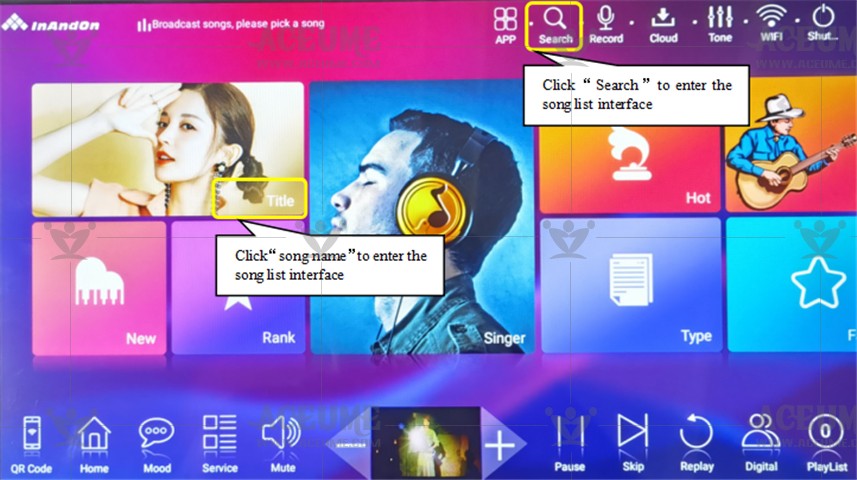
Step 2: Enter the song list and select your favorite methods, such as pinyin, handwriting and initials. A song with cloud icon means that the song is not on the local hard disk and needs to be downloaded. Click the song name or cloud icon to add it to the download list.
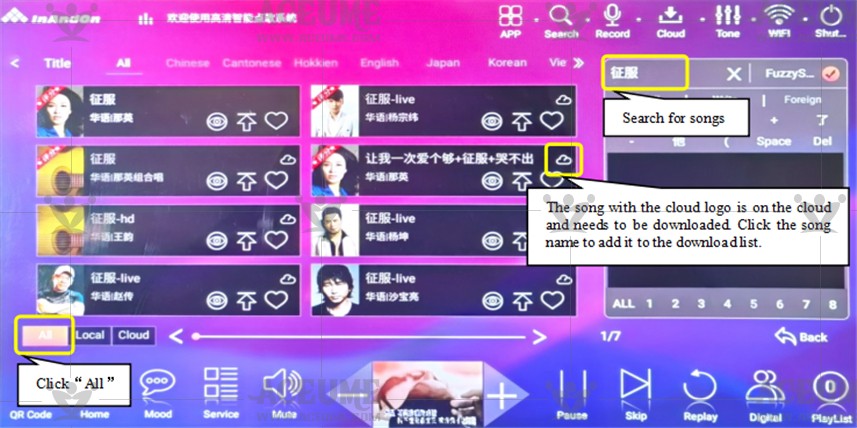
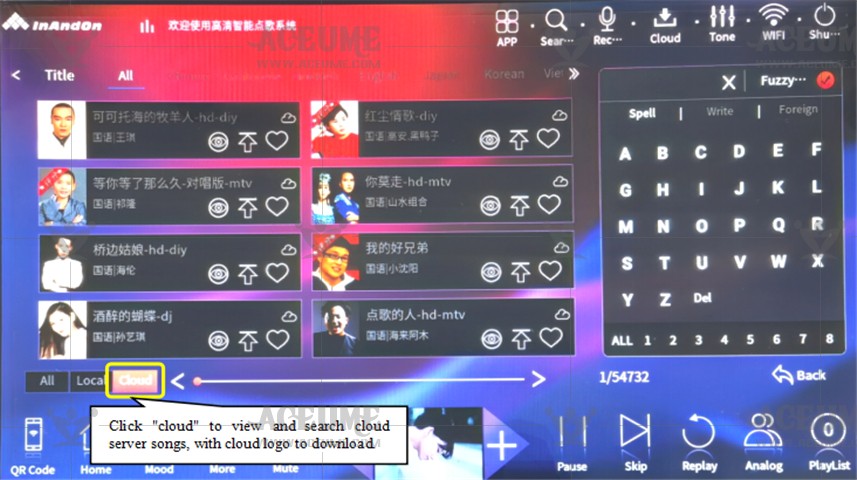
Step 3: View the downloaded content, click【Cloud Download】to view it. After downloading, click【PlayList】to view it in the list. The downloaded songs can also be found directly in the song search interface and played on demand.
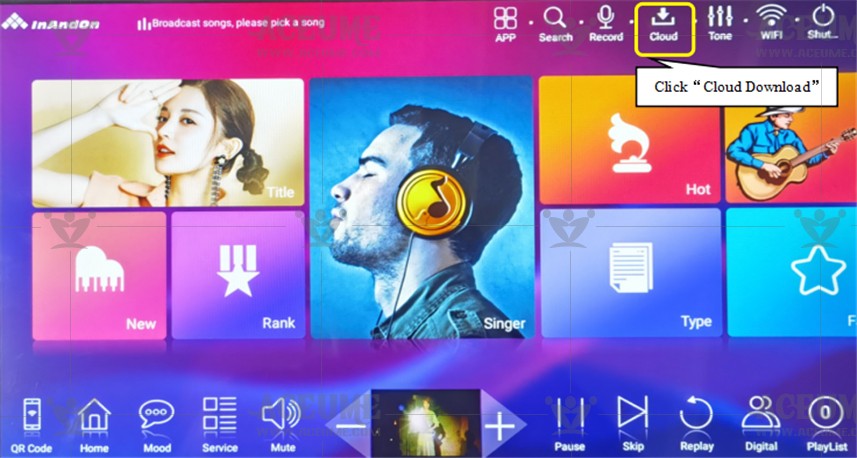
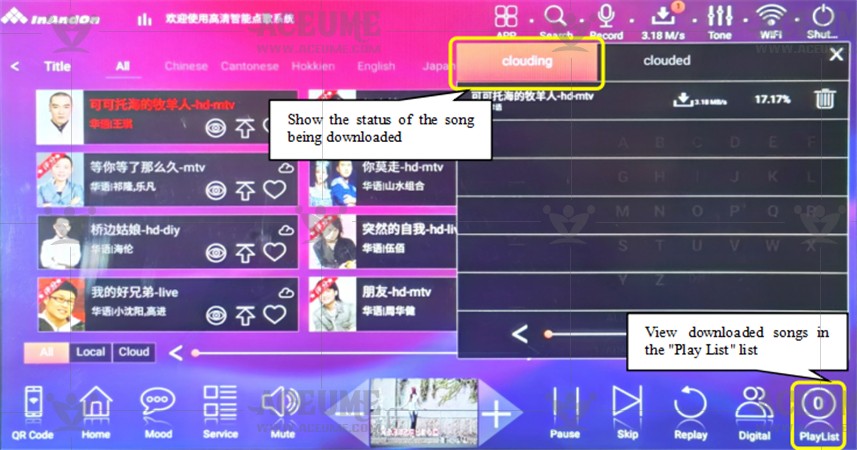
★Tip: users can download multiple songs. In the cloud download list, you can download, delete and download priority songs on the cloud download interface. The songs are downloaded in queue mode. The second song in the current list will be downloaded automatically after the first song is downloaded.
C.3. Feedback songs that cannot be found
●When using a song, if you can't click the song you want to sing, you can use the "feedback" function to feedback the missing songs to the manufacturer.
Feedback method: Click【Service】--【Feedback】fill in the missing song information (up to four feedbacks at a time)turn the page to fill in the suggestion, the name of the responder, phone number, address and other information"submit".
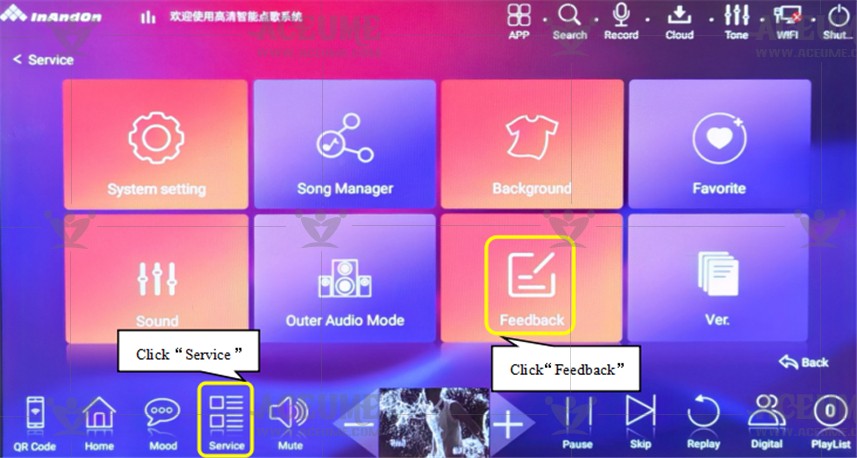
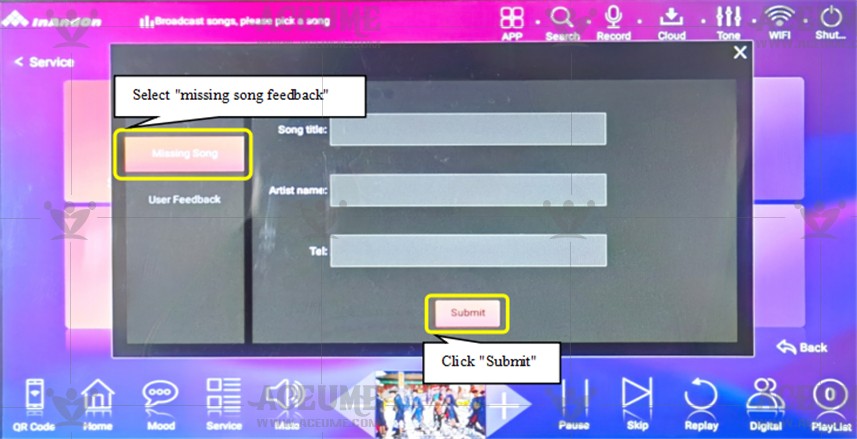
C.4.Set AI voice request song
●Click 【Service】--【System Setting】 enter the password '347437', and click "OK".
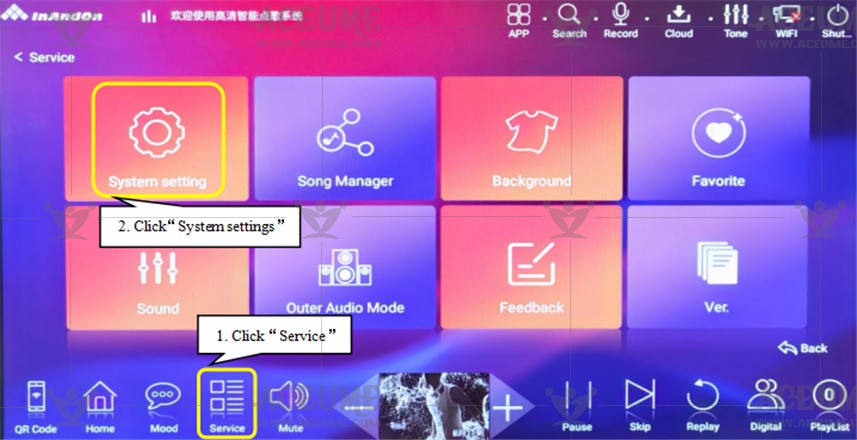
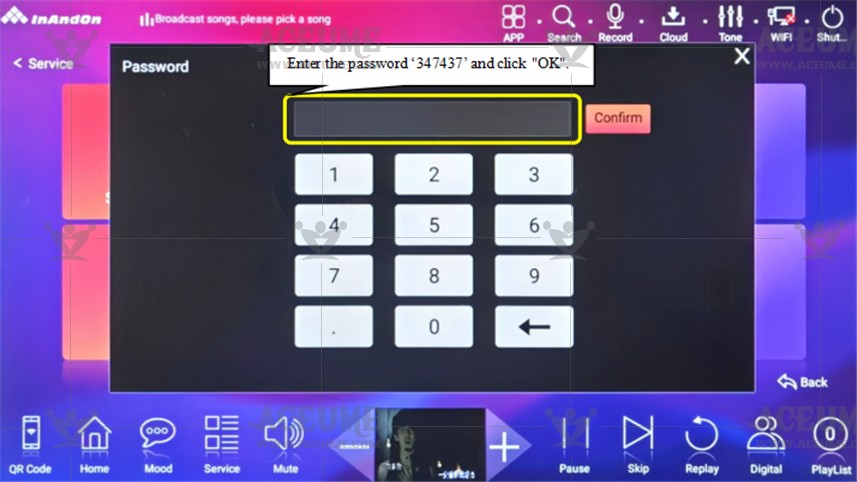
●Select 【General Settings】--【Speech Configuration】 set to "ON" 【Music switch when playing】set to "ON". Set the broadcast voice size, and press "√" in response to wake up to choose Mandarin or Cantonese voice.
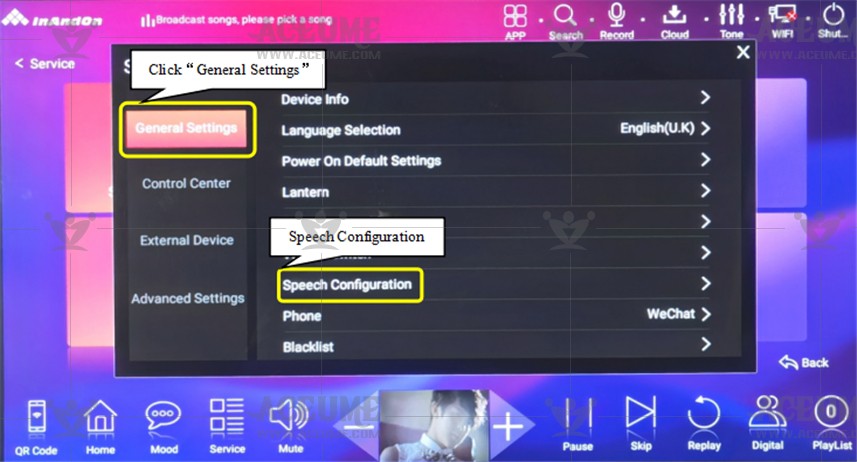
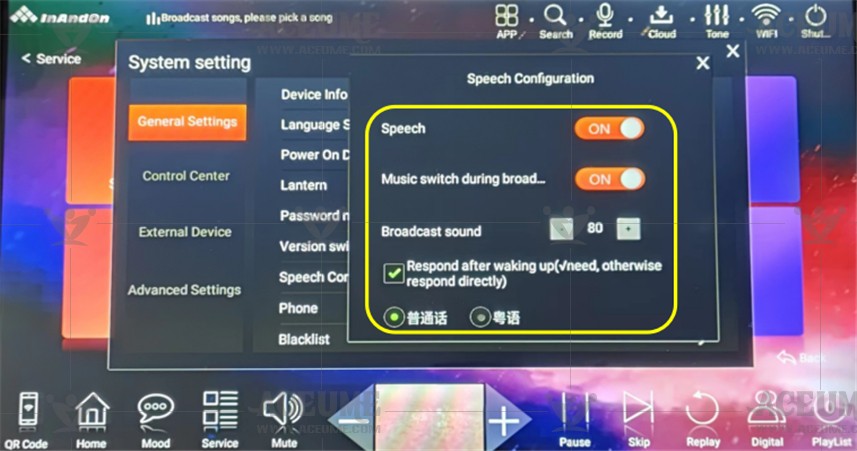
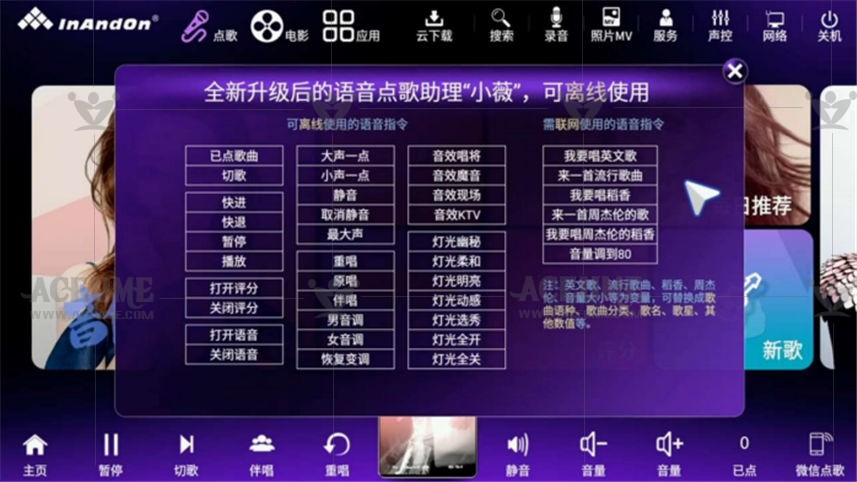
The user can use the microphone (make sure the microphone is connected to the karaoke machine) to say "Xiaowei Xiaowei" to call the voice karaoke secretary. Talk about the needs. At present, Xiaowei has fully supported Mandarin, Cantonese and more dialects, we will launch them one after another. Mandarin song example: User: "小薇小薇" System response: "Where is Xiaowei" User: "Help me some Andy Lau's ice rain" Cantonese song order example: User: "Ding Dang Ding Dang" System response: "Ding Dang is here" User: "Help me some Andy Lau's ice rain" Successfully complete the voice song order, and also supports routine operations such as song cutting, original sound switching, and interactive chat with the voice secretary.
C.5. Watch videos via YouTube
● Click【App】on the homepage and click【YouTube】to enter the YouTube interface to watch videos.
● For how to connect the player to WiFi network or wired Ethernet network, please refer to "serial number B1" to set WiFi network.
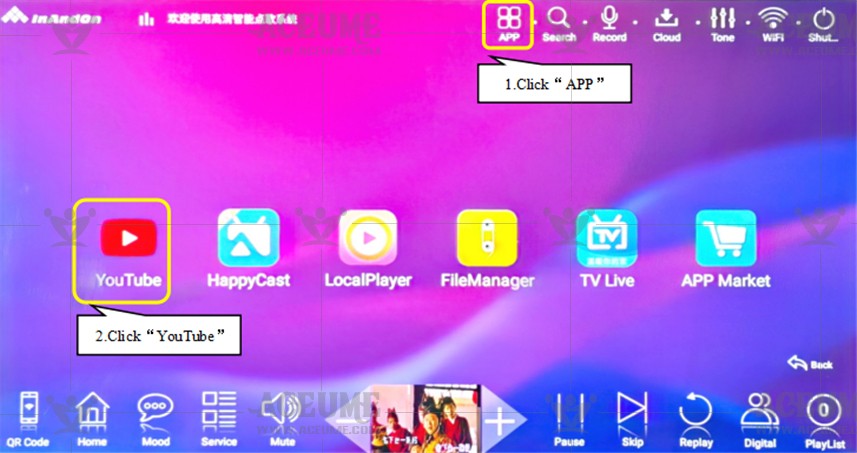
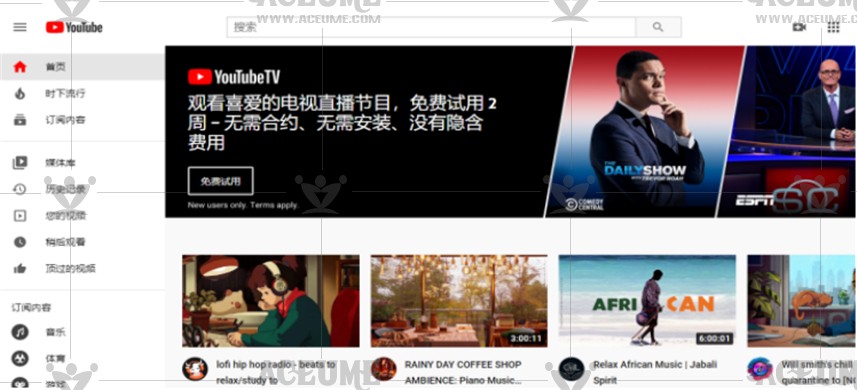
C.6. On demand songs via mobile phone (on wechat)
● please ensure that the jukebox and mobile phone are connected to the same WiFi network. For how to connect to the WiFi network, please refer to "serial number B1" to set up the WiFi network.
Mode 1:
WeChat search official account "yin yue chang" or scan the song machine two-dimensional code into WeChat applet "yin yue chang" to add attention.
(1) Click【QR Code】on the home page to display the QR code on the song ordering machine screen.
(2) Open the wechat "scan" on the mobile phone and scan the QR code on the song ordering machine screen. The mobile phone screen displays the QR code and "long press the QR code to follow".
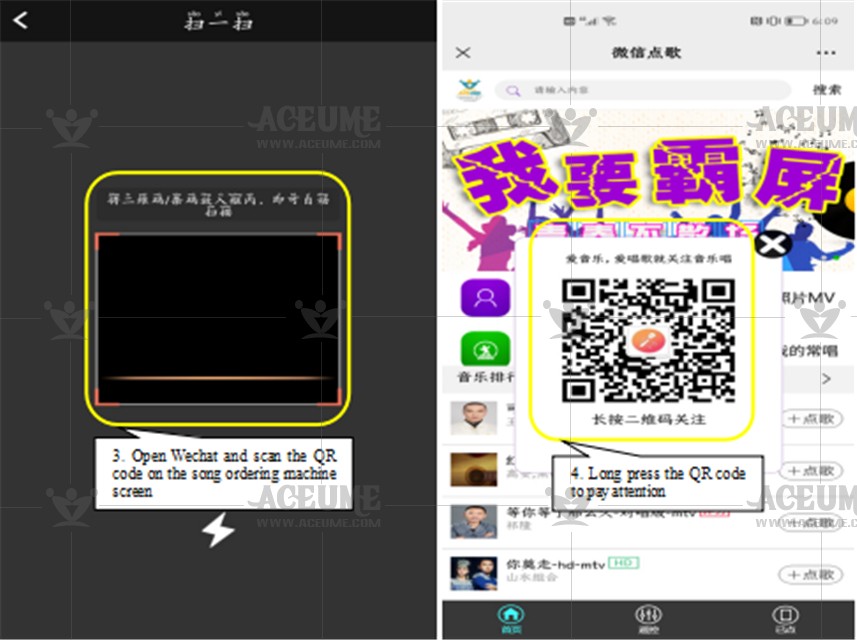
(3) WeChat mobile phone official account has been concerned about "yin yue chang", and received the message "Hello, welcome to music!" Click the "Song platform" to start using the mobile phone to operate the song on demand.
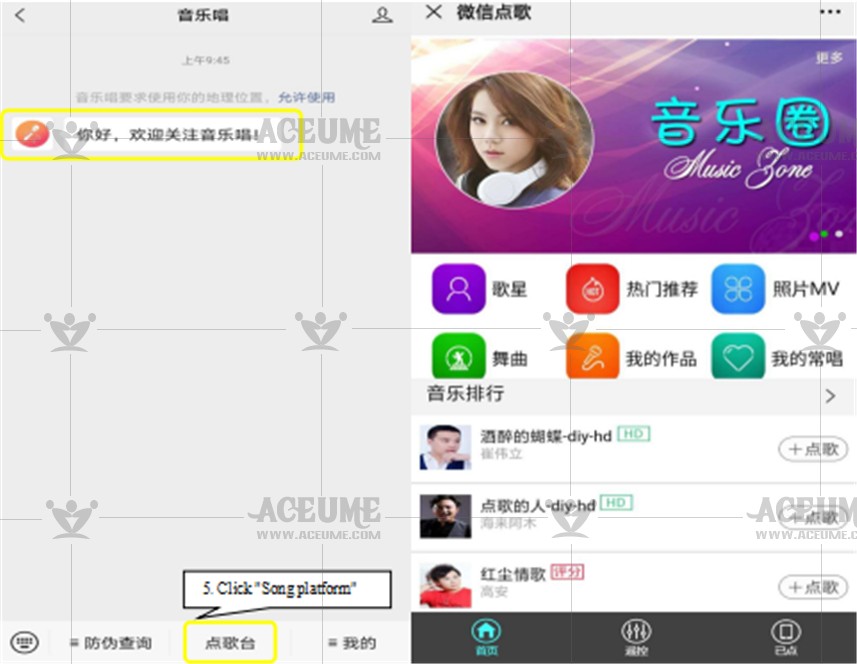
Mode 2:
Install and download app "yin yue chang" on your mobile phone.
Click 【Mobile app Download】 below to scan the QR code of the song ordering machine for installation, and select Android or IOS system installation. If it is an Apple phone, it should be installed in the app store of the special Apple phone ("app store")
(1)Click【QR Code】 on the home page, click "mobile app download", and the QR code will be displayed on the song ordering machine screen.
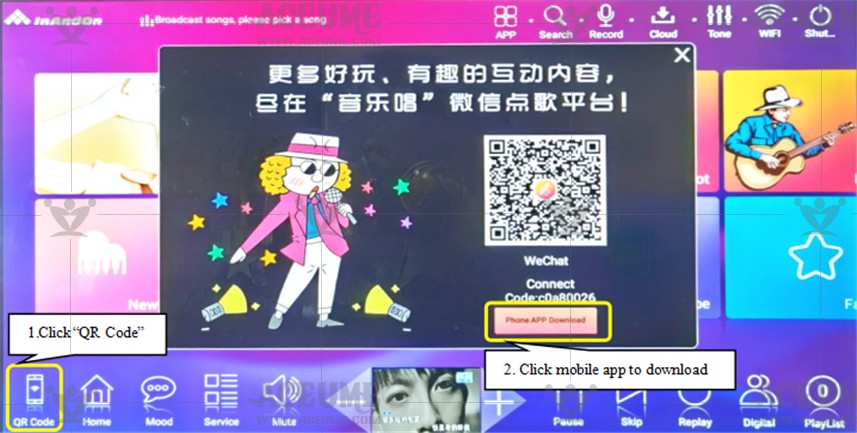

(2) Open the wechat "scan", scan the QR code of the song ordering machine screen, and install the app "yin yue chang" on the mobile phone.
Prompt that the installation is complete, open the application. Click any menu and the system will prompt: "please scan the code to connect to the song ordering machine".
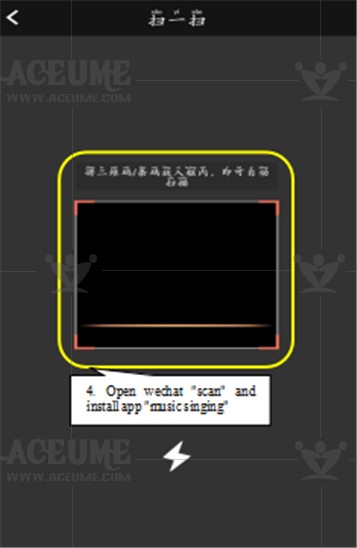
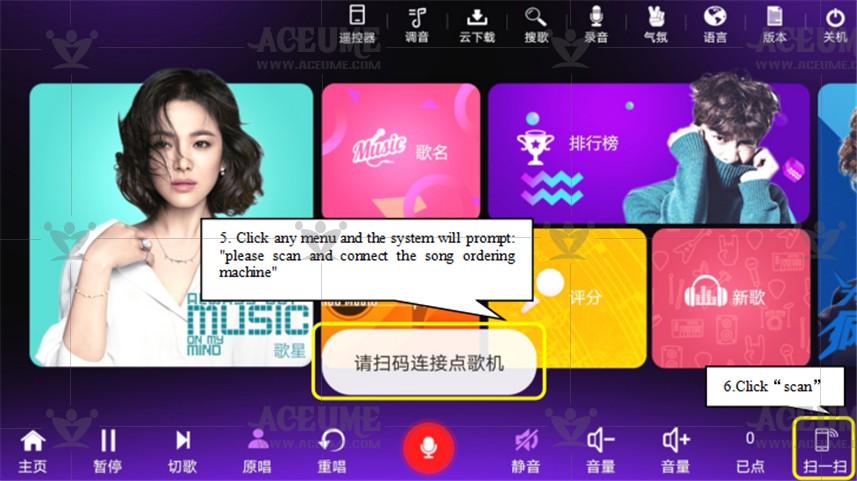
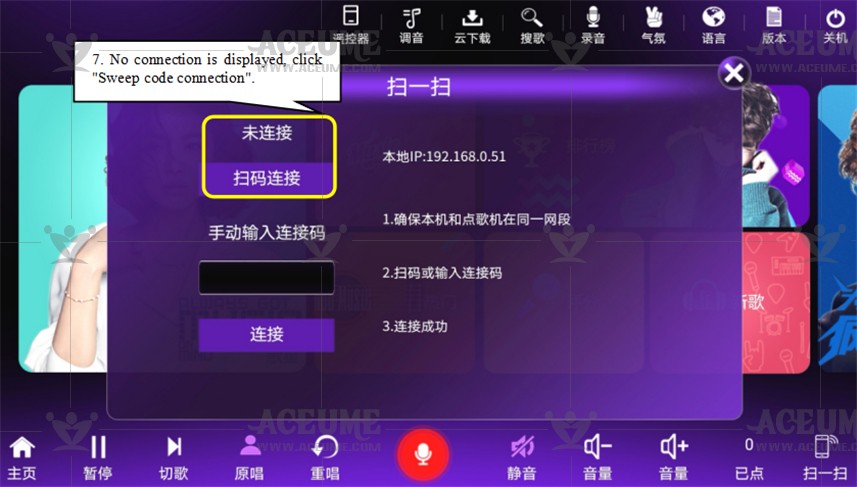
(3) Click "Code scanning connection" to scan the QR code of the song ordering machine screen. The synchronous connection between the mobile phone and the song ordering machine is completed.
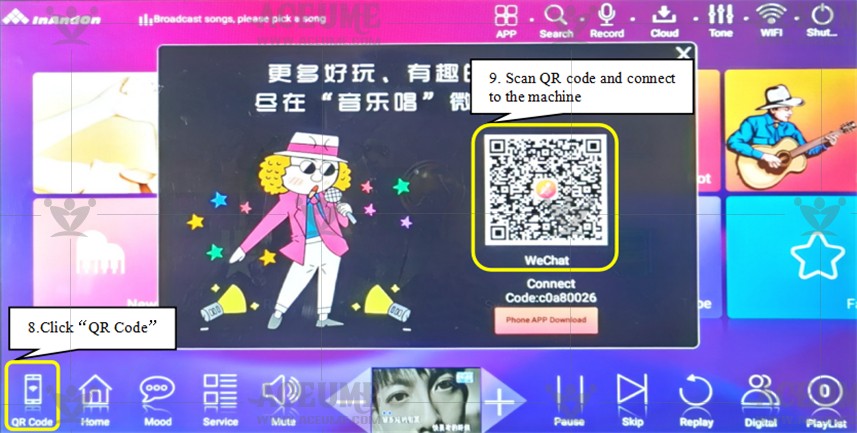
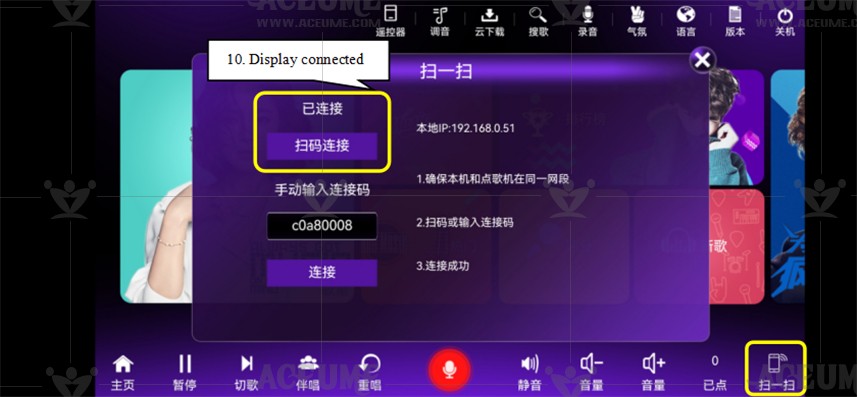
Tip: if multiple attempts to connect fail, you need to connect manually. (the connection code of each song ordering machine is different). Manually enter the connection code and click "connect", that is, complete data synchronization and start using the mobile phone to order songs.
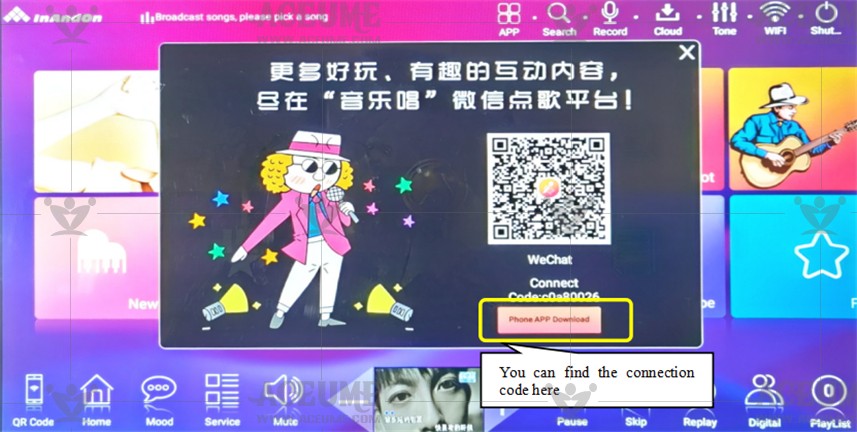
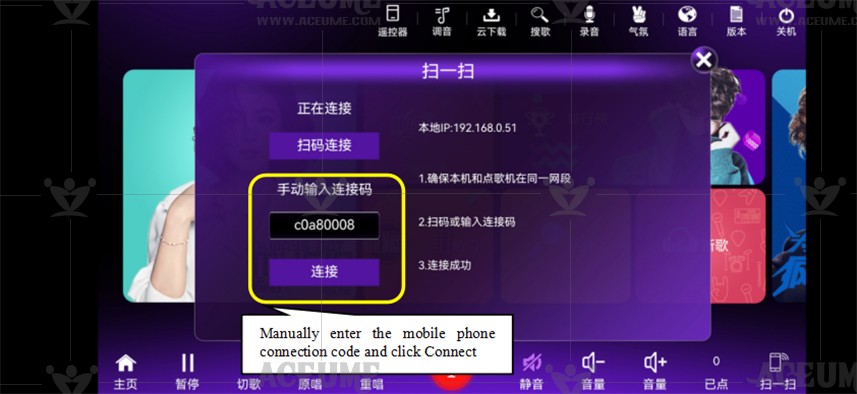
C.7. Set priority for songs
● if you need to give priority to singing a song, when ordering a song, you can click the corresponding【 】 icon next to the song name to preferentially insert this song into the【PlayList】list, and this song will take priority over other songs after the current song is played.
】 icon next to the song name to preferentially insert this song into the【PlayList】list, and this song will take priority over other songs after the current song is played.
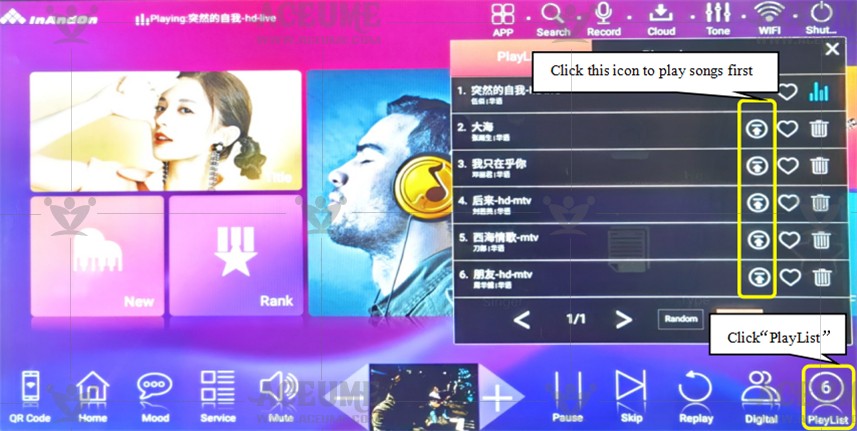
C.8. Modify the songs played automatically after startup (public songs)
(1) Add public Songs:
● Click【PlayList】to enter the song list, select【Already sung】and click the 【 】 icon, and 'public song' will be displayed behind the song, that is, the song has been added as a public song.
】 icon, and 'public song' will be displayed behind the song, that is, the song has been added as a public song.
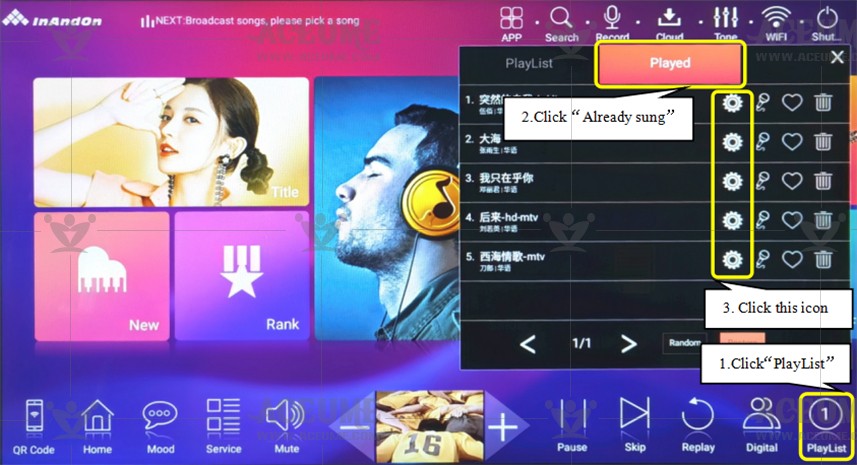
(2) Set the initial volume of public Songs:
● Click 【Service】--【System setting】 to enter the password '347437', click "confirm", Click 【General Setting】and select 【Sstartup Default Setting】to set "initial volume of public broadcasting" to adjust the volume. Set "public broadcasting sorting" to "out of order,order"
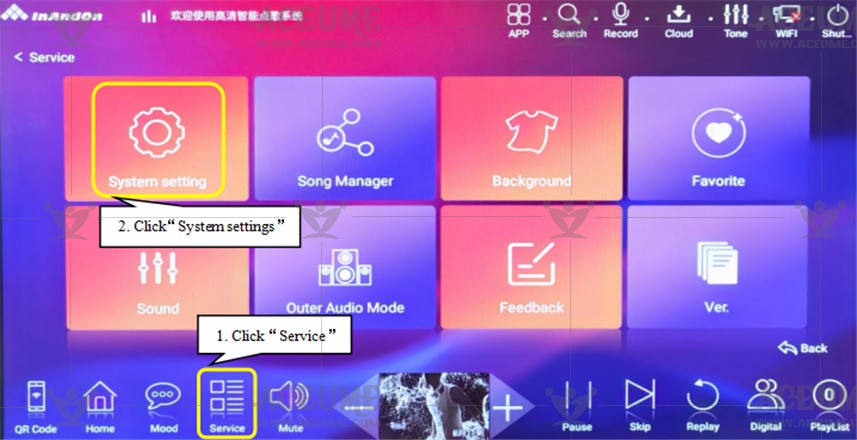
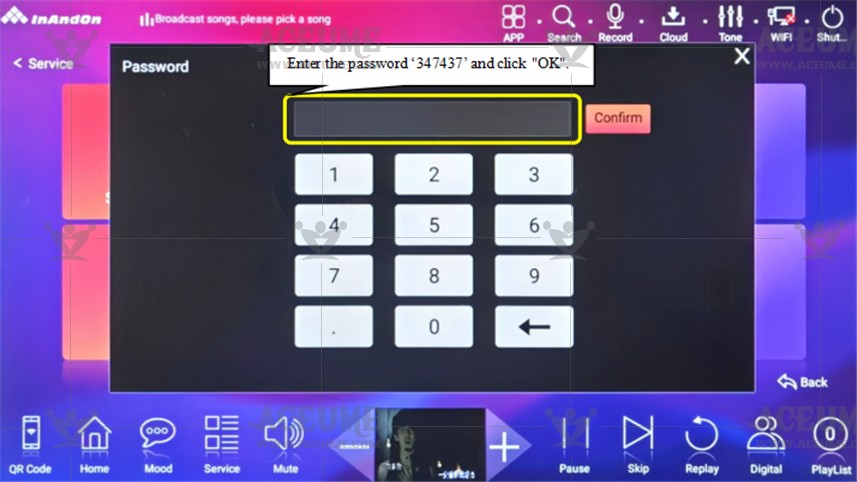

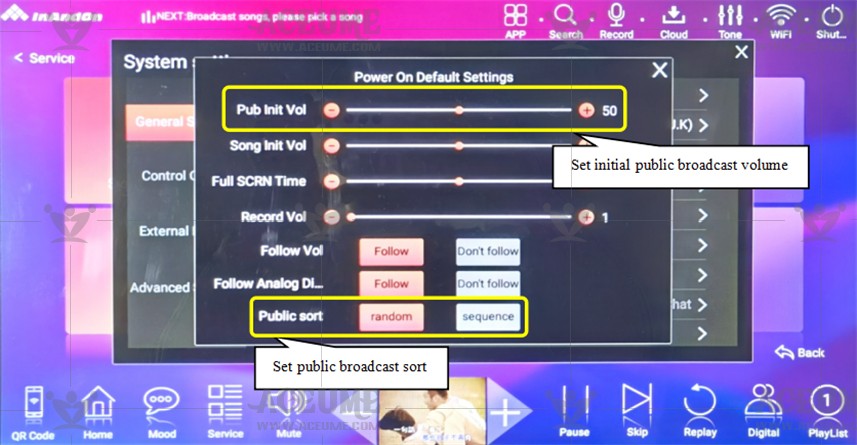
(3) Edit public Songs:
● Click【Service】--【Song management】, enter the password '347437', click "OK", select 【Public broadcast settings】to enter 【Public broadcast sorting】 to enter the public broadcast list, and you can edit public songs, such as adding, deleting or setting public songs to priority.
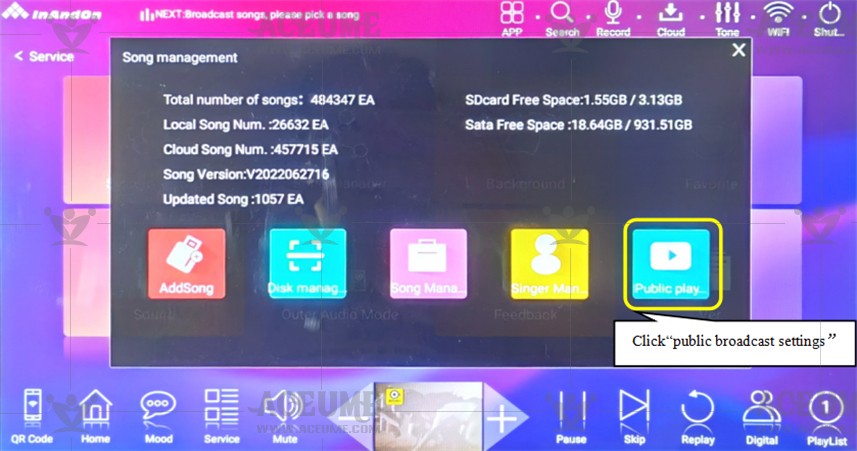
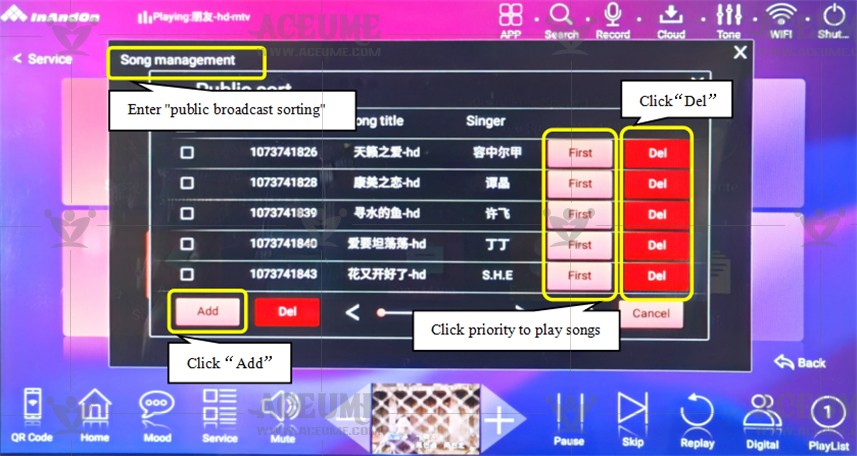
C.9. Delete unnecessary songs (click / cloud Download Interface)
(1) Click the【Cloud Download】interface to delete the song being downloaded. If the song has been downloaded, view the【PlayList】list to delete the song.
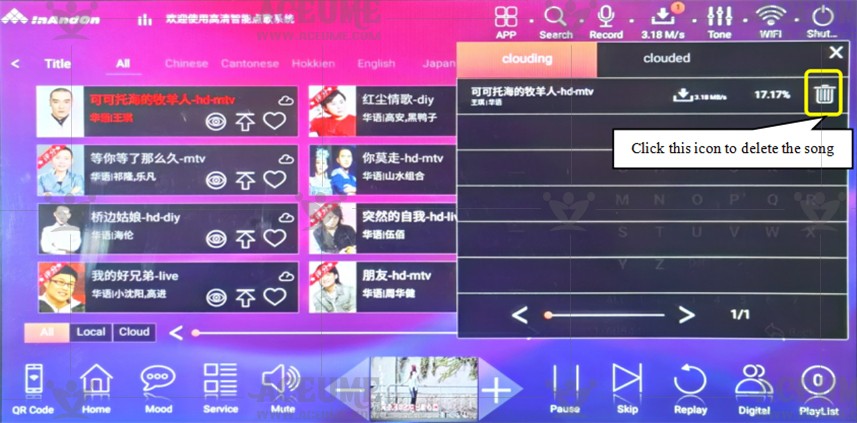
(2) Click 【Playlist】to enter the interface, select 【Playlist】or 【Played】 in the interface and click the 【 】 icon behind the song to complete the deletion.
】 icon behind the song to complete the deletion.
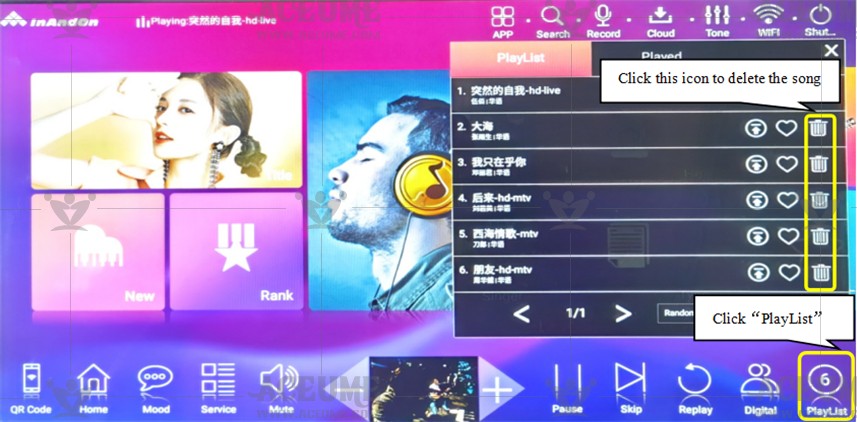
C.10. Simple and quick find you like songs and singers
● Home click 【Title】to enter the song list. Recommend Simple quick look: Pinyin and handwritten, search for like songs.
(1) For example, find the song "kiss goodbye", select "spell" method, and enter "WB" in the right box After input, related songs can be displayed.
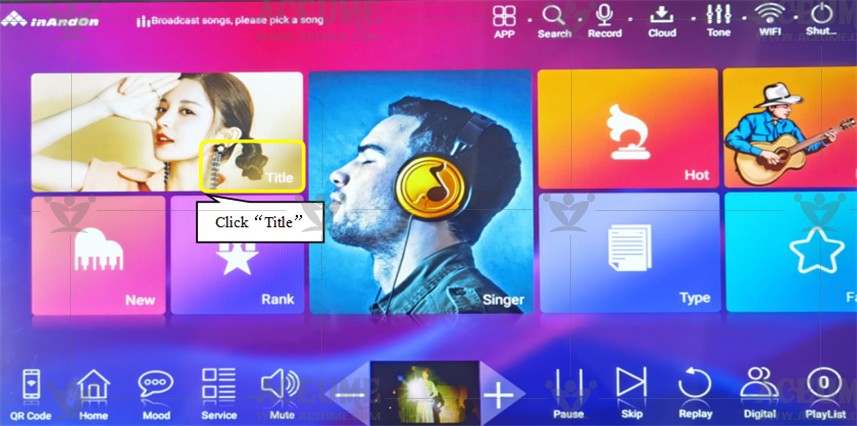
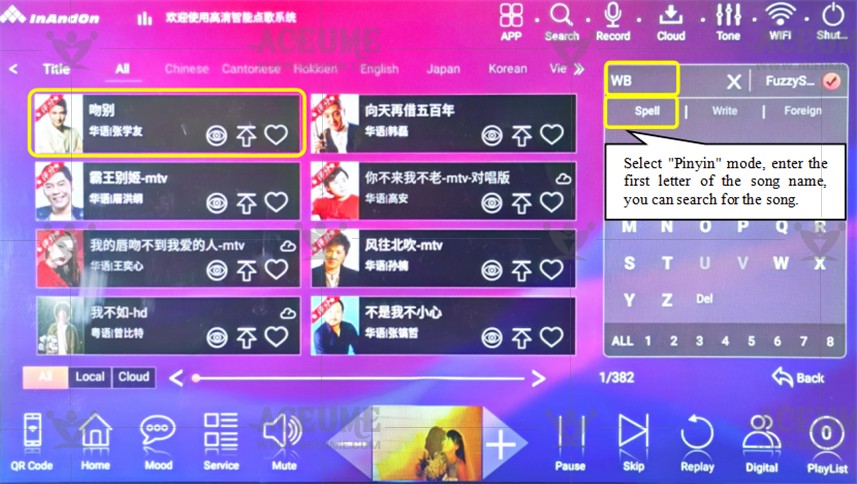
(2)For example, search for the Chinese song "Kiss Goodbye", select the "write" method, and enter "Kiss Goodbye" in the right box to display the relevant songs.
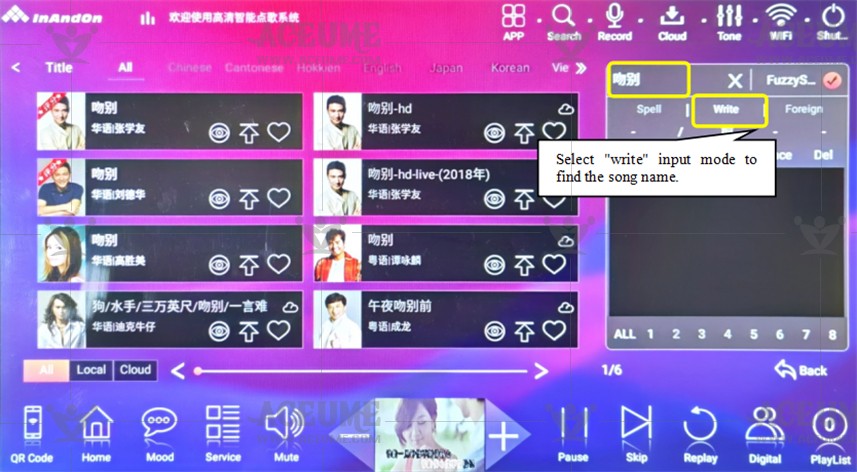
(3)For example, find the English song 'Talking To The Moon', select【Fuzzy Search】, select the "Foreign Language" mode, and enter the initial letter of the English song 'TTTM' to display the relevant English songs.

●Click the【Singer】icon on the homepage to enter the singer list interface.
(1) For example: select the "spell" mode and enter the first letter of the singer's name to find your favorite singer.
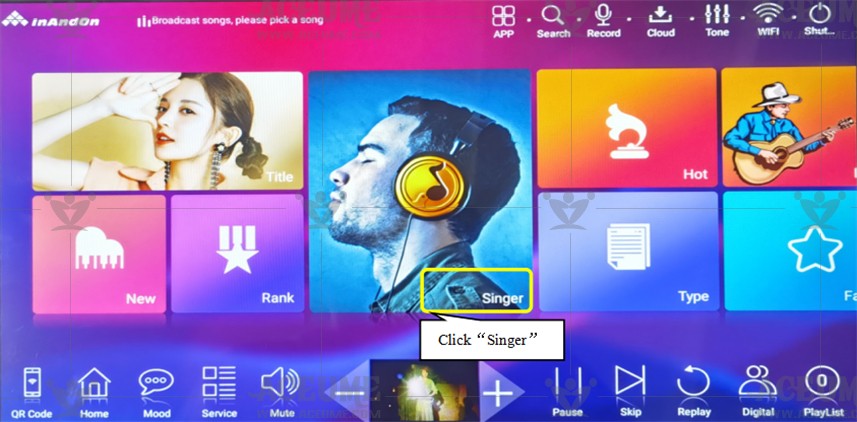
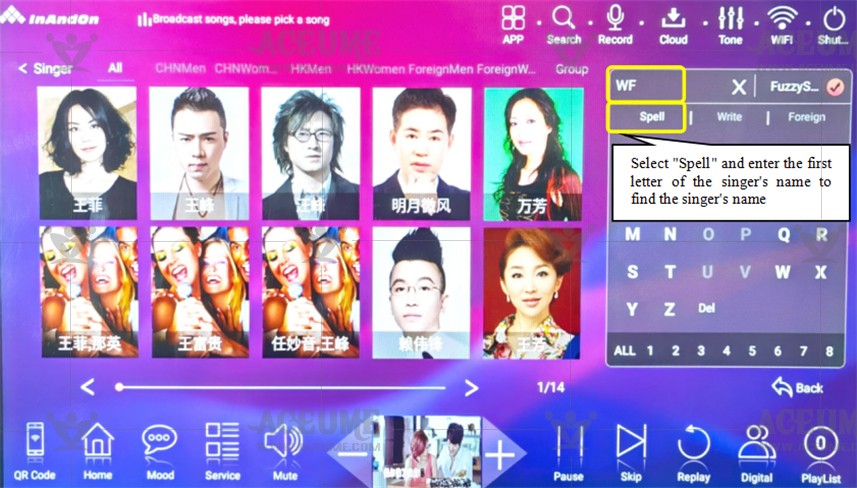
(2) For example: select the "write" mode and enter the name of the singer to find your favorite singer.
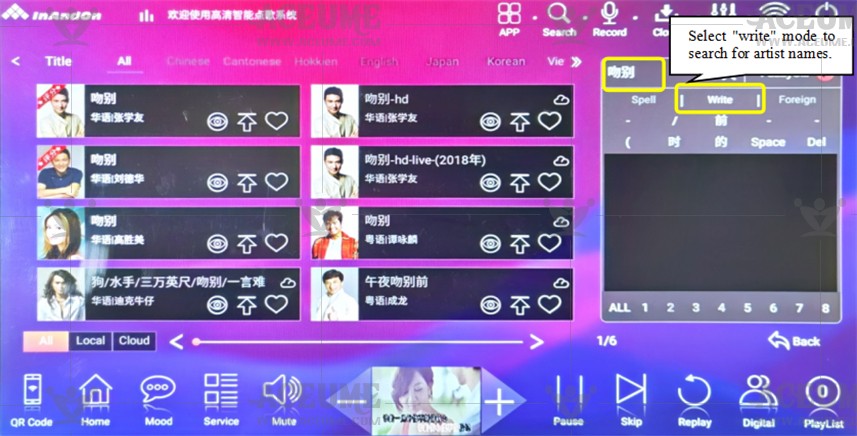
C.11. Choose songs in different languages
● Click【Songs】on the homepage to enter the song list interface, and select songs in different languages according to personal needs at the top of the playlist.
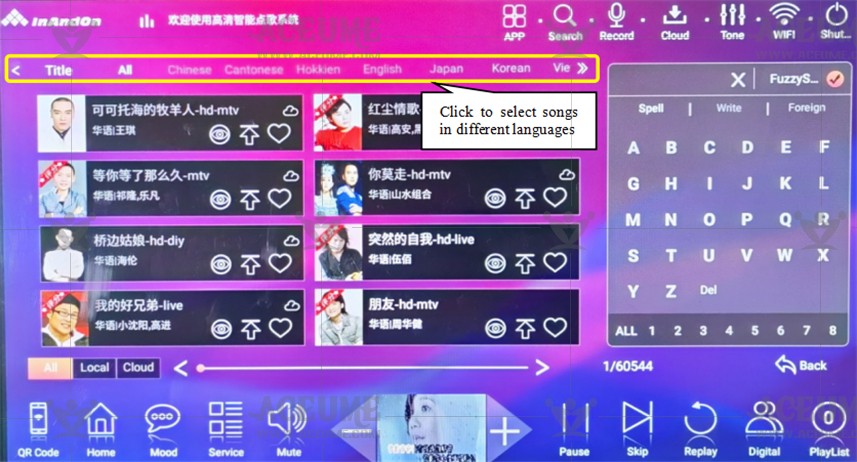
C.12. Open the second song list
●Click 【Service】--【Song Management】enter password ‘347437’, Click "OK".
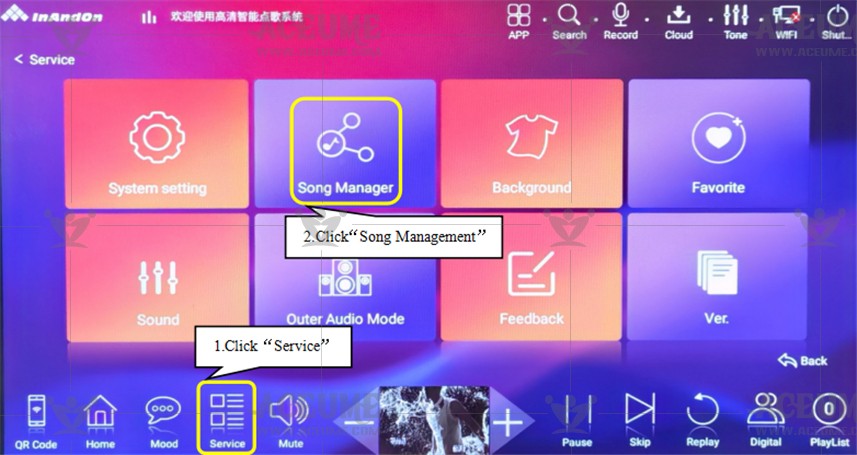
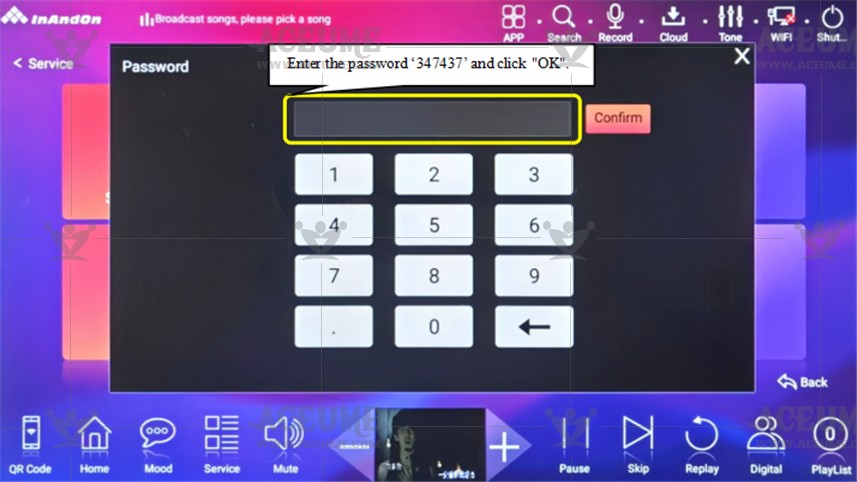
●Enter the 【Song Management】 interface, and click this position at the bottom for 2-3 consecutive times to open the password input interface. After entering the password, switch to song list 2 (You need to contact customer service or sales personnel to enter the password we provided to you)
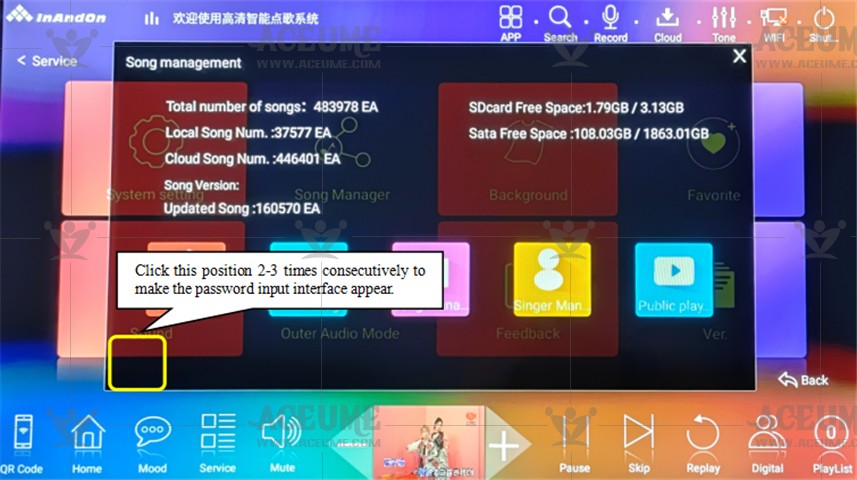
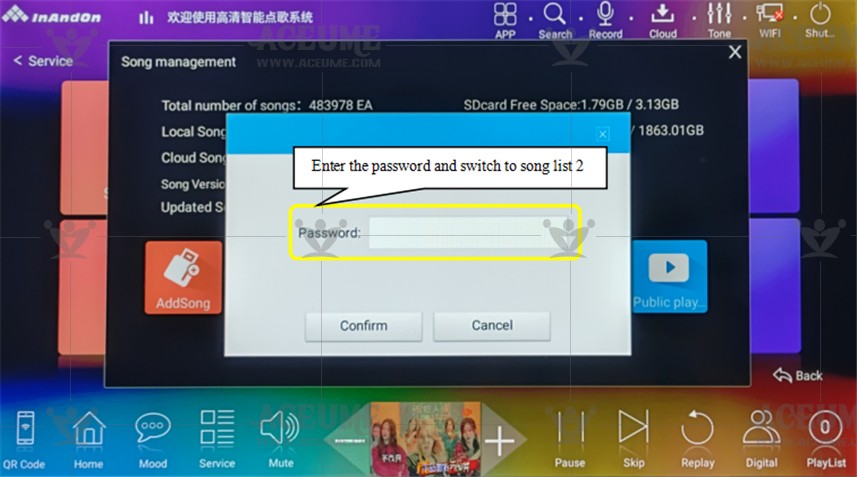
D. Song management
D.1. U Disk Play Songs/Add Songs
Note:
(1) U disk add songs should be placed in the U disk newsong folder. Song naming format: singer-song name-language.mkv For example: Andy Lau-Bingrain-Mandarin.mkv. Supported formats: mkv, mpg, dat, vob,wmv, avi, mp3, wav.
(2)Users can copy the songs they find to the U disk, and then connect to this machine.
(3)Support USB mouse, USB port can connect mouse to operate more easily.
●Playing songs on a USB drive: First, connect the USB drive to the player's USB port. Click on【USB】on the homepage to enter the interface and select a video, audio, or image player. Click【Cut Song】to play the current song, or view it in the 【Playlist】 list.
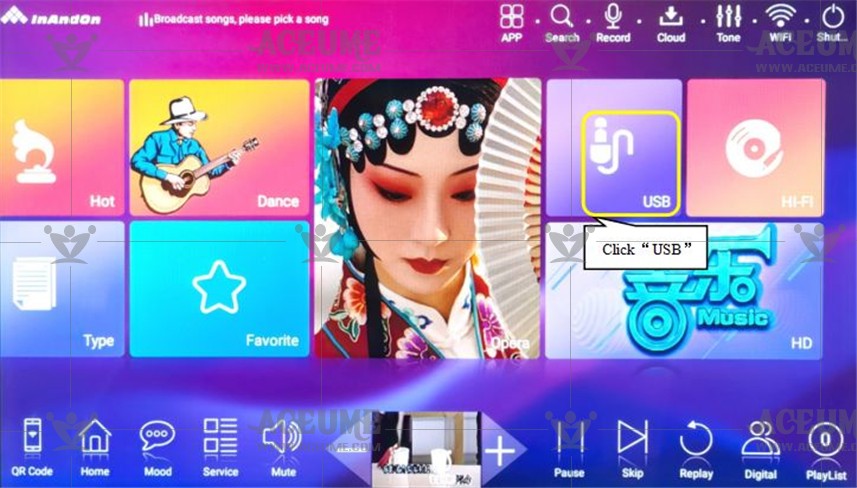
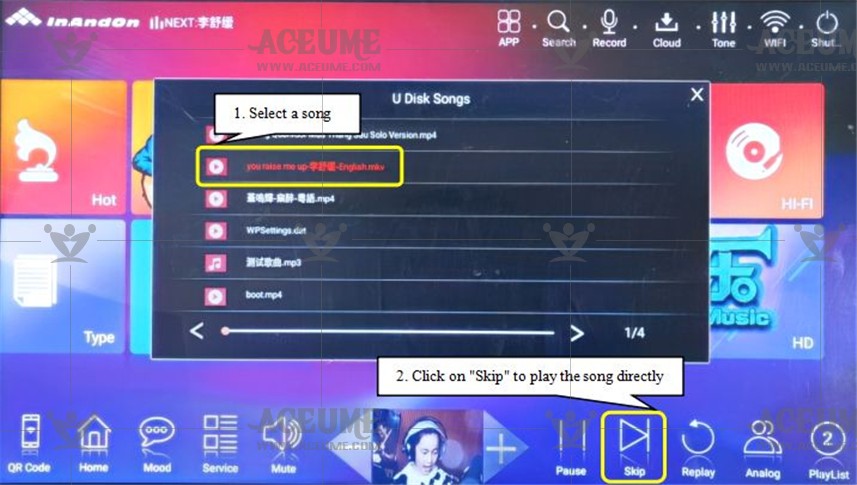
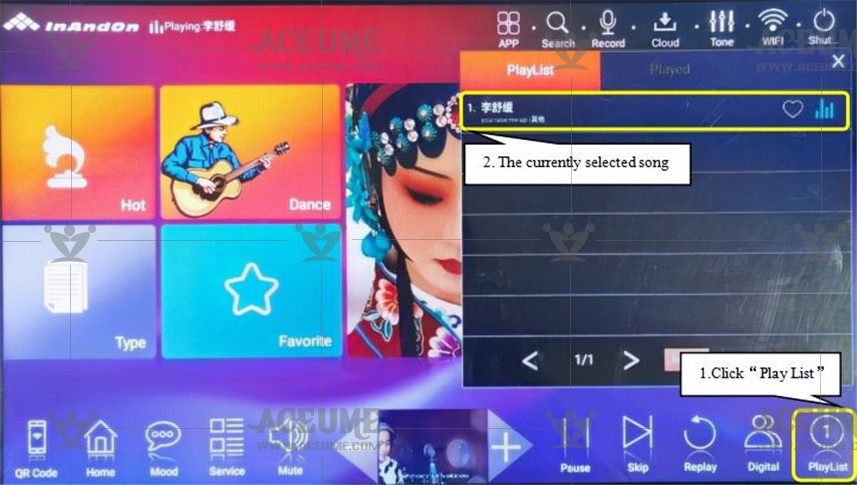
●U disk plus song:
(1)First, connect the USB flash disk to the USB port of the player. Click 【Service】--【Song Management】, enter the default password '347437', click "confirm", and click【AddSong】.
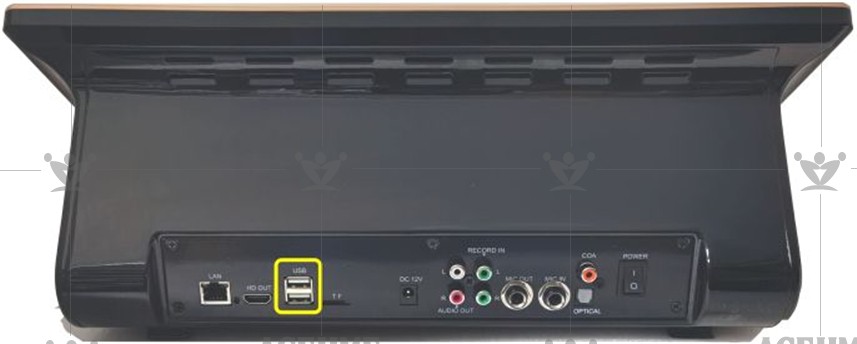
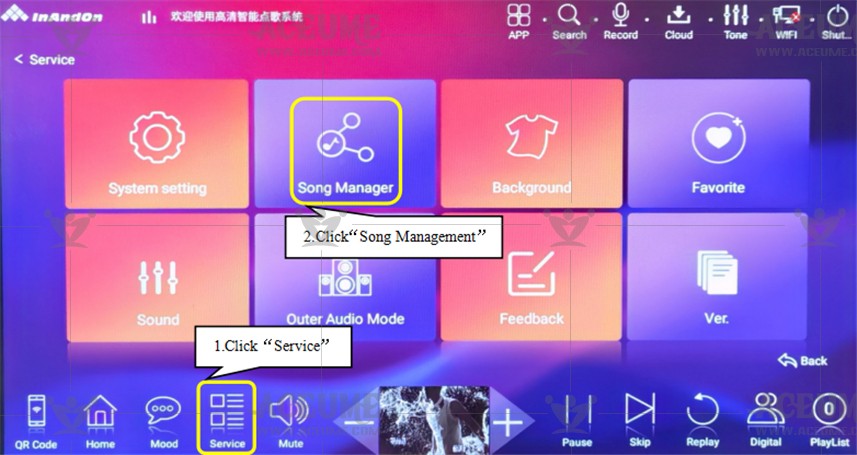
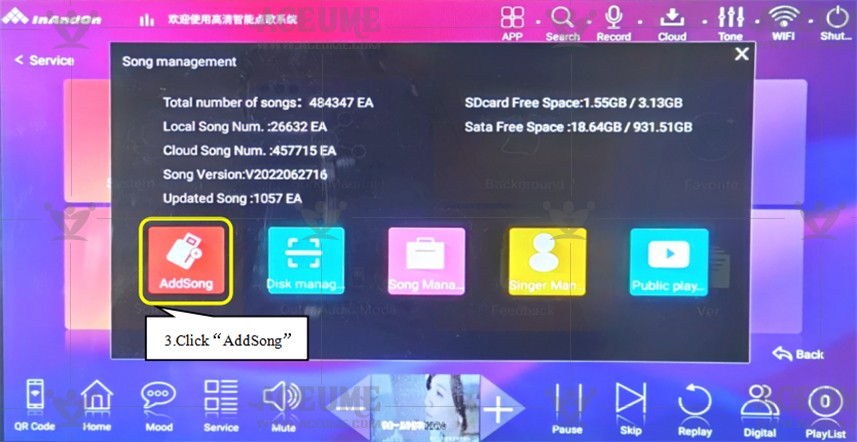
(2) Click “√” after the song that needs to be added, and click “add song”.
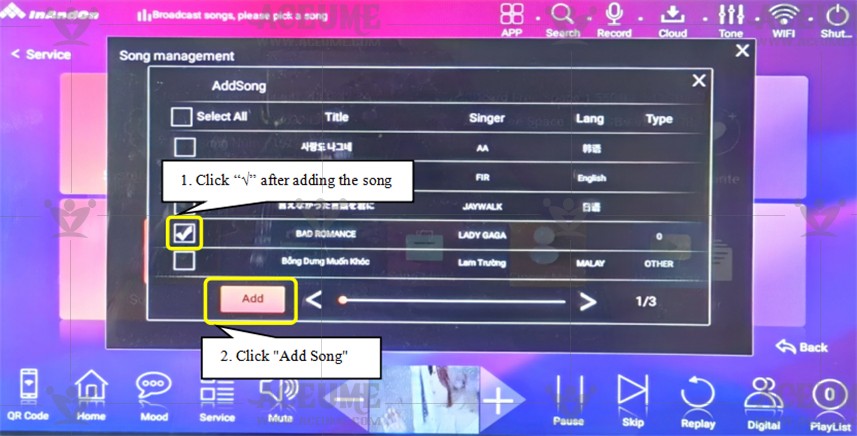
(3) A pop-up dialog box displays the status of ‘song add’, and after completion, it prompts: ‘adding songs is complete, the number of successful additions’ click ‘OK’ to complete the U disk adding songs.
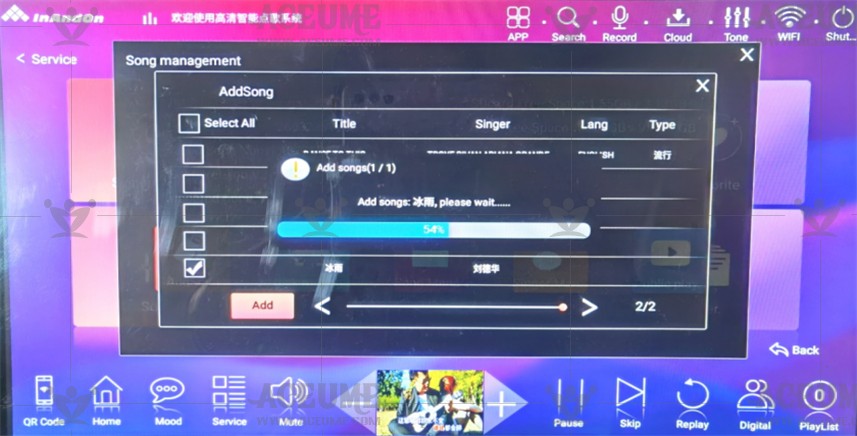
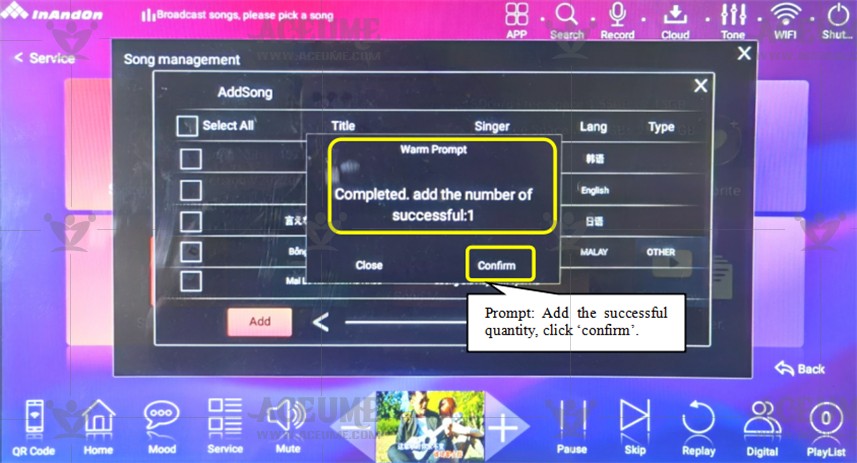
D.2. Check how many songs are in the hard drive
● Click 【Title】 to enter the song list, (each page contains 8 songs and then click) select 【Local】, it will only list the songs in the hard disk, the use page *8 is the number of songs loaded.
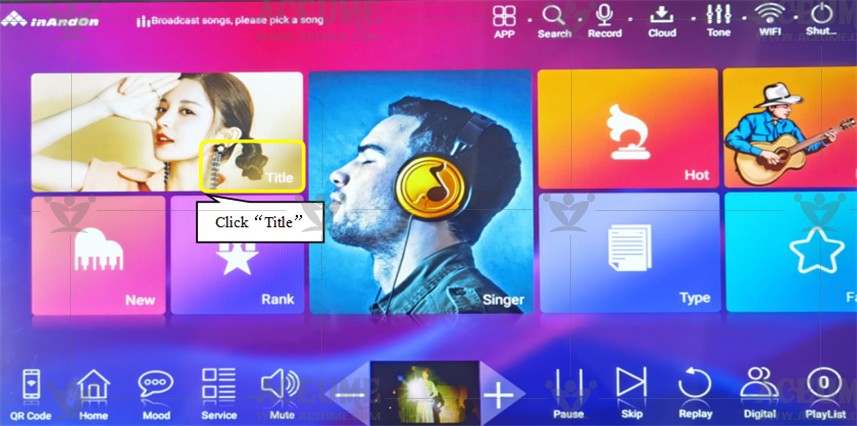
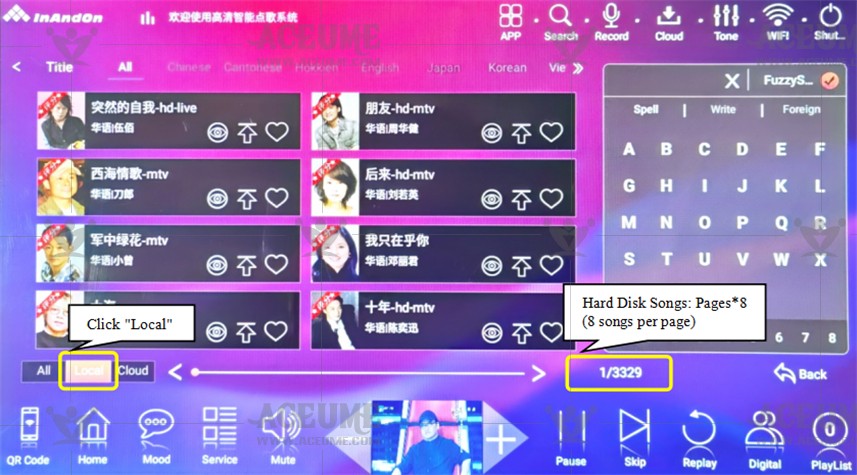
D.3. Check the free space in the hard disk
●Click【Service】--【Version】
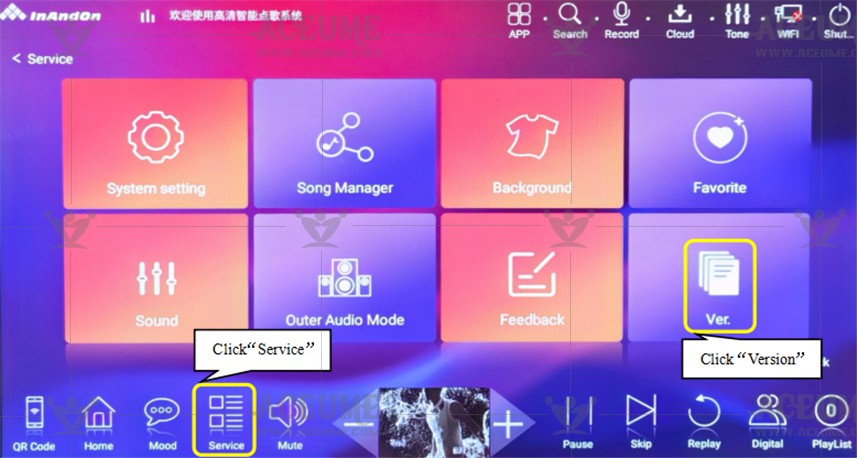
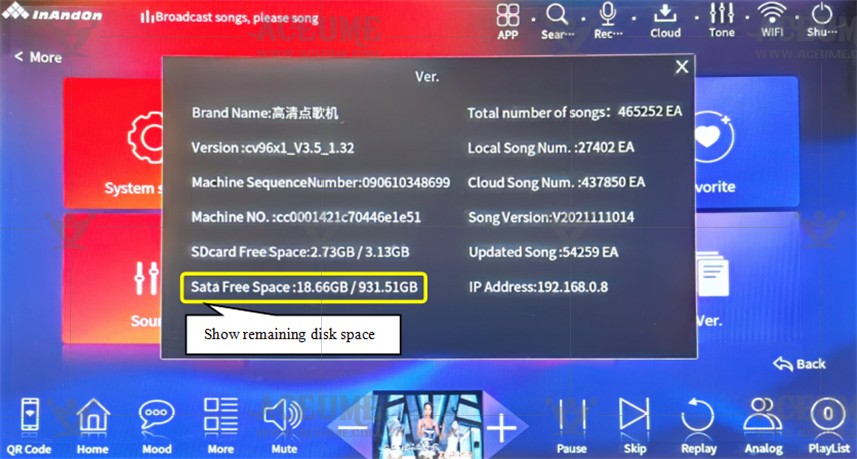
D.4. Check the amount of space in the hard disk
●On the homepage, click 【App】--【File Manager】--【Hard Disk Device】 to display the hard disk space.
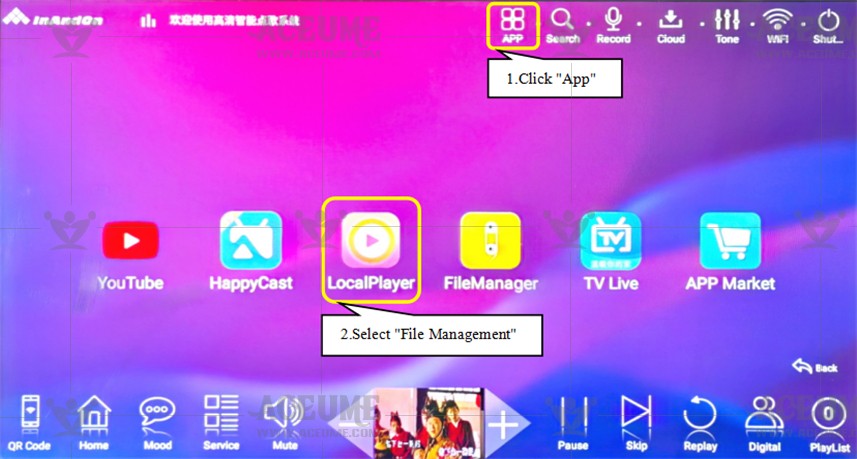
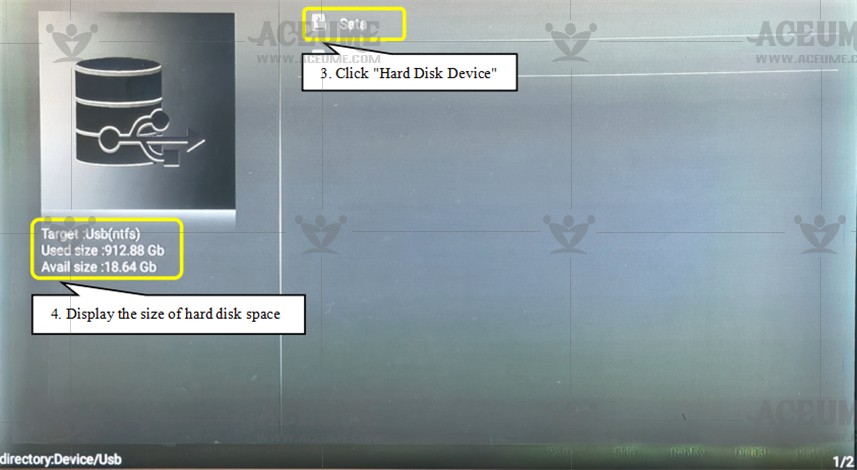
D.5. Delete songs intelligently
● If there is insufficient space in the hard disk, the player will delete some songs intelligently to free up more space for downloading more songs.
● Manually delete songs: On the homepage, click 【Service】--【Song Management】, enter the password '347437', and click "OK". Select【Song Management】 to enter the song list interface, select the song to be deleted, and click "Delete" .
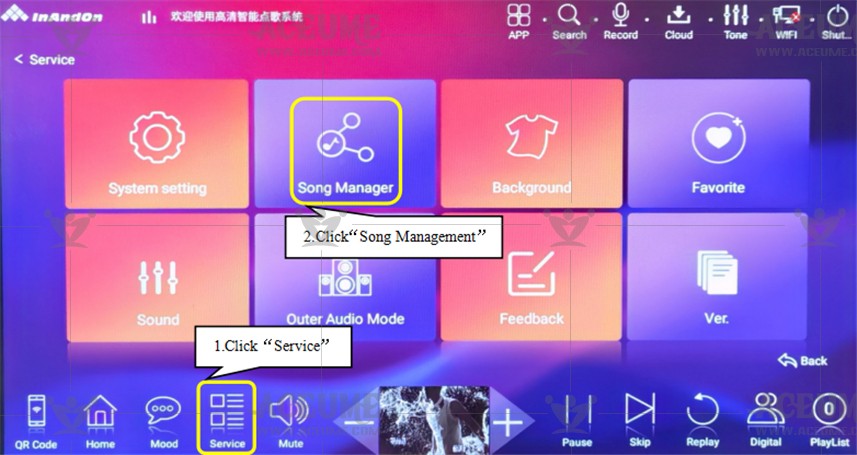
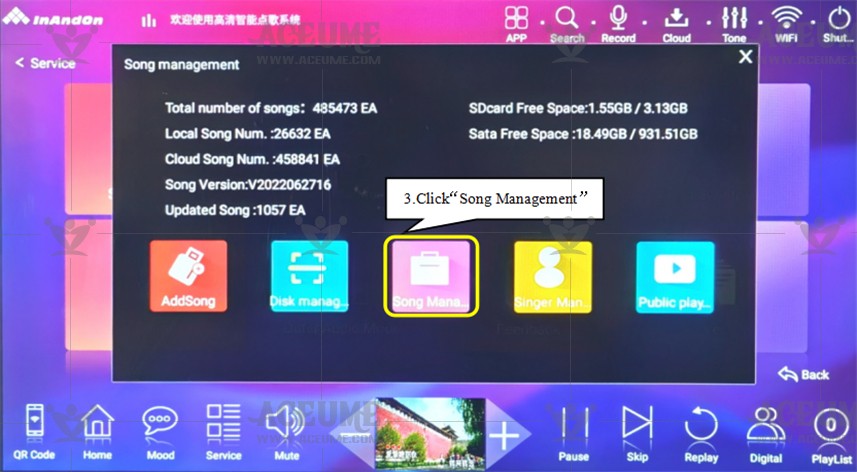

Note: If you want to free up some space to download more new songs, we suggest you delete only Chinese, Cantonese and Taiwanese songs. Because we have backups of these language songs in the cloud. In other words, after deleting the songs in these three languages, you will find that these songs are still listed in the song list. The only difference is that the songs will be marked with 【 】 after they are deleted. We do not back up songs in other languages on the cloud server. Once deleted, they will not be searchable.
】 after they are deleted. We do not back up songs in other languages on the cloud server. Once deleted, they will not be searchable.
D.6. Repair hard drive
●Click 【Service 】--【Song Management】-- Enter password '347437' -- Click 【Disk Management】.
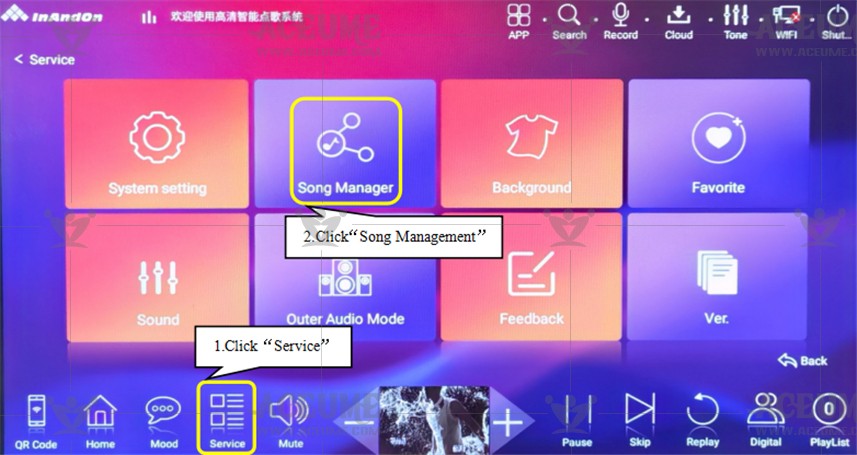
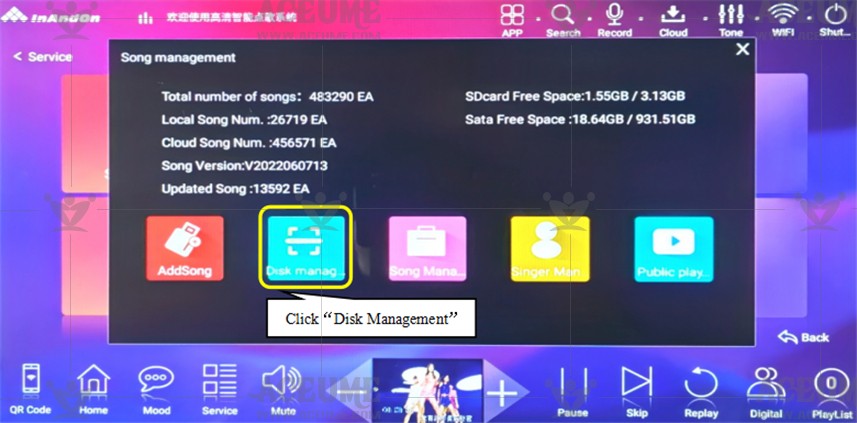
●Select 'Scan and Clean Bad Songs' and click' Repair Hard Disk '. The system prompts' How many minutes does it take to repair the hard disk' and then click 'OK'. The prompt 'Repairing Hard Disk' will appear, 'Partition repair successful', and then click 'OK'
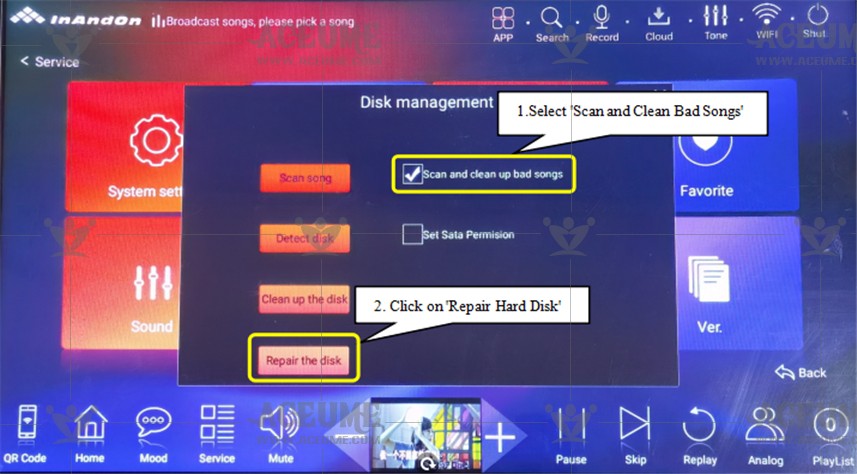
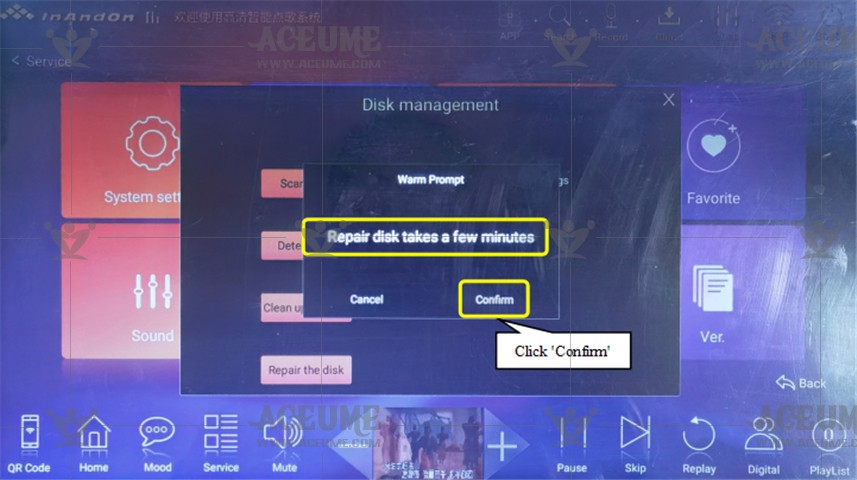
E. Personalize customization
E.1. Intelligent central control, light control, atmosphere barrage experience
●Click【Mood】and select【Mood】to send the specified lights, Moda, flowers, eggs, happy birthday, crows, together and like to the song playing screen.

● Graffiti: You can draw graffiti by yourself and send it to the song playing screen.
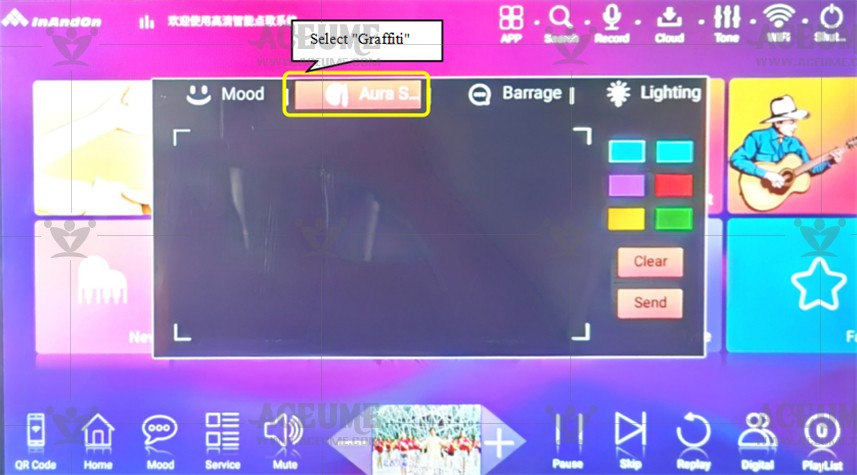
● Barrage: the barrage can be sent to the TV display screen.
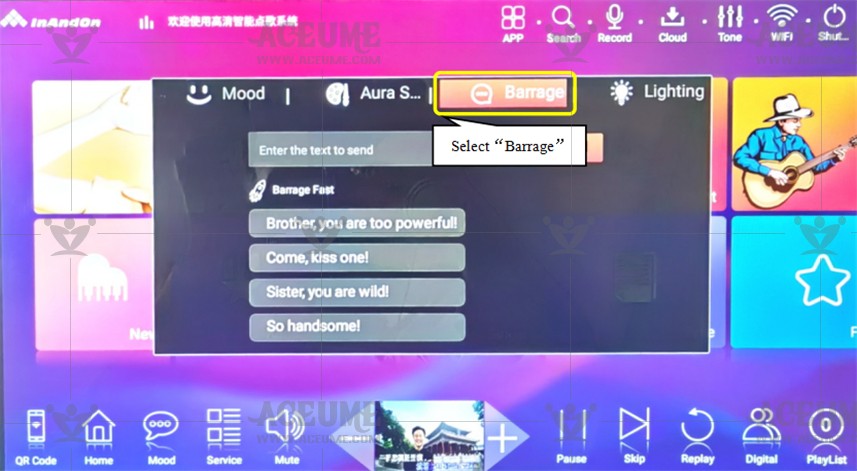
● Lighting: connect the lighting box equipment to control a variety of lighting effects.
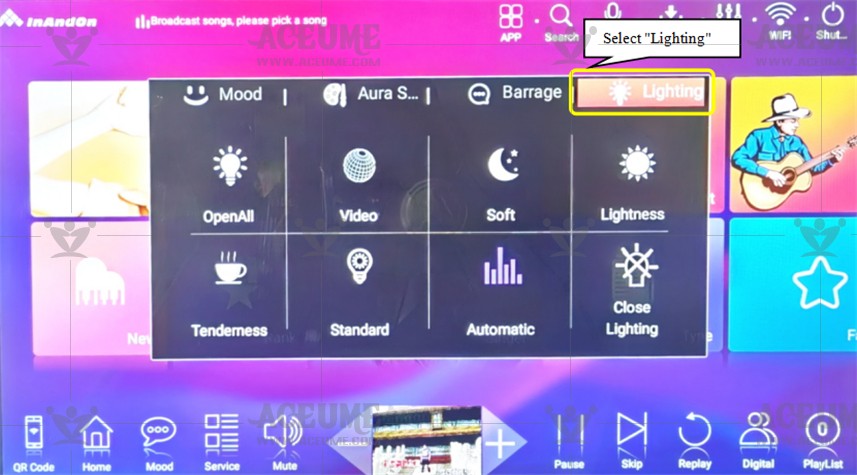
E.2.Make the song on demand interface rich and interesting
●Click【Service】--【Background】 is divided into "static background" and "dynamic background", select the background picture you like. 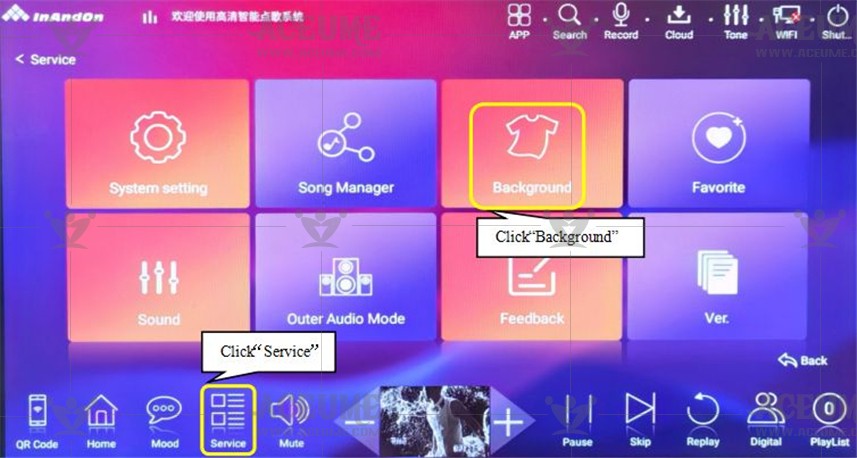
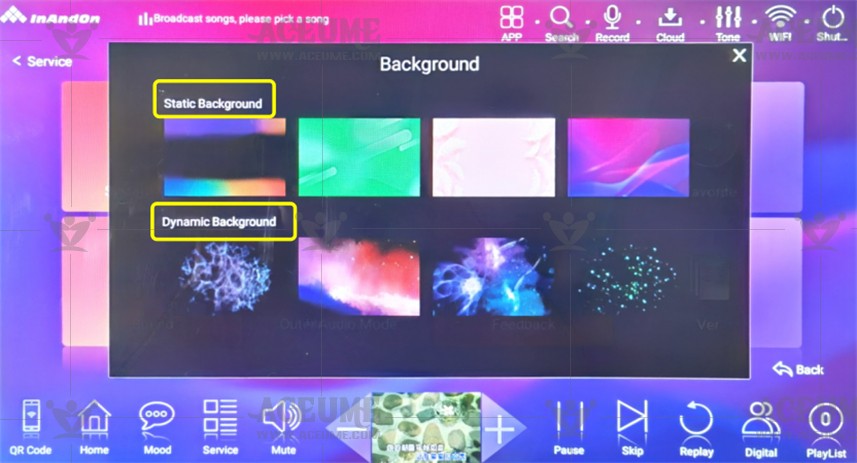
E.3. Record songs
● DSKIN19-96 to achieve recording function, first of all, wire connection
(1)Insert the microphone cable into the MIX OUT port of the reverb and the other end into the MIC IN port of the touch screen. (please watch the wire installation video)
(2)Insert the AV audio cable red and white into the RECORD IN port of the touch screen, and connect the other end to the AUX red and white audio output port of the power amplifier device (Please watch the wire installation video)

● TSRINPLUS96 to achieve recording function, first of all, wire connection
(1) Insert the microphone cable into the MIX OUT port of the reverberator, and insert the other end into the MIC IN port of the touch screen (please watch the cable installation video).
(2) Connect one end of the AV audio cable to the red and white audio input port of the touch screen, and connect the other end to the AUX red and white audio output port of the power amplifier. (Please watch the cable installation video)

Tip: if you do the following, WeChat mobile phone code must be paid attention to the official account "YIN YUE CHANG" (see the serial number C5).
● Step 1: Confirm that the mobile phone WeChat has followed the official account "YIN YUE CHANG". Click "Song station" to select a song to record.
● Step 2: 【Playlist】to view and play this song in the list to complete the recording.
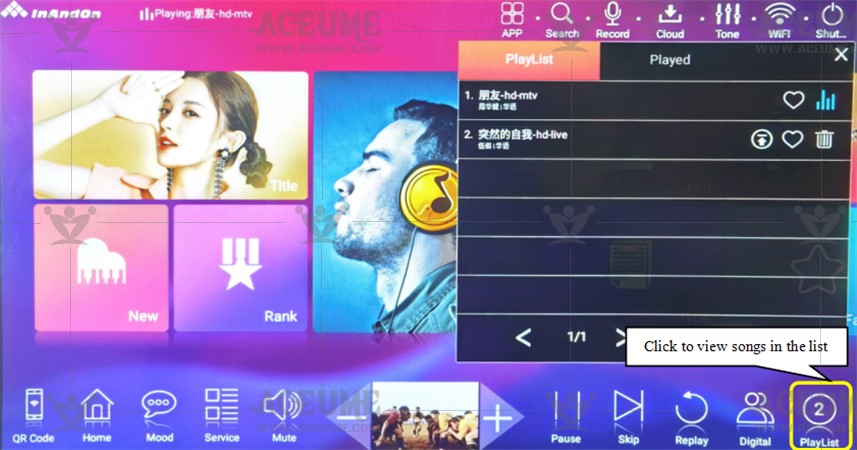
●Step 3: In the homepage interface, click【Recording】to enter the recording interface, and then click the "microphone" icon to start recording.
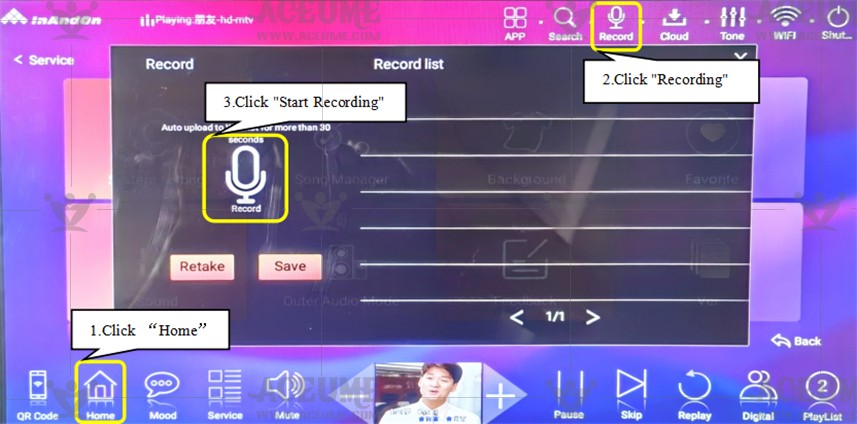
● Step 4: scan the two-dimensional code on the screen of the mobile wechat (system prompt: scan the code and log in to the wechat song ordering desk to receive the uploaded recorded song!), click "start recording" on the screen. (system prompt: the recording will not be uploaded to wechat until it takes more than 30 seconds.) Click Save to complete the recording, (or manually Click Save to interrupt the recording). After the recording is completed, you can audition, delete Download (copy to USB flash disk) and share.
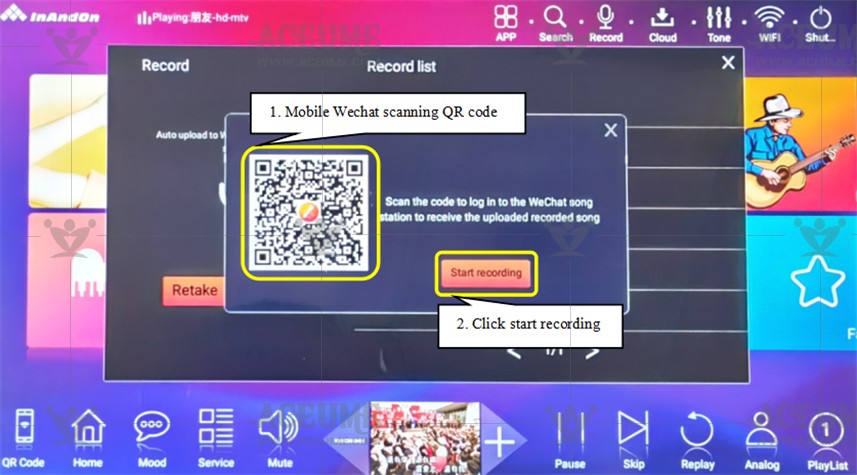
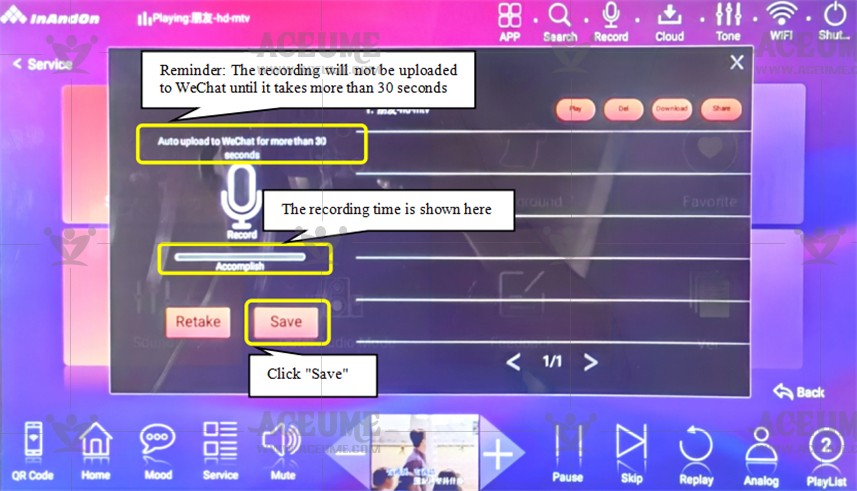
● Step 5: the recording is completed, the screen recording list. Click on the "Demo" screen to play back the currently recorded song. You can also delete, download (copy to USB disk), share (share to wechat small program "music sing" -- "my work" -- "my music" can be viewed)
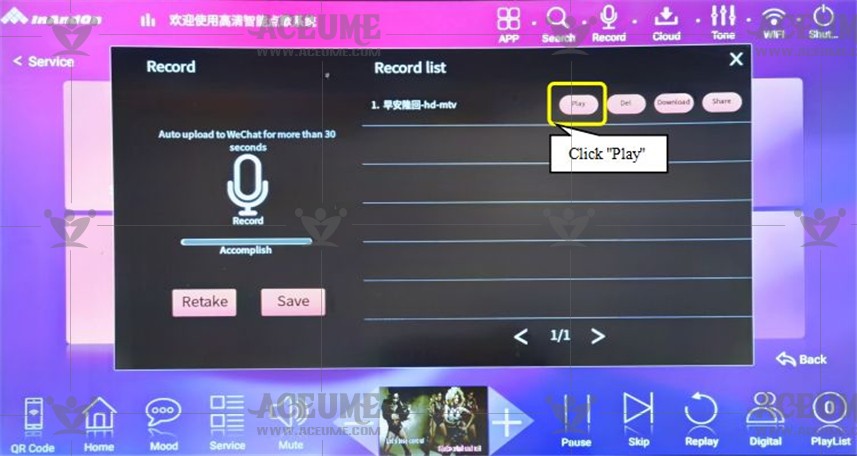
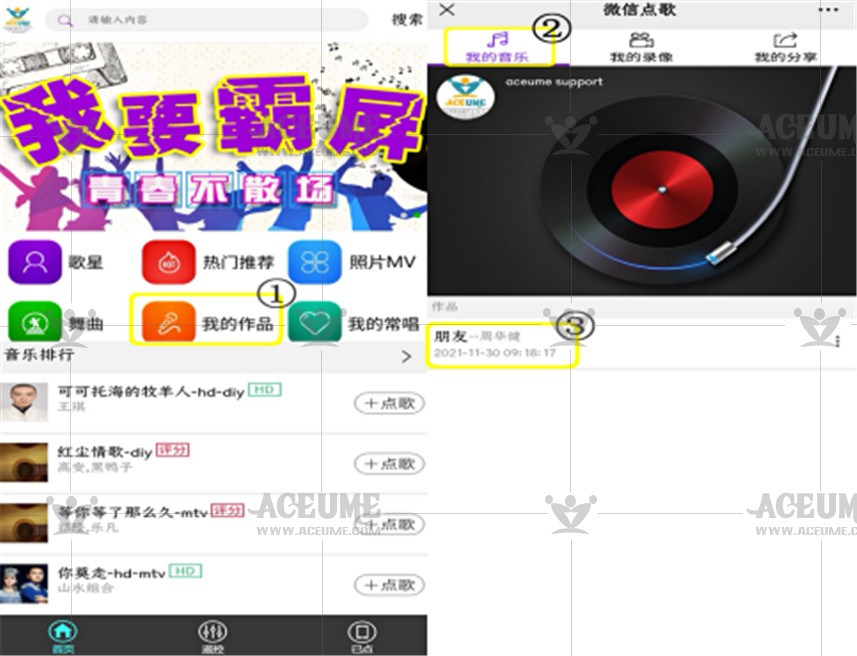
E.4. Set up the song scoring function
● DSKIN19-96 to achieve recording function, first of all, wire connection
(1)Insert the microphone cable into the MIX OUT port of the reverb and the other end into the MIC IN port of the touch screen. (please watch the wire installation video)
(2)Insert the AV audio cable red and white into the RECORD IN port of the touch screen, and connect the other end to the AUX red and white audio output port of the power amplifier device (Please watch the wire installation video)

● TSRINPLUS96 to achieve recording function, first of all, wire connection
(1) Insert the microphone cable into the MIX OUT port of the reverberator, and insert the other end into the MIC IN port of the touch screen (please watch the cable installation video).
(2) Connect one end of the AV audio cable to the red and white audio input port of the touch screen, and connect the other end to the AUX red and white audio output port of the power amplifier. (Please watch the cable installation video)

●Step 1: On the home page, click【Service】--【System setting】, enter the password '347437', click "confirm", select 【Control Center】set the "Scoring Switch" to "on".
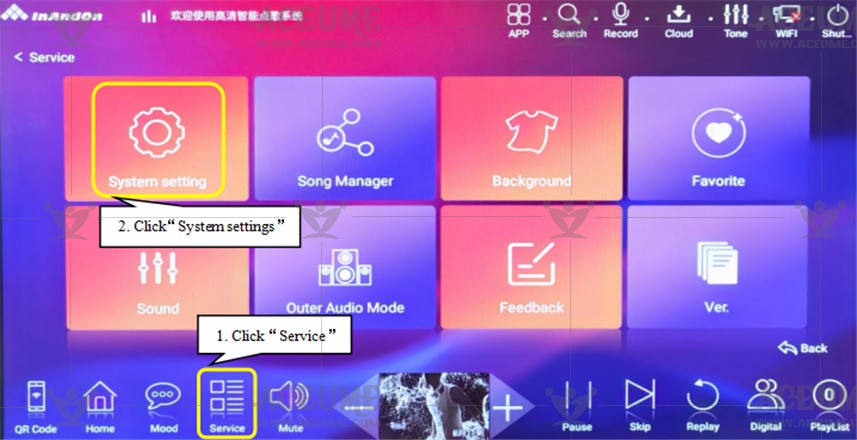
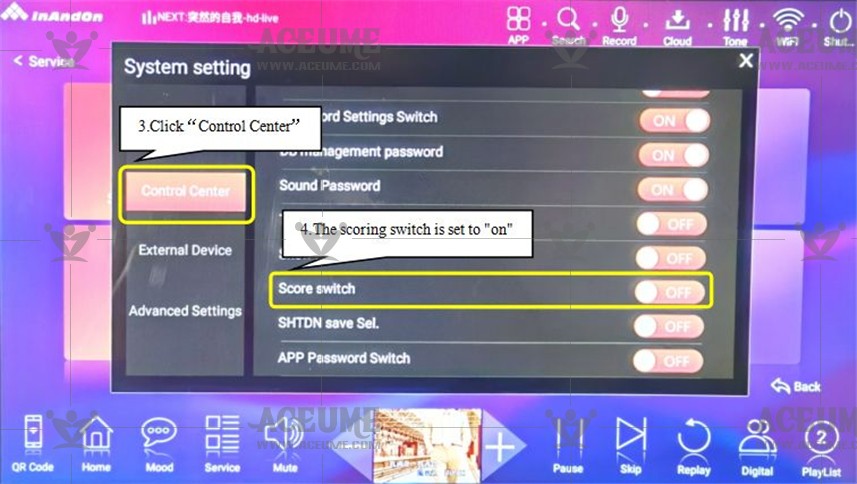
●Step 2: mobile phone WeChat enters the official account "yin yue chang", (links to see the serial number C5) click "dian ge tai" to enter the list of songs, select the score song on demand.

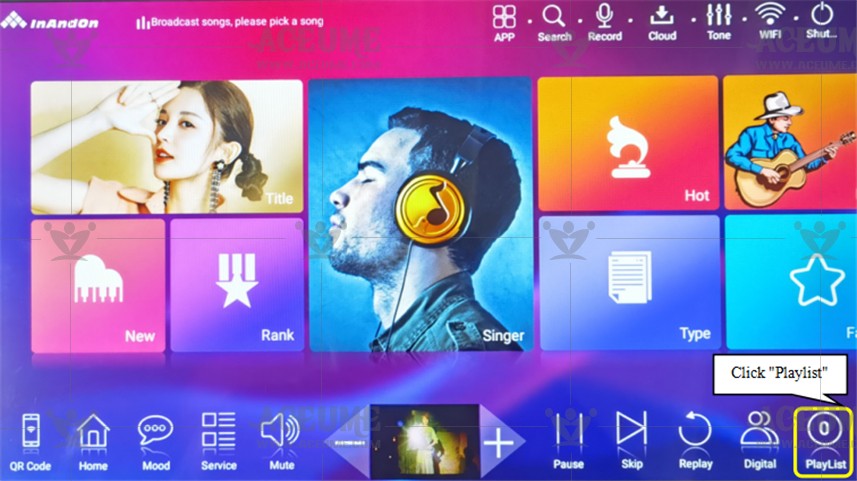
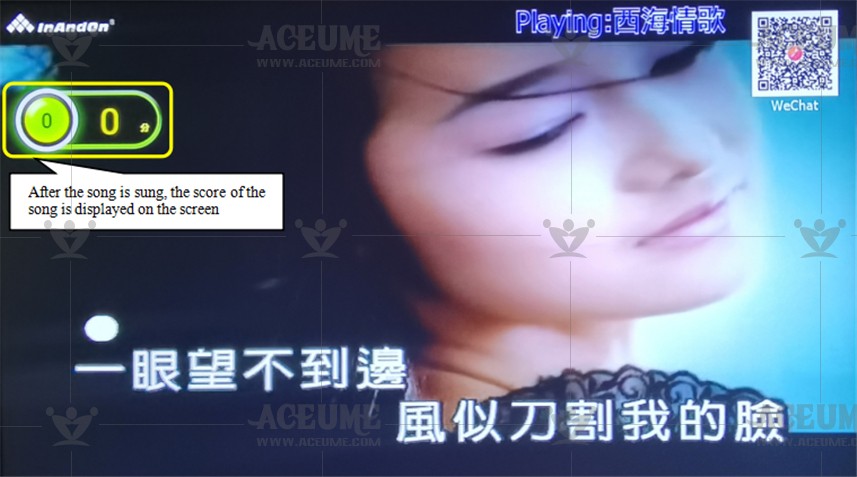
● Click【Cut song】or【Stop】button, the screen will automatically display the score, but the score will not be displayed until you sing for at least 30 seconds.